IPitomy IP1100+ PBX Administrator Guide User Manual
Page 125
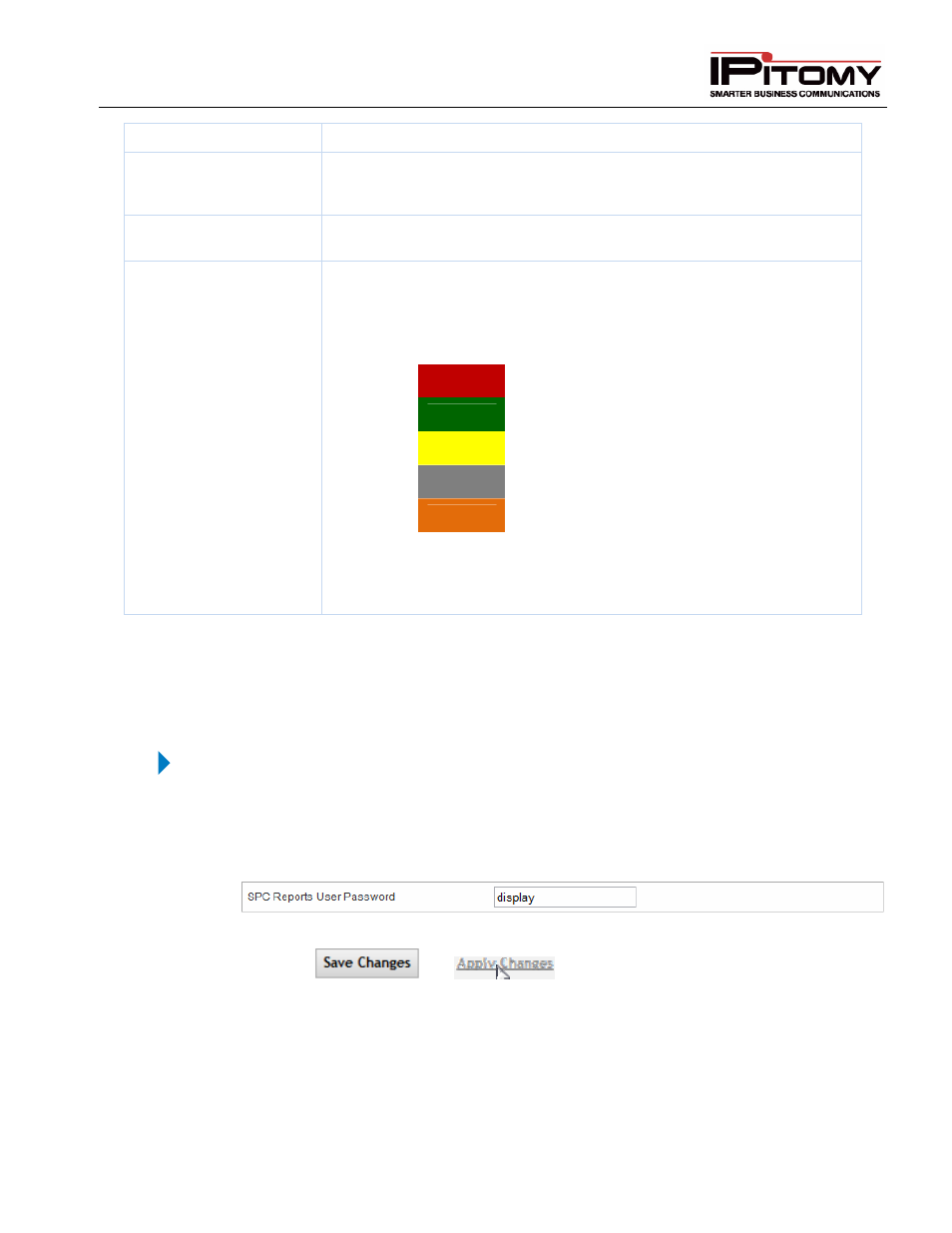
IPitomy IP PBX Admin Guide
2011 Copyright IPitomy Communication, LLC
107
v4.0.1
www.ipitomy.com
abandoned the queue.
Target Time
Displays the service level set for this ACD queue. The Service Level is the
arbitrary time allocated by the queue administrator which is set as a gauge
by which all calls should be answered.
% in Target
This is the percentage of answered calls measured against the service
level. (The percentage of calls being answered within the set Target Time.)
At the right side of the Queue Statistics box the agents and queue
members are listed. There are two maximum columns and the window will
resize to accommodate all members and agents registered to this queue.
Member/Agent status is available at a glance with color-codes as follows:
Red
= In Use
Green
= Idle (Logged In)
Yellow
= Ringing
Gray
= Unavailable (Not Logged In)
Orange
= Paused
Also in the Member/Agent data are two numeral fields. The first number
represents the Priority of this Member/Agent in this queue. The second
number is the total calls taken by this Member/Agent.
Table 41 – Live Queue Fields and Descriptions
Live Queue Data – Wallboard
Software version 3.4.1 and above allows the use of call center wall boards with Live Call Queue. This
function is facilitated using a special user name and password via Smart Personal Console.
Activate Live Call Queue Wallboard
STEPS:
1
Navigate to the PBX Setup
General page
2
Locate to the General Settings section (second section from the top).
3
Locate the SPC Reports User Password field (bottom of section)
4
It may be helpful to change this to a user-friendly password. If you change the password
be sure to
and
.
5
Make a note of this password.
6
On the PC that will be used for the wallboard display, open a web browser and navigate
to the IPitomy PBX login screen
