IPitomy IP1100+ PBX Administrator Guide User Manual
Page 157
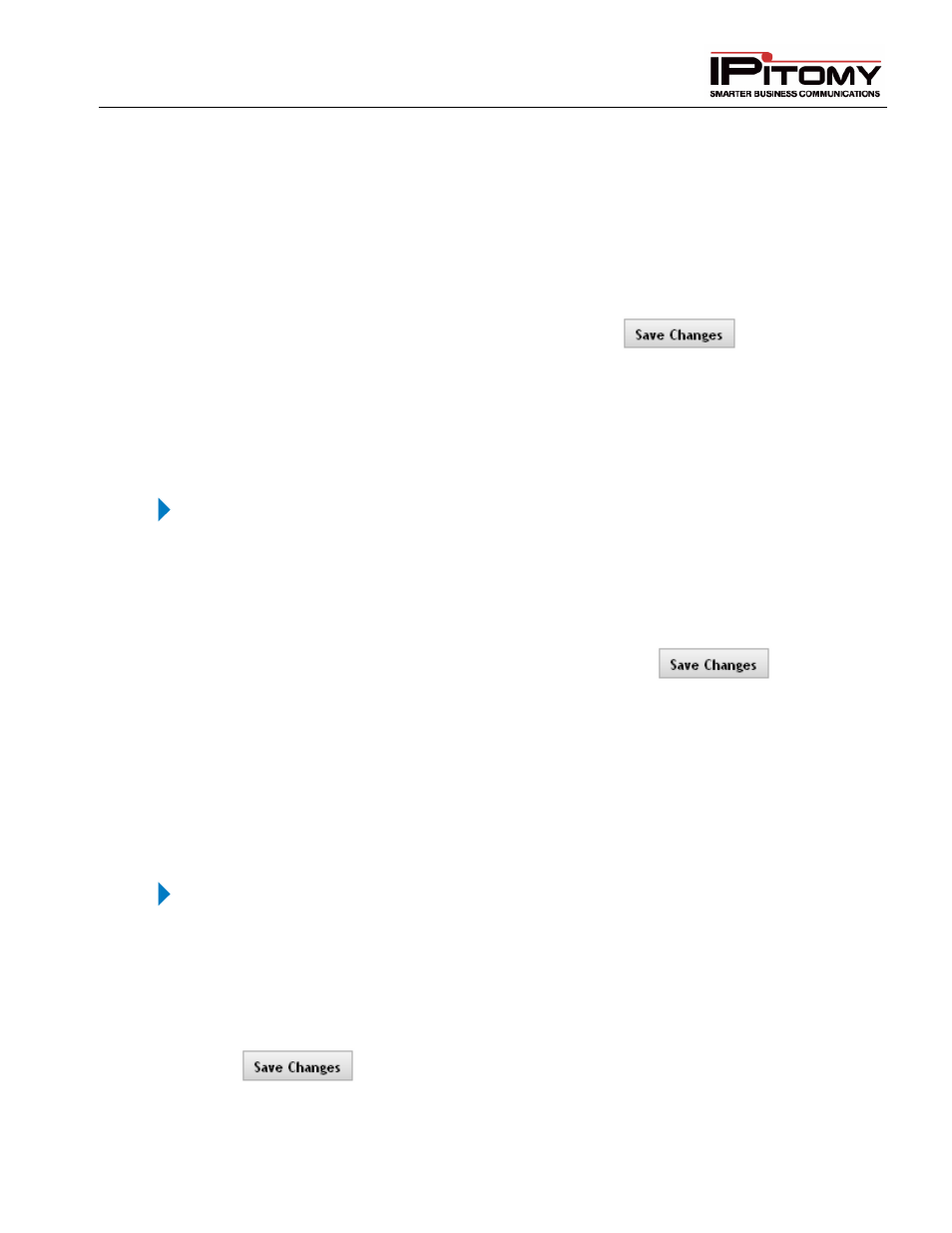
IPitomy IP PBX Admin Guide
2011 Copyright IPitomy Communication, LLC
139
v4.0.1
www.ipitomy.com
Set Provider Trunk Incoming Destination
1
From the Call Routing
Incoming Routing page, go to the section that corresponds to
either your SIP Provider or Channel Group name.
2
Select the desired Destination category from the first drop-down list, then select the
specific destination from the second drop-down list.
3
Repeat step 2 for all other providers. Any provider that can follow the Default Incoming
Destination can be left as None.
4
Once you have made the necessary changes, click the
button to save
the changes.
5
Click the Apply Changes link located at the top right hand corner of the page, to commit
the changes to the database.
Enable/Disable Day/Night Mode
The following section outlines steps to enable or disable the Day/Night Mode for Incoming Calls.
STEPS:
1
From the Call Routing
Incoming Routing page, click on the Enable/Disable
Day/Night Mode button located at the top of the page.
2
The Day/Night Mode changes either Enabled or Disabled (depending on its previous
setting).
3
Once you have set the parameter to the desired mode, click
button to
save the changes.
4
Click the Apply Changes link located at the top right hand corner of the page, to commit
the changes to the database.
Switch Day/Night Mode
This feature allows you to change whether you are editing the Day destinations or the Night destinations for
incoming calls. The following section outlines the steps to switch or toggle to/from night or day.
STEPS:
1
From the Call Routing
Incoming Routing page, click on the Edit Night or Edit Day
button located at the top of the page.
2
The Displays field changes either Day Mode or Night Mode (depending on its previous
setting).
3
Modify the destinations for whichever mode you are working with, then click
button to save the changes.
4
Click the Apply Changes link located at the top right hand corner of the page, to commit
the changes to the database.
