Private page settings – Grass Valley Xmedia Server Vertigo Suite v.5.0 User Manual
Page 99
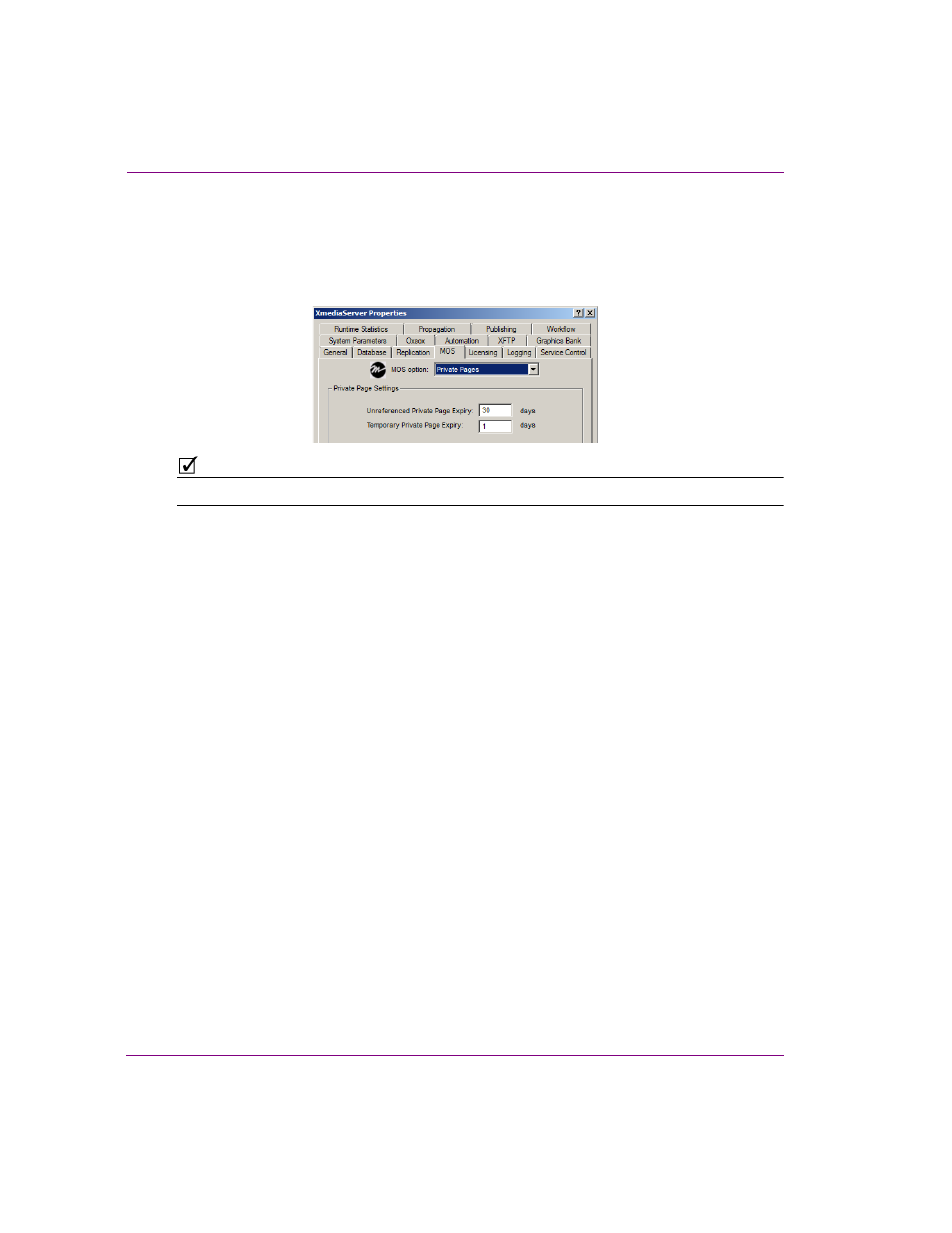
7-14
XMS Configuration Guide
MOS Server configuration and monitoring
Private Page settings
To create Private pages in Xnews, you must first enable the Private Pages setting in the
xnews.ini
file. You must also set the Expiry settings for Private Pages in the MOS options
on the Xmedia Server Properties window.
N
OTE
See the Xnews User Manual for more information about Private Pages.
To set the Private Page Expiry settings:
1.
Open the Xmedia Server Properties window (XMS Panel).
2.
Select the MOS tab.
3.
In the MOS O
PTIONS
, drop-down list, select P
RIVATE
P
AGES
.
4.
In the U
NREFERENCED
P
RIVATE
P
AGE
E
XPIRY
setting, enter a value to represent the
number of days after which an unused private page is to be removed from the Xmedia
Server. The default value is 30 days.
A private page is considered to be no longer in use if it is not referenced by any
rundown in the Xmedia Server. This can occur when a page is deleted from a rundown,
floated or its rundown is made MOS Control Inactive. If the Private page is restored
before the expiry deadline, then it will not be removed from the Xmedia Server.
Each time a private page is edited in Xnews, a new private page is created. If the old
private page is not bound to any other segments when the story is saved to the Xmedia
Server, then the old private page will have its expiry date set to the current time plus
the value of U
NREFERENCED
P
RIVATE
P
AGE
E
XPIRY
.
5.
In the T
EMPORARY
P
RIVATE
P
AGE
E
XPIRY
setting, enter a value to represent the number
of days after which an unsaved Private page is to be removed from the Xmedia Server.
The default value is 1 day.
Temporary Private pages refer to Private pages that were created in Xnews, but never
saved to a rundown on the Xmedia Server. For example, if a page is added to a story,
but the story is never added to a rundown, then the contained page is considered
temporary and it will be removed as specified by this setting.
6.
Click OK.
