Add tasks or operations to a task definition – Grass Valley Xmedia Server Vertigo Suite v.5.0 User Manual
Page 271
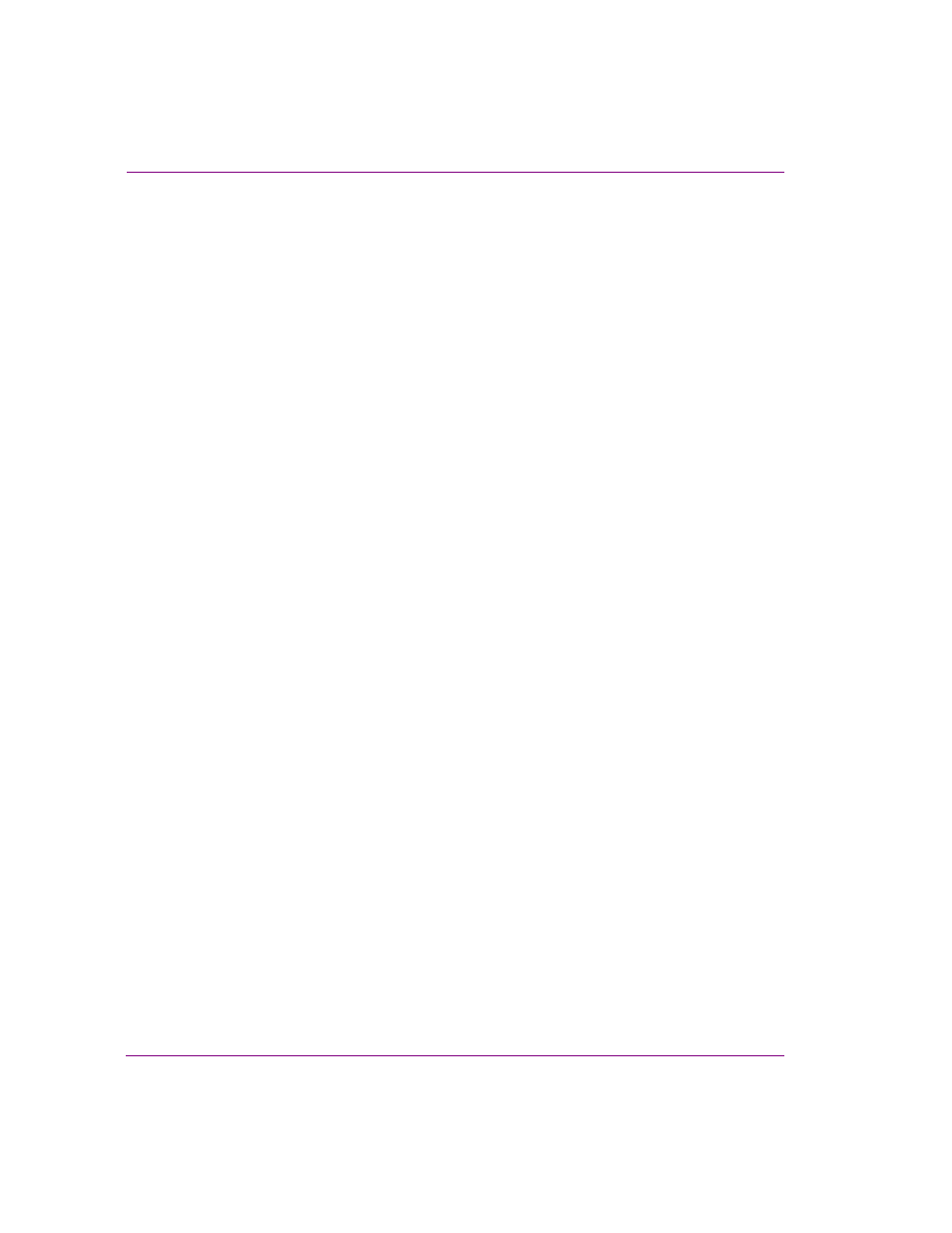
20-46
XMS Configuration Guide
User rights management
Add tasks or operations to a task definition
The following instructions guide you through the process of adding additional tasks or
operations to an existing task definition.
To add additional tasks and/or operations to a task definition:
1.
Open Authorization Manager.
2.
Navigate through the AzMan’s policy store until you reach the Task Definitions folder
(i.e. X
MS
A
Z
M
AN
S
TORE
.
XML
>V
ERTIGO
M
EDIA
>D
EFINTIONS
>T
ASK
D
EFINITIONS
)
3.
Double-click the T
ASK
D
EFINITION
that you want to edit.
The D
EFINITION
P
ROPERTIES
dialog box appears.
4.
Select the D
EFINITION
tab on the D
EFINITION
P
ROPERTIES
dialog box. The tasks and
operations that are currently associated with the task definition are displayed.
5.
Click the A
DD
button and the A
DD
D
EFINITION
dialog box appears.
6.
Select the tabs on the A
DD
D
EFINITION
dialog box to display the tasks and operations
that are available to be added to the task definition.
7.
Enable the check box next to the tasks and operations that you want to add to the task
definition.
8.
Press OK and the A
DD
D
EFINITION
dialog box closes.
The D
EFINITION
P
ROPERTIES
dialog box now lists the tasks and operation that were
added to the task definition.
9.
Press OK and the D
EFINITION
P
ROPERTIES
dialog box closes.
Remove operations or lower-level tasks from a task definition
The following instructions guide you through the process of removing unnecessary tasks or
operations from an existing task definition.
To remove tasks and/or operations from a task definition:
1.
Open Authorization Manager.
2.
Navigate through the AzMan’s policy store until you reach the Task Definitions folder
(i.e. X
MS
A
Z
M
AN
S
TORE
.
XML
>V
ERTIGO
M
EDIA
>D
EFINTIONS
>T
ASK
D
EFINITIONS
)
3.
Double-click the T
ASK
D
EFINITION
that you want to edit.
The D
EFINITION
P
ROPERTIES
dialog box appears.
4.
Select the D
EFINITION
tab on the D
EFINITION
P
ROPERTIES
dialog box. The tasks and
operations that are currently associated with the task definition are displayed.
5.
Select the task or operation that you want to remove. To select multiple tasks or
operations, press the SHIFT key as you click on each item for consecutive selections,
or press the CTRL key to select a grouping of non-consecutive files.
6.
Click the R
EMOVE
button and the selected tasks or operations are immediately
removed.
7.
Press OK and the D
EFINITION
P
ROPERTIES
dialog box closes.
