Grass Valley Xmedia Server Vertigo Suite v.5.0 User Manual
Page 248
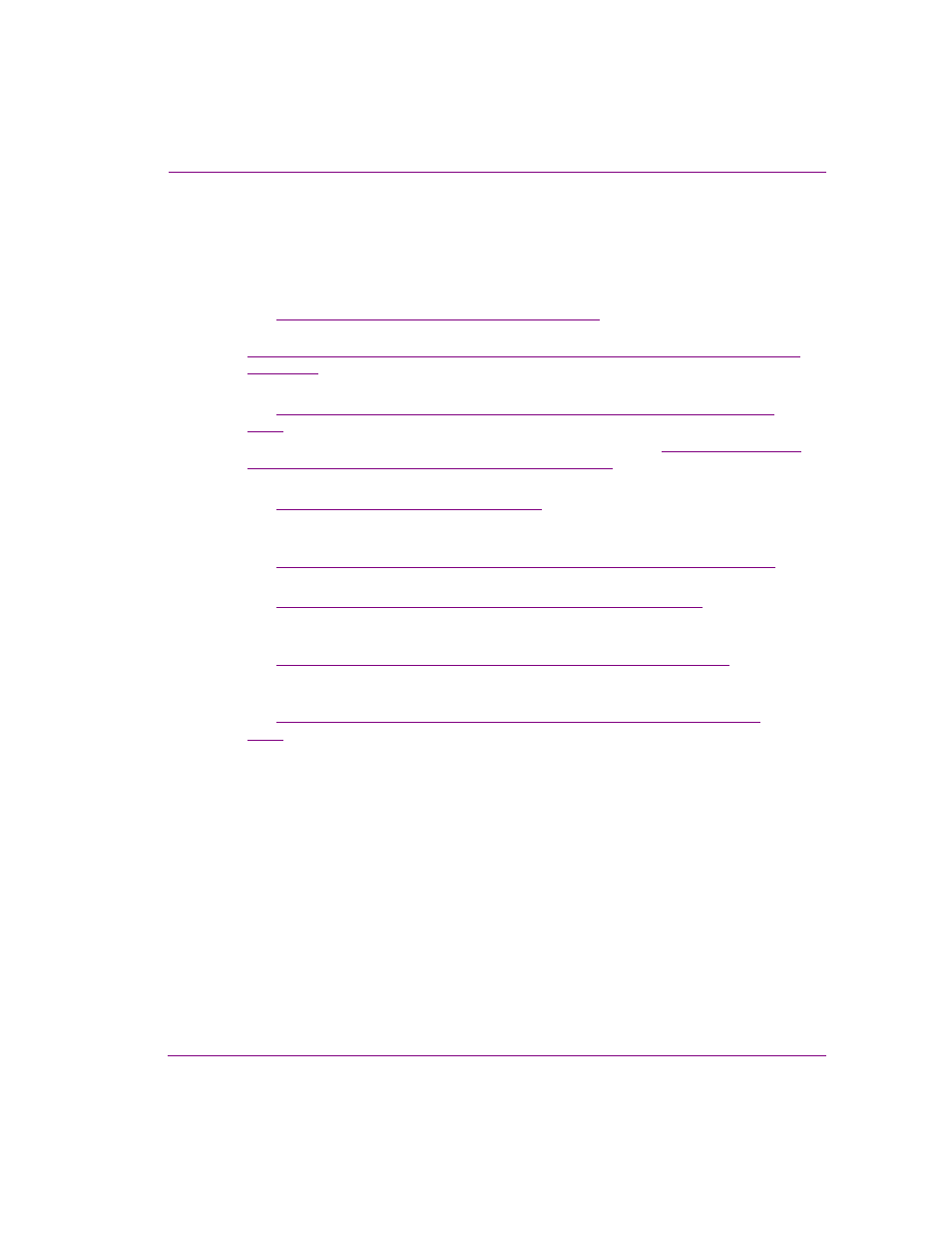
XMS Configuration Guide
20-23
User rights management
The procedure below identifies the high-level steps involved in creating and configuring the
Authorization Manager’s Policy Store in an XML file. Subsequent sections (identified by the
links within the procedure) provide step-by-step instructions for performing each step.
To configure the Authorization Manager’s Policy Store in an XML file:
1.
Open the Microsoft Authorization Manager.
See
“Opening the Authorization Manager” on page 20-24
.
2.
Configure the Authorization Manager to use an XML file on a network share. See
“Configuring the Authorization Manager to use an XML file stored on a network share” on
page 20-25
3.
Switch the snap-in to Developer mode and create the Policy Store.
See
“Creating the VertigoXmedia Policy Store in the Authorization Manager” on page
4.
Obtain a Windows user with full control to the shared directory. See
user with full control of the shared directory” on page 20-28
5.
Open the Xmedia Server Control Panel and stop the XMS Service.
See
“Stopping the XMS Service” on page 20-29
6.
Change the XMS Service credential to the new user and add the user as an Administrator
on the Xmedia Server.
See
“Adding the new user to the Xmedia Server’s security credentials” on page 20-30
.
7.
Add the user to the security credentials of the Policy Store.
See
“Changing the security credentials of the Policy Store” on page 20-31
.
8.
Enable and set the Authorization Manager Configuration settings on the Xmedia Server
Control Panel.
See
“Setting the Authorization Manager Configuration settings” on page 20-33
.
9.
Start the XMS Service in the Xmedia Server Control Panel and populate the Policy Store
with the Vertigo Suite operations.
See
“Starting the XMS Service to populate the VertigoXmedia application” on page
