Deleting an existing priority from the workflow – Grass Valley Xmedia Server Vertigo Suite v.5.0 User Manual
Page 151
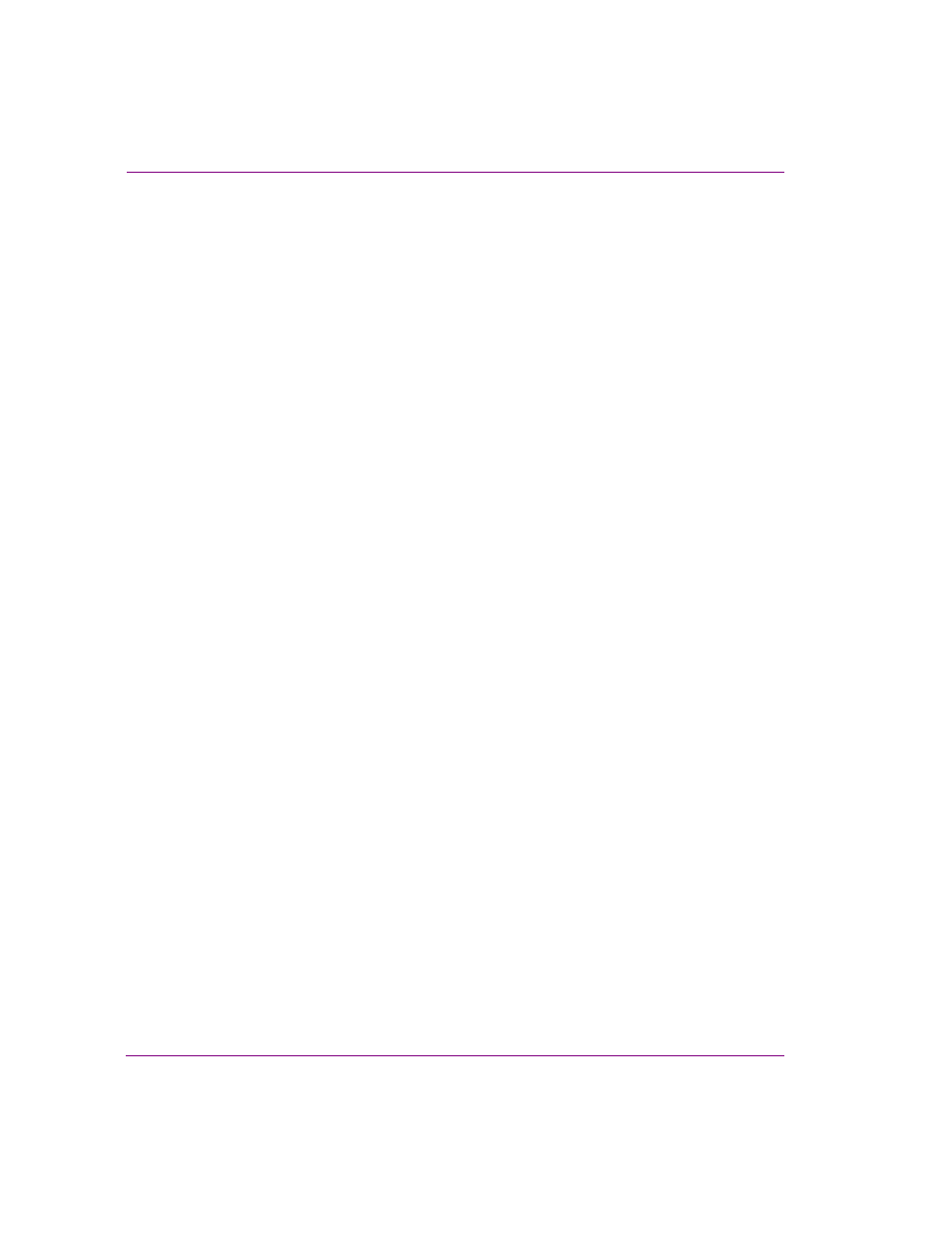
10-22
XMS Configuration Guide
Work Order workflow configuration
Deleting an existing priority from the workflow
A priority cannot be deleted from the workflow if:
•
the priority is the default priority (as indicated by the check mark in the A
VAILABLE
PRIORITIES
list).
•
the priority is currently being used by an existing work order
If either of these conditions is true, then the R
EMOVE
button on the Workflow page’s
Priorities view is disabled (greyed out). However, if neither of the two conditions is true, then
you can use the procedure below to delete the priority from the workflow.
To remove and delete a priority from the current workflow:
1.
Open the Xmedia Server Control Panel and select P
RIORITIES
from the W
ORKFLOW
OPTION
drop-down list.
2.
Select the priority that is to be deleted from the A
VAILABLE
PRIORITIES
list.
3.
Click R
EMOVE
in the lower-right corner of the Workflow page.
The C
ONFIRM
D
ELETE
dialog box appears.
4.
Click Y
ES
to permanently delete the priority from the current workflow.
The priority is immediately removed from the A
VAILABLE
PRIORITIES
list on the Workflow
page and it is no longer be available in the application’s Work Order window’s P
RIORITY
drop-down list.
