Grass Valley Xmedia Server Vertigo Suite v.5.0 User Manual
Page 294
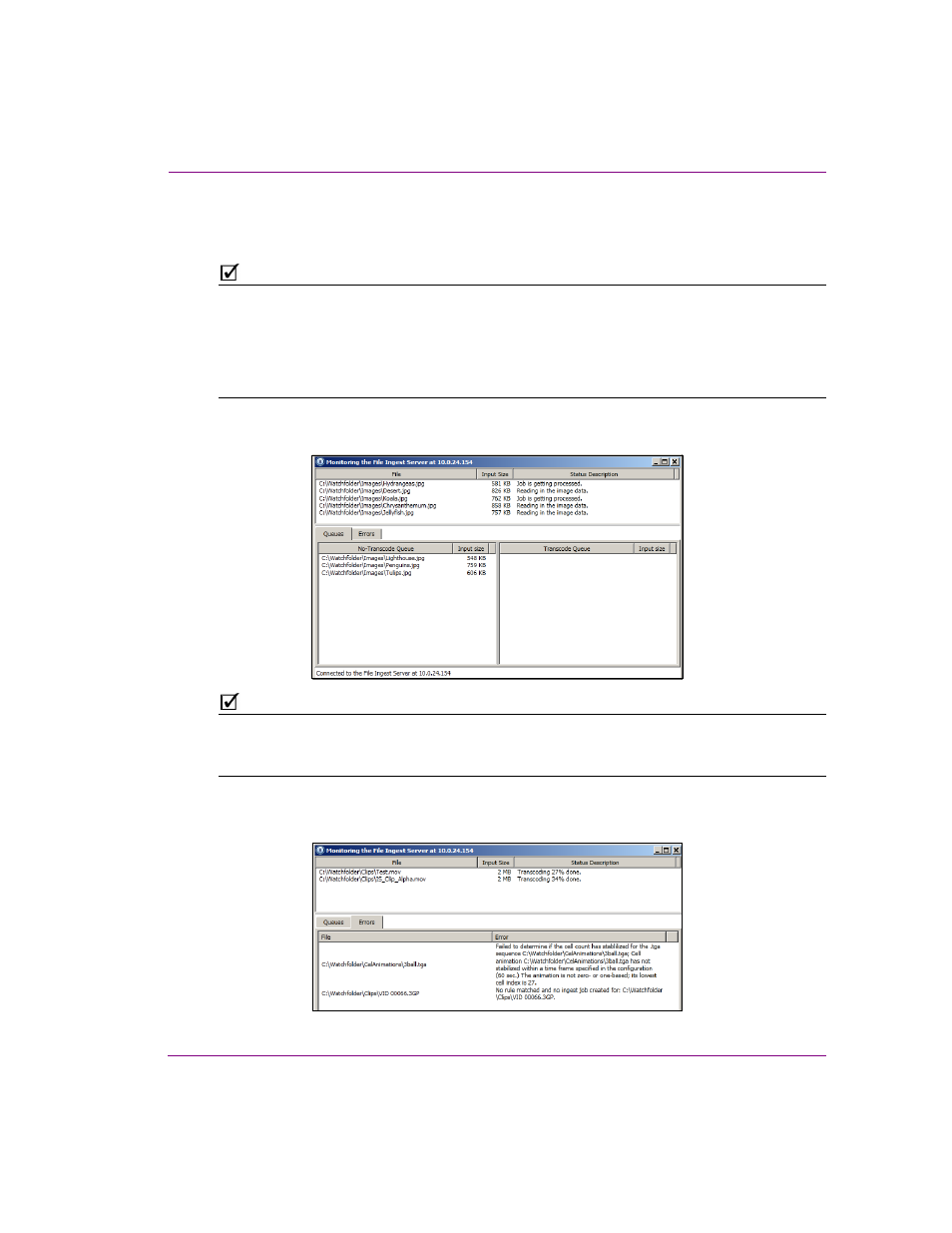
XMS Configuration Guide
21-15
Ingesting media files using the File Ingest Server
3.
Open the watch folder and add media files to the appropriate subfolders (I
MAGES
,
C
EL
A
NIMATIONS
, C
LIPS
, I
MAGES
) based on the target/final asset type that will be
ingested into the Xmedia Server, not the source file type (see note below).
N
OTE
You will place the files in the subfolder that represents the final ingested asset type. For
example, if you are ingesting a .MOV file and the instance is configured to convert f MOV
to OXI, then the MOV must be placed in a C
EL
A
NIMATIONS
subdirectory, because the target
asset will be a cel animation. Similarly, if the instance is configured to convert image
sequences to VAF, then the image sequences must be placed in a C
LIPS
subdirectory
because the resulting asset will be a video clip.
4.
Return to the server’s Monitoring window. After a few seconds you will begin to see a
listing of the files to be ingested, their file sizes and progress status in the upper pane.
N
OTE
When large amounts of files are submitted for transcoding and/or ingesting, they may be
placed in an ingest or transcode queue. The Queue tab provides the queue status in two
panes (N
O
-T
RANSCODE
Q
UEUE
& T
RANSCODE
Q
UEUE
).
5.
To verify if any errors occurred during the transcoding or ingest, click the Errors tab on
the server’s Monitoring window. The file is identified along with a description of the error.
