The vxls.bin license file, The vxls.bin license file -5 – Grass Valley Xmedia Server Vertigo Suite v.5.0 User Manual
Page 108
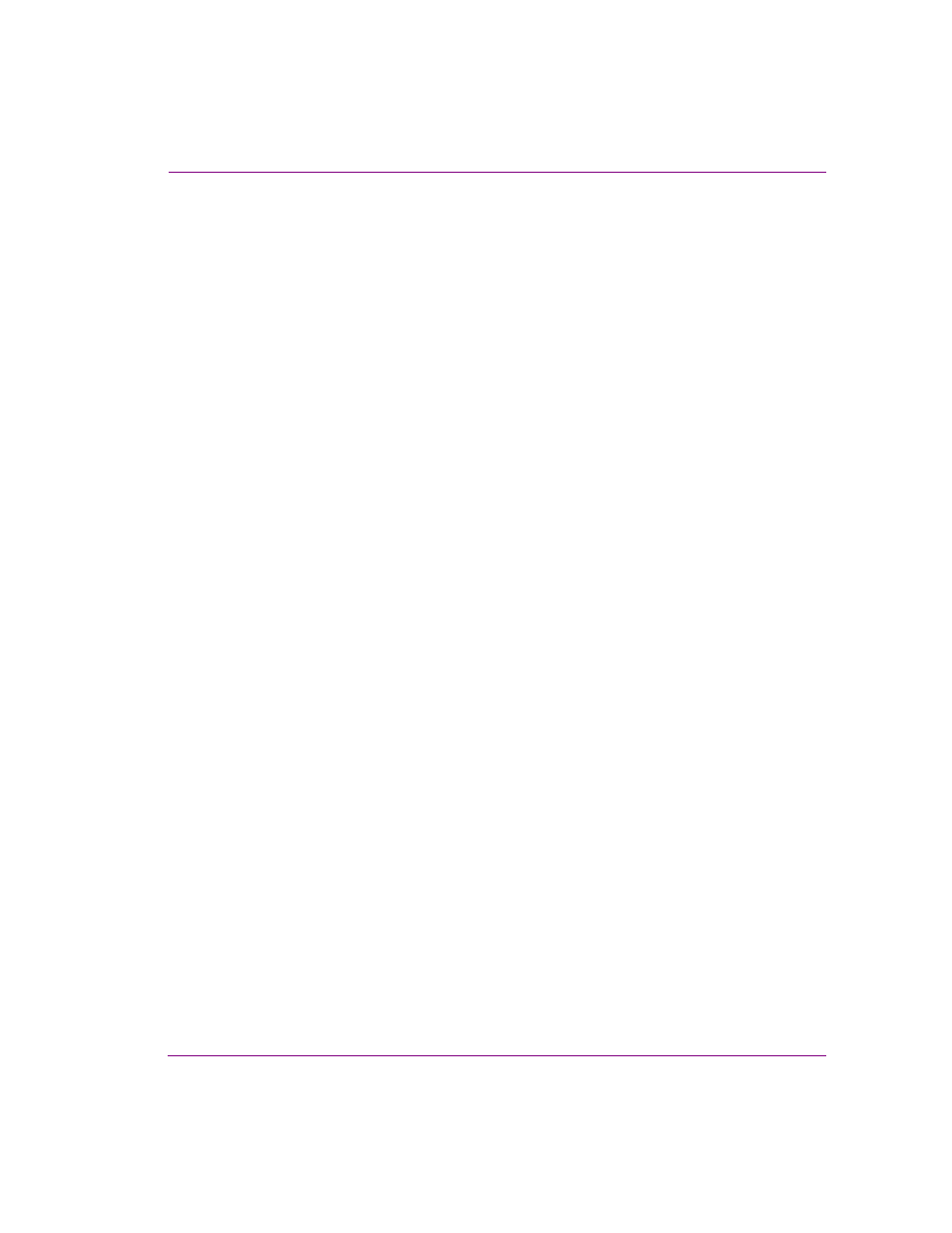
XMS Configuration Guide
8-5
License management
The vxls.bin license file
The file that contains the required licensing information is named vxls.bin and it is stored
on the Xmedia Server in the following directory location:
C:\Program Files\VertigoXmedia\Apps
You will also notice that the Apps folder also contains a series of ten similarly named files
that use the following format:
• 4_9_vxls_1.bin
• 4_9_vxls_2.bin
• 4_9_vxls_3.bin
These files are backups of the license file that get updated and archived every time the XMS
service is restarted. In the case where the primary license file (vxls.bin) gets corrupted,
then you can always revert to a functioning version of the license file.
The following instructions explain how to revert to a valid license file using a backup. The
same procedure can be followed to install a license file sent by our Technical Support team.
1.
Open the Xmedia Server Control Panel and select the S
ERVICE
C
ONTROL
tab.
2.
Select the S
TOP
button to stop the XMS Service.
3.
Navigate to the Apps folder: C:\Program Files\VertigoXmedia\Apps
4.
Rename the old bin file (i.e. change vxls.bin to vxls_old.bin), or remove the file
from the Apps folder.
5.
Rename the backup license file (i.e. vxls_1.bin) that you deem to be valid to
vxls.bin
.
or,
Add the new vxls.bin that was provided by the Technical Support team to the Apps
folder.
6.
Return to the Xmedia Server Control Panel’s S
ERVICE
C
ONTROL
page and press the
Start button to restart the XMS Service.
