Grass Valley Xmedia Server Vertigo Suite v.5.0 User Manual
Page 161
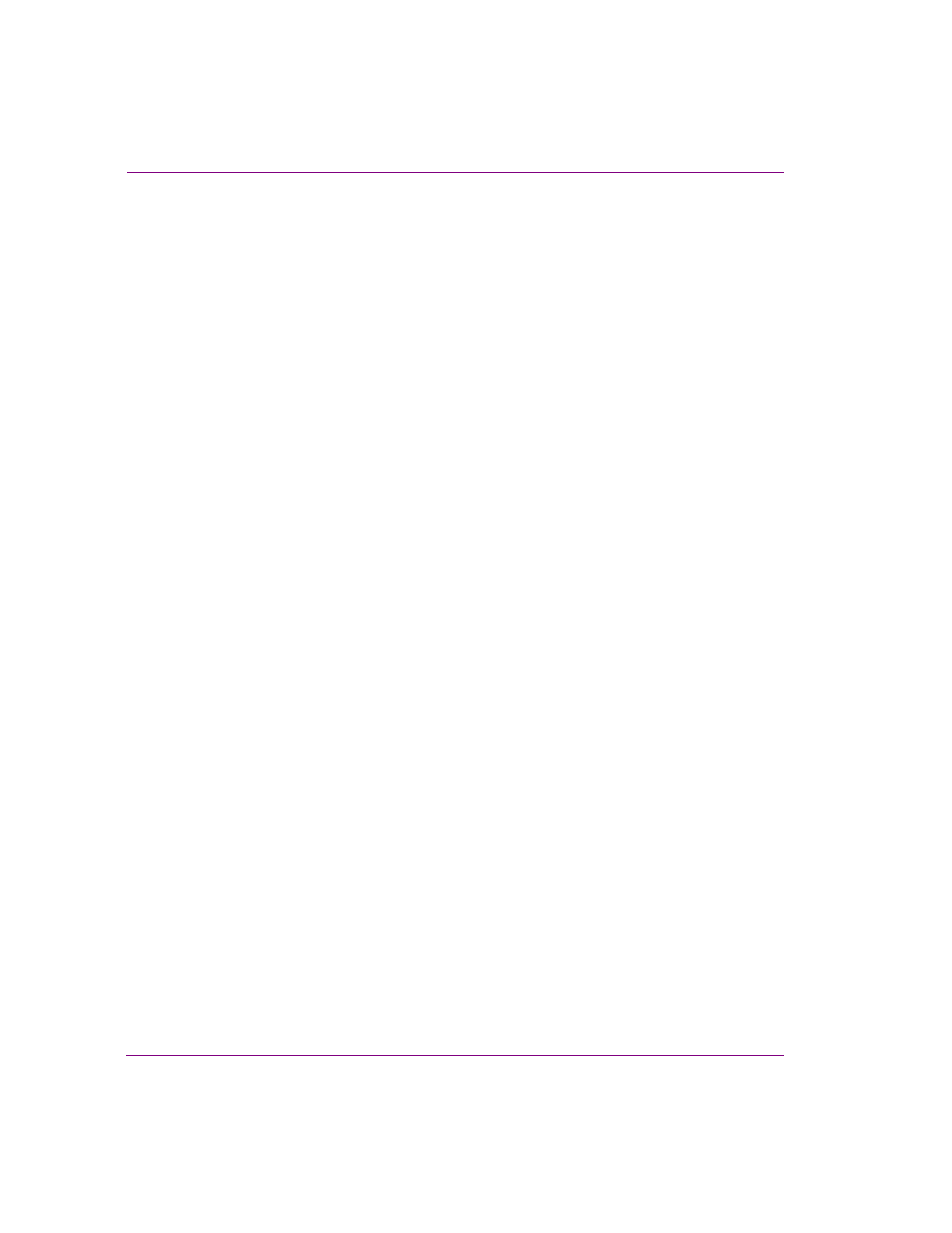
10-32
XMS Configuration Guide
Work Order workflow configuration
Creating the email template files for E-Notifications
Prior to being able to use the e-notification system, you must first create the email template
text files for the state change and job assignment notifications.
Using Notepad, you must create two (2) separate template text files and save them in a
directory that is accessible to the Xmedia Server:
•
StateEmailTpl.txt
•
AssignEmailTpl.txt
The first line of each of the template files will be used to populate the email notification’s
subject line. The body of the assignment and state notification templates can use the
following tokens, which are replaced by values when a transition is launched:
•
%job_name
•
%job_title
•
%job_comments
•
%wo_summary
•
%wo_name
•
%wo_due_dt
•
%assignee_user_id
•
%assignee_user_name
•
%job_target_state_name
Example of a State Change Template (StateEmailTpl.txt)
State change!
job_name = %job_name
job_title = %job_title
job_comments = %job_comments
wo_summary = %wo_summary
wo_name = %wo_name
wo_due_dt = %wo_due_dt
assignee_user_id = %assignee_user_id
assignee_user_name = %assignee_user_name
job_target_state_name = %job_target_state_name
Example of a Job Assignment Template (AssignEmailTpl.txt)
Job Assignment!
job_name = %job_name
job_title = %job_title
job_comments = %job_comments
wo_summary = %wo_summary
wo_name = %wo_name
wo_due_dt = %wo_due_dt
assignee_user_id = %assignee_user_id
assignee_user_name = %assignee_user_name
job_target_state_name = %job_target_state_name
