Setting the notification parameters, Setting the notification parameters -33 – Grass Valley Xmedia Server Vertigo Suite v.5.0 User Manual
Page 162
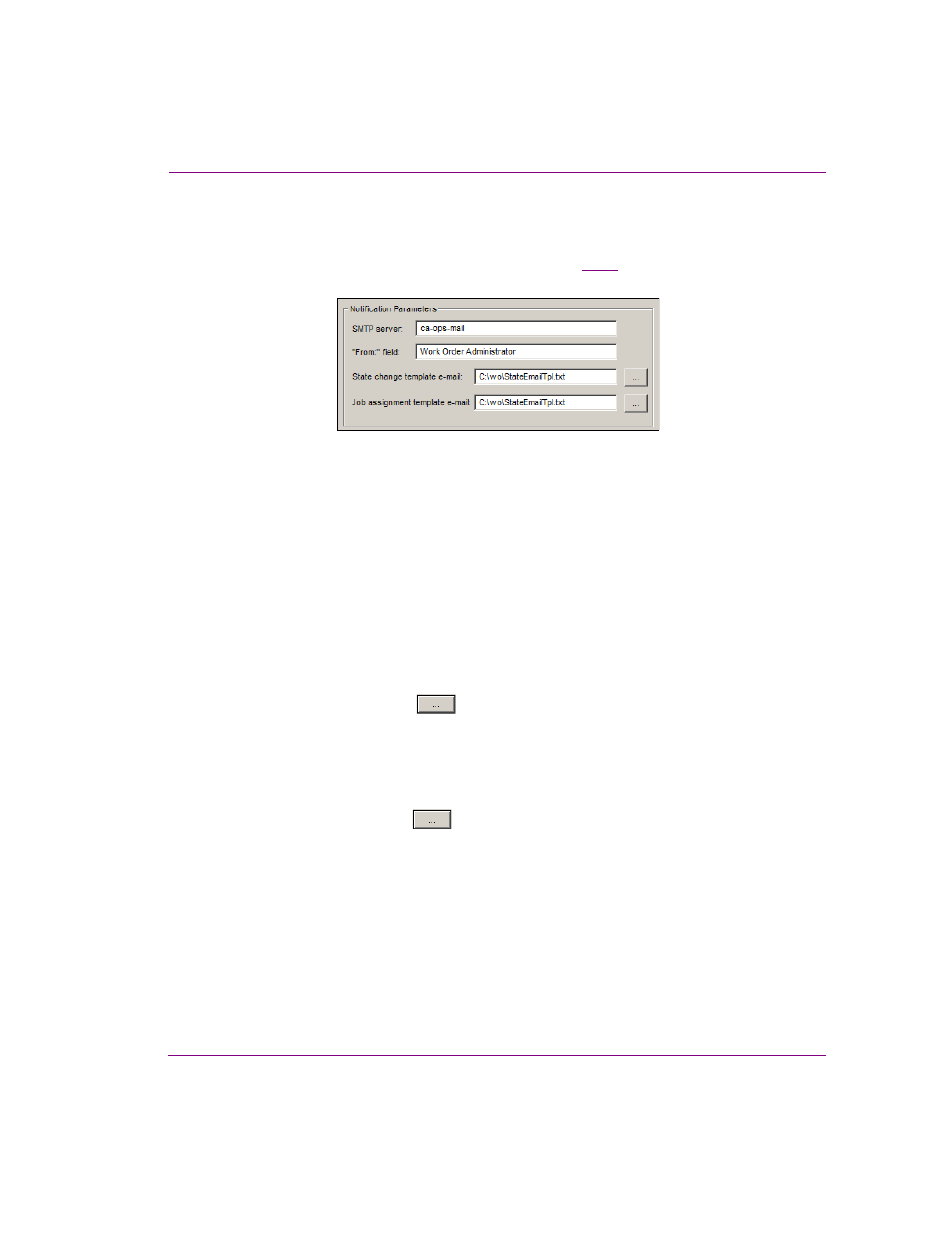
XMS Configuration Guide
10-33
Work Order workflow configuration
Setting the Notification Parameters
Once the assignment and state notification template text files have been created and
saved, you must set the N
OTIFICATION
PARAMETERS
(figure
Figure 10-13. Set the Notification Parameters to configure the assignment and state E-Notifications
To set the N
OTIFICATION
P
ARAMETERS
for the job assignment and state change
notification:
1.
In the SMTP
SERVER
field, type the hostname of the SMTP server (e.g. ca-ops-
).
2.
In the “F
ROM
:”
FIELD
, type a string of text that identifies who the email notification is
from. This text will appear in the F
ROM
line on the notification email.
Note: The XMS Service must be restarted for the string to be applied to the emails.
3.
In the State change template e-mail field:
• Either type the exact directory path location of the state change template’s
text file.
Or,
• Click the Browse button
and browse for the state change template’s
text file.
4.
In the Job assignment template e-mail field:
• Either type the exact directory path location of the Job Assignment template’s
text file.
Or,
• Click the Browse button
and browse for the Job Assignment template’s
text file.
5.
Click A
PPLY
in the lower-right corner of the Xmedia Server Control Panel.
