Grass Valley Xmedia Server Vertigo Suite v.5.0 User Manual
Page 216
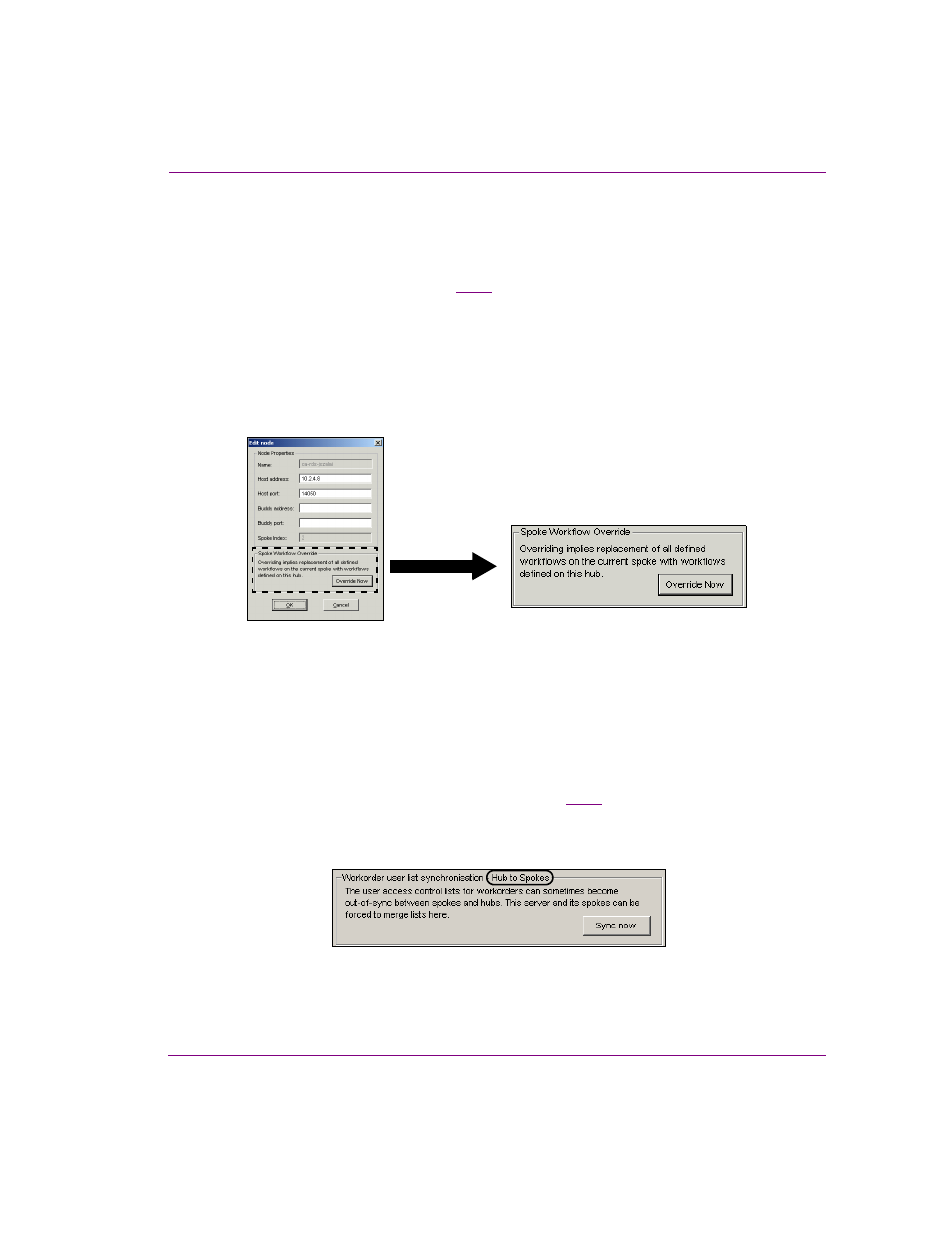
XMS Configuration Guide
18-19
Propagating assets to other Xmedia Servers
Override the spoke server’s workflow
For distributed work orders to function properly, the work order workflow must be identical on
both the hub and spoke servers. While it is best for you to manually verify and ensure that
the workflows are indeed identical, the spoke’s E
DIT
NODE
window on the hub server provides
a S
POKE
W
ORKFLOW
O
VERRIDE
(figure
). Clicking the O
VERRIDE
N
OW
button forces the
hub’s workflow onto the spoke server by overriding the spoke’s existing workflow. This
ensures that the workflow is identical on both servers.
The S
POKE
W
ORKFLOW
O
VERRIDE
button is disabled when the spoke server node is added
(A
DD
NEW
NODE
window). To enable the S
POKE
W
ORKFLOW
O
VERRIDE
button and launch the
command, complete the procedure for adding a new spoke node. Select the node from the
Propagation Locations section of the Xmedia Server Control Panel’s Propagation page.
Click the P
ROPERTIES
button to open the Edit node window. Click the O
VERRIDE
N
OW
button.
Figure 18-15. The Spoke Workflow Override ensures that the workflow is identical on both servers
Synchronize the work order user lists between the servers
Although the workflows might be identical on the hub and spoke servers, the user access
lists associated to each of the workflows may be different over time as users are added,
removed, or their permissions are edited. As such, a S
YNCH
N
OW
button is available to
merge the user lists between the servers to ensure that the workflow’s user lists are
identical.
The hub server’s P
ROPAGATION
L
OCATIONS
page (figure
) features a S
YNCH
N
OW
button in that merges the user list on the hub server with all of the spoke servers associated
to the hub (Hub to Spokes).
Figure 18-16. The hub server’s Propagation Locations page features the Workorder Synch feature
