Verifying the sql server database settings, Verifying the sql server database settings -2 – Grass Valley Xmedia Server Vertigo Suite v.5.0 User Manual
Page 59
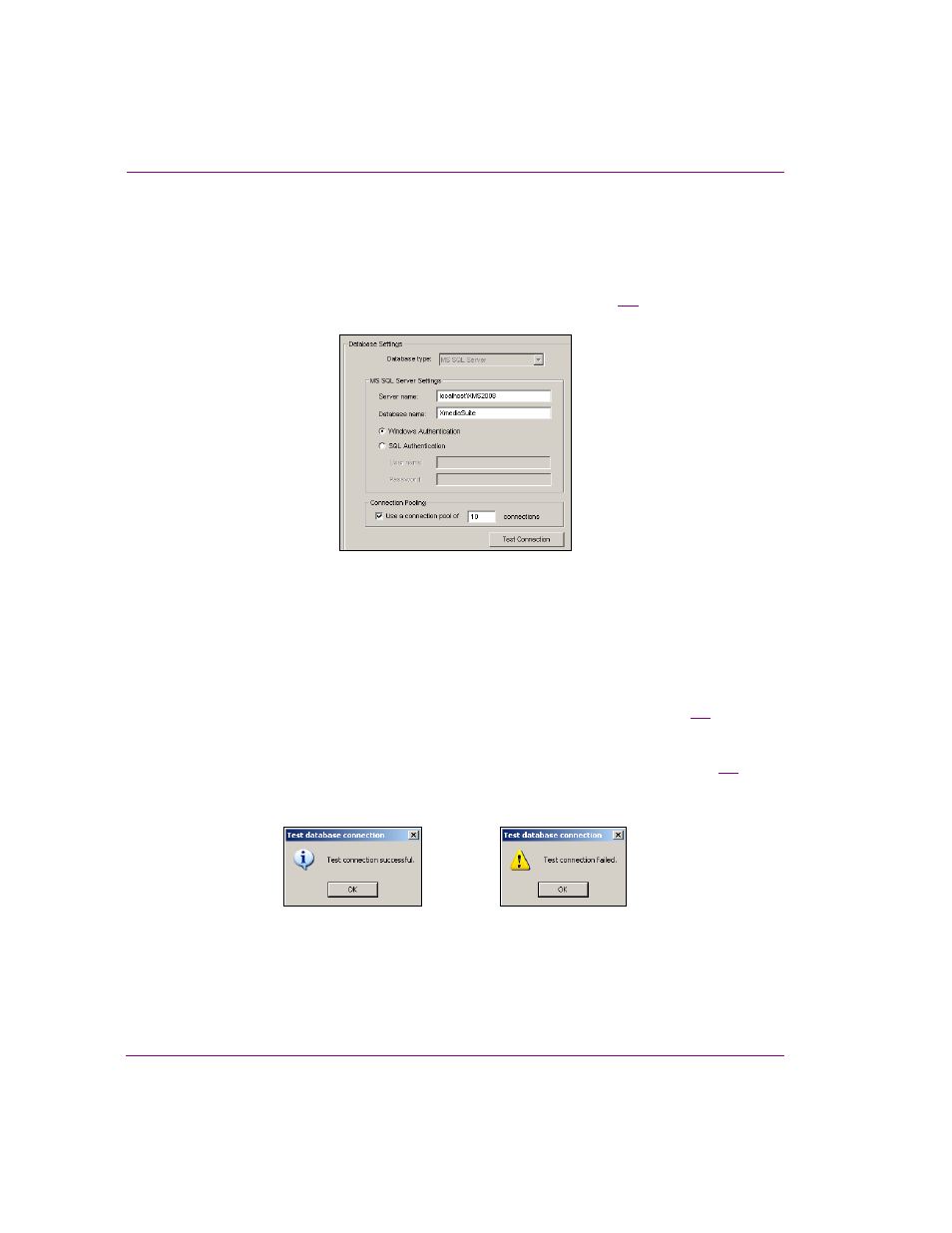
5-2
XMS Configuration Guide
Verifying the XMS’s database settings
Verifying the SQL Server database settings
The Vertigo Suite uses a Microsoft SQL Server database to store and manage asset details,
categories, work order processing data, publish processing data, and other relational
information and data. The following instructions describe how to verify the MS SQL S
ERVER
SETTINGS
on the Xmedia Server Control Panel’s Database page (figure
Figure 5-1. The MS SQL Server settings
To verify the MS SQL Server settings:
1.
Select the D
ATABASE
tab on the Xmedia Server Control Panel.
2.
Verify that MS SQL S
ERVER
is displayed in the D
ATABASE
T
YPE
field.
3.
Click the T
EST
C
ONNECTION
button to verify the connection to the database.
The connection test validates the current MS SQL
SETTINGS
values. If the T
EST
DATABASE
CONNECTION
pop-up window reports a successful connection (figure
5-2
),
this indicates that all of the current settings are valid and you do not need to continue
the verification procedure.
If the T
EST
DATABASE
CONNECTION
pop-up window reports a failed connection (figure
5-2
),
the current MS SQL S
ERVER
SETTINGS
are invalid and you must continue with this
procedure to verify these settings.
Figure 5-2. Testing the database connection is a quick way to verify the validity of the SQL Server settings
4.
Verify that the S
ERVER
N
AME
and the D
ATABASE
NAME
fields are accurate on the
Xmedia Server Control Panel’s Database settings page.
