Mapping mos channels, Mapping mos channels -11 – Grass Valley Xmedia Server Vertigo Suite v.5.0 User Manual
Page 96
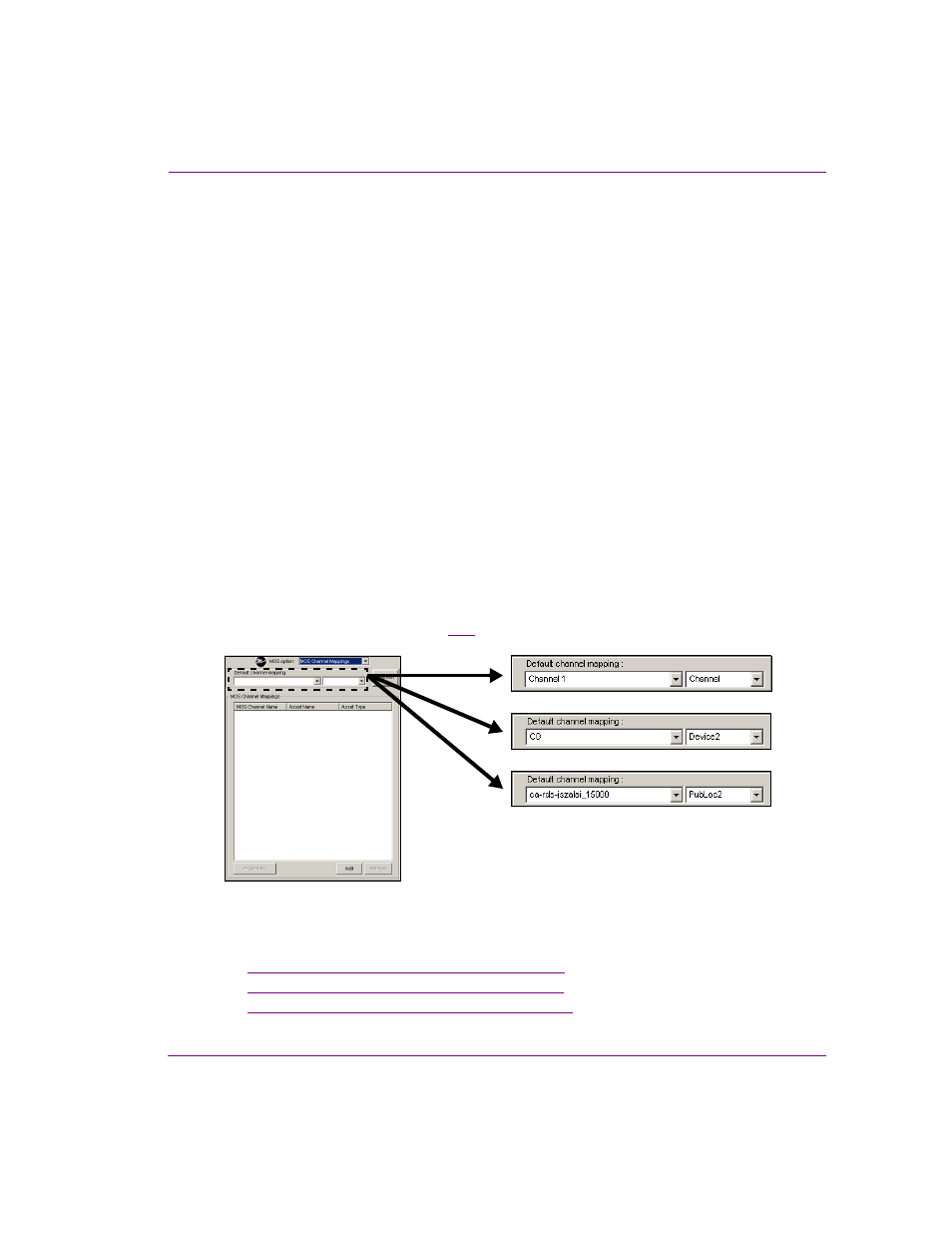
XMS Configuration Guide
7-11
MOS Server configuration and monitoring
Mapping MOS channels
The MOS C
HANNEL
M
APPINGS
option on the Xmedia Server Control Panel’s MOS page
allows you to create associations between the Newsroom Control System’s MOS channel
name and the asset’s publish location. These associations are used by the MOS Server to
communicate to the NCS whether or not the story (template and all its linked assets) has
been published to the appropriate location. If the story has not been published, the Xmedia
Server triggers the necessary publish requests until the story in the rundown is published
(i.e published to all locations inferred by the MOS channel name).
A MOS channel map is created on the Xmedia Server Control Panel by adding a MOS
CHANNEL
A
SSOCIATION
for each of the MOS channel names listed in the NCS’s rundown. The
MOS
CHANNEL
A
SSOCIATION
links the MOS channel name with an A
SSET
T
YPE
, which
determines where the assets will be published to. The following A
SSET
T
YPES
can be selected:
•
C
HANNEL
: A channel is an object (asset) that is made up of a number of devices each
associated to a publoc2 asset.
•
D
EVICE
2: A Device2 is a logical representation of a Vertigo XG or another driver
(i.e. Lyric, Deko, etc.) to which Xplay will send Cue/Take, Set text, and Set image
commands.
•
P
UBLOC
2: A Publoc2 is a logical representation of a location (i.e. hostname, drive,
directory) to which clips, audio, scenes and other files are to be published.
You can also set a default channel mapping so that if no MOS channel name specified in
the NCS application (e.g. an empty cell in the MOS Channel Name column), the assets will
be published to the location specified in the D
EFAULT
CHANNEL
MAPPING
fields on the
Xmedia Server Control Panel (figure
Figure 7-11. Default MOS channel mapping values
The following sections provides instructions for adding, editing, and deleting MOS Channel
Associations:
•
“Adding a MOS Channel Association” on page 7-12
•
“Editing a MOS Channel Association” on page 7-13
•
