Grass Valley Xmedia Server Vertigo Suite v.5.0 User Manual
Page 285
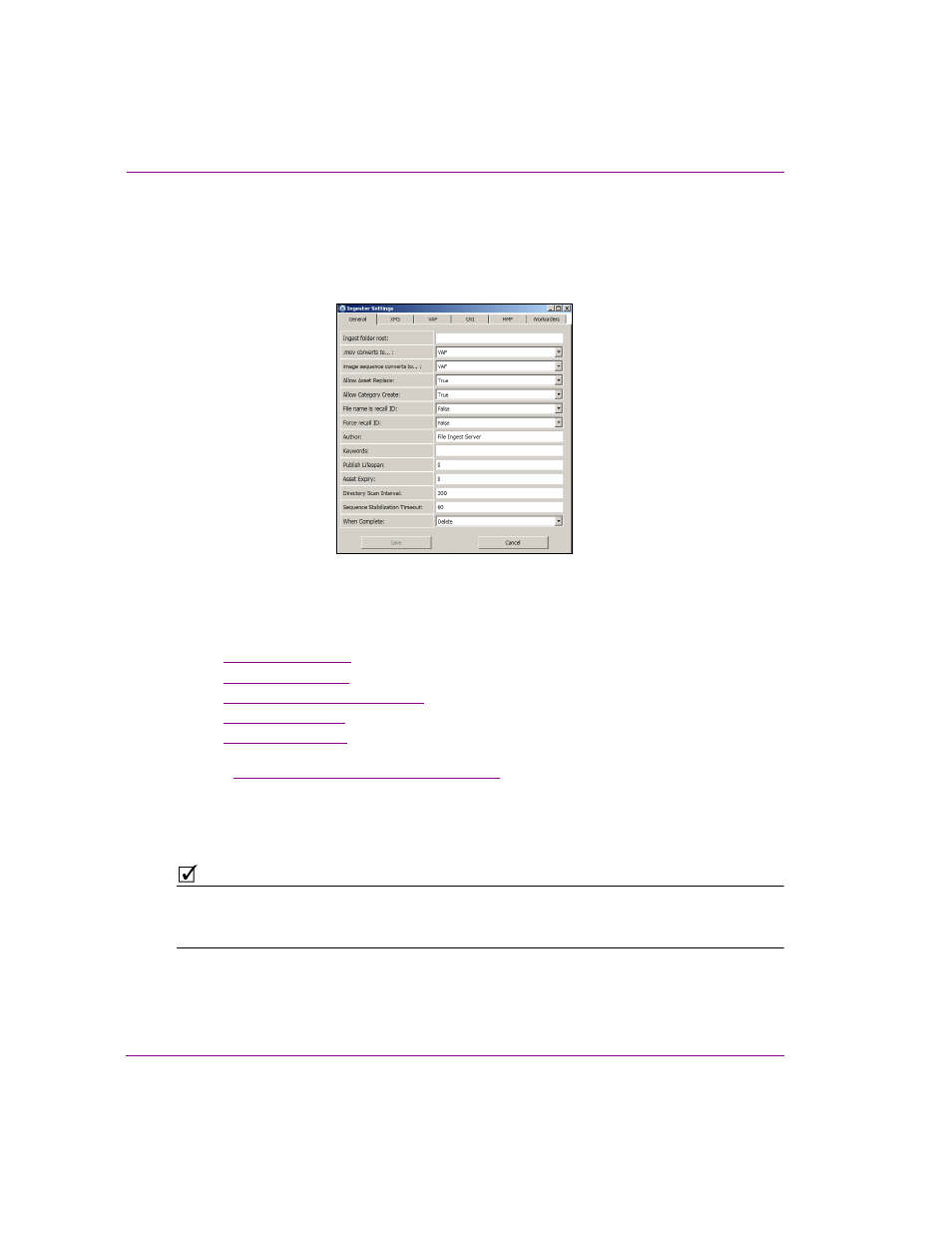
21-6
XMS Configuration Guide
Ingesting media files using the File Ingest Server
2.
To create a new instance, click N
EW
.
The Ingester Settings window appears and displays the instance’s property settings
on six (6) tabbed pages. Together these settings define the instance’s behavior
including identifying its target watch folder, Xmedia Server, as well as mapping the
conversion and metadata definitions for the various file types.
Figure 21-6. The Ingester Settings window allows you to configure an ingest server instance
3.
Define the instance by setting the appropriate properties in the Ingester Settings window.
In most cases, be sure to set the following properties:
•
•
•
•
•
See
“Ingester Settings properties” on page 21-7
for complete descriptions of each
properties and setting on the Ingester Settings window’s pages.
4.
Click Save to complete and apply the instance, which will now appear in the File Ingest
Server Control Panel.
N
OTE
When the configuration of a new instance is complete, subfolders for each applicable asset
category (I
MAGES
, C
EL
A
NIMATIONS
, C
LIPS
, I
MAGES
) are automatically be added to the
specified watch folder.
