Requirements for hub and spoke configuration – Grass Valley Xmedia Server Vertigo Suite v.5.0 User Manual
Page 213
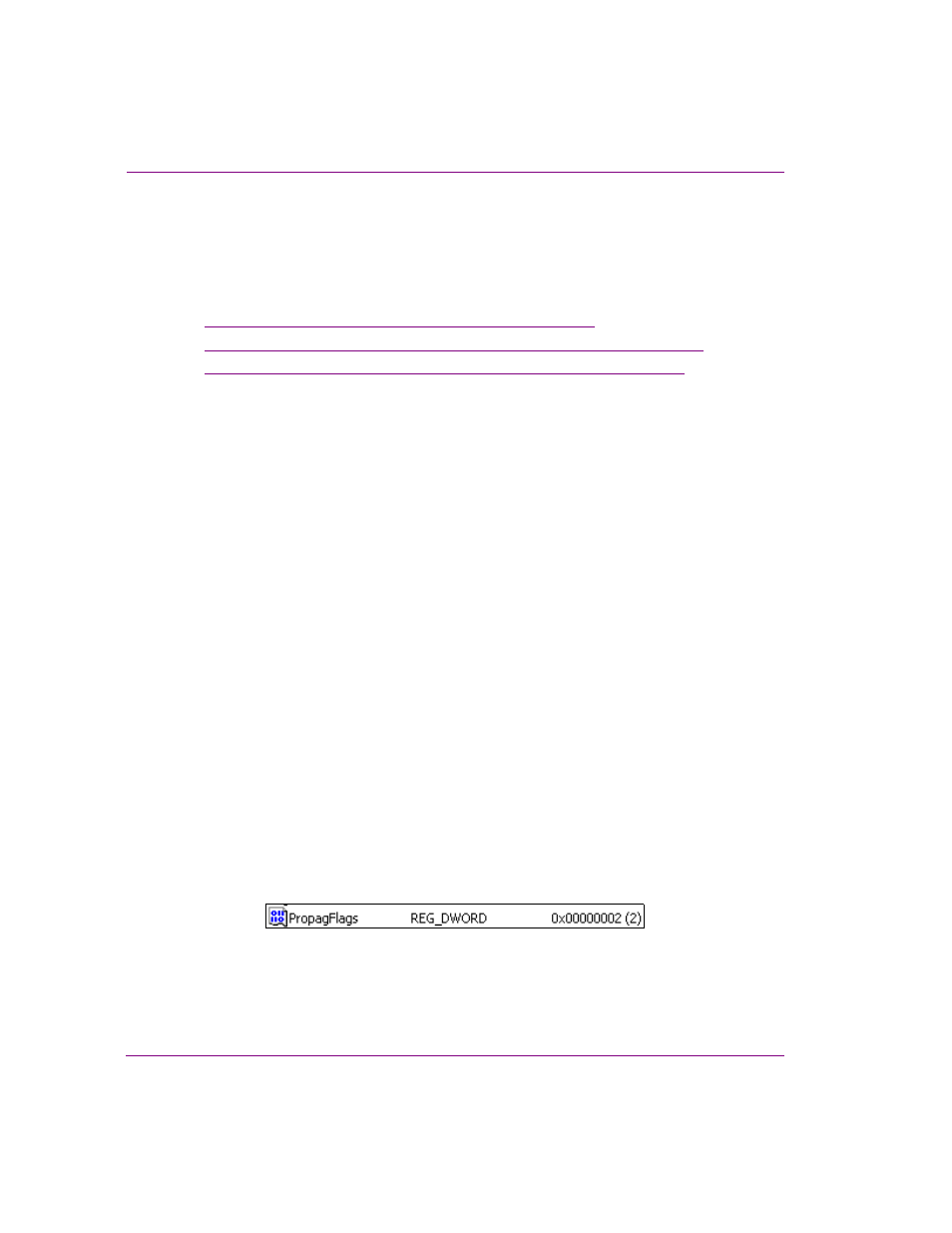
18-16
XMS Configuration Guide
Propagating assets to other Xmedia Servers
Setting up a hub and spoke server for distributed work orders
Before using distributed work orders, the Xmedia Servers must be properly configured in a
hub and spoke configuration by designating one Xmedia server as the hub server and at
least one Xmedia Server as a spoke server. The following sections provide instructions for
accomplishing this setup:
•
“Requirements for hub and spoke configuration” on page 18-16
•
“Configuring an Xmedia Server to be a spoke propagation server” on page 18-16
•
“Configuring an Xmedia Server as the hub propagation server” on page 18-17
Requirements for hub and spoke configuration
Before starting to configure the Xmedia Servers for a hub and spoke propagation setup,
please assure that the following requirements are met:
•
Make sure all servers involved (hubs and spokes) can see each other on the network
via their IP addresses. Also make sure that they can talk to each other via the standard
XMS port (by default 14050) and the background port (14051).
•
Avoid any potential asset conflicts by assuring that the databases on all servers
involved are blank or empty prior to setting them up as a hub or spoke.
Configuring an Xmedia Server to be a spoke propagation server
The Vertigo Suite’s hub and spoke propagation model allows hub server categories to
propagate their assets to various Xmedia Servers that are designated as spoke propagation
servers. To designate an XMS Server as a spoke propagation server, you must first create
and set the propagation flag key in the XMS’s Registry.
To create and set the propagation flag key on a spoke server:
1.
Launch the R
EGISTRY
E
DITOR
on the Xmedia Server that is to be designated as a spoke
server by typing regedit in the R
UN
prompt (Start>Run).
2.
Navigate through the Registry Editor to the Xmedia Server’s parameter folder using the
following path:
HKEY_LOCAL_MACHINE\SYSTEM\CurrentControlSet\Services\XmediaServer\Parameters
3.
Add a new DWORD value called PropagFlags by right-clicking in the Registry Editor’s
right-panel and selecting the N
EW
>DWORD V
ALUE
command and typing
PropagFlags
as its name.
4.
Double-click the newly created PropagFlags registry key and the E
DIT
DWORD
V
ALUE
dialog box appears.
5.
Set the V
ALUE
DATA
setting to 2 and then click OK.
6.
Open the X
MEDIA
S
ERVER
C
ONTROL
P
ANEL
by selecting:
Start>Settings>Control Panel>VertigoXmedia XmediaServer
7.
Select the S
ERVICE
C
ONTROL
tab and click the S
TOP
button to stop the XMS Service.
8.
Wait a couple of seconds and then click the S
TART
button to start the XMS Service.
