Workflow option: permissions, Adding a new permission to the workflow, Workflow option: permissions -8 – Grass Valley Xmedia Server Vertigo Suite v.5.0 User Manual
Page 137: Adding a new permission to the workflow -8
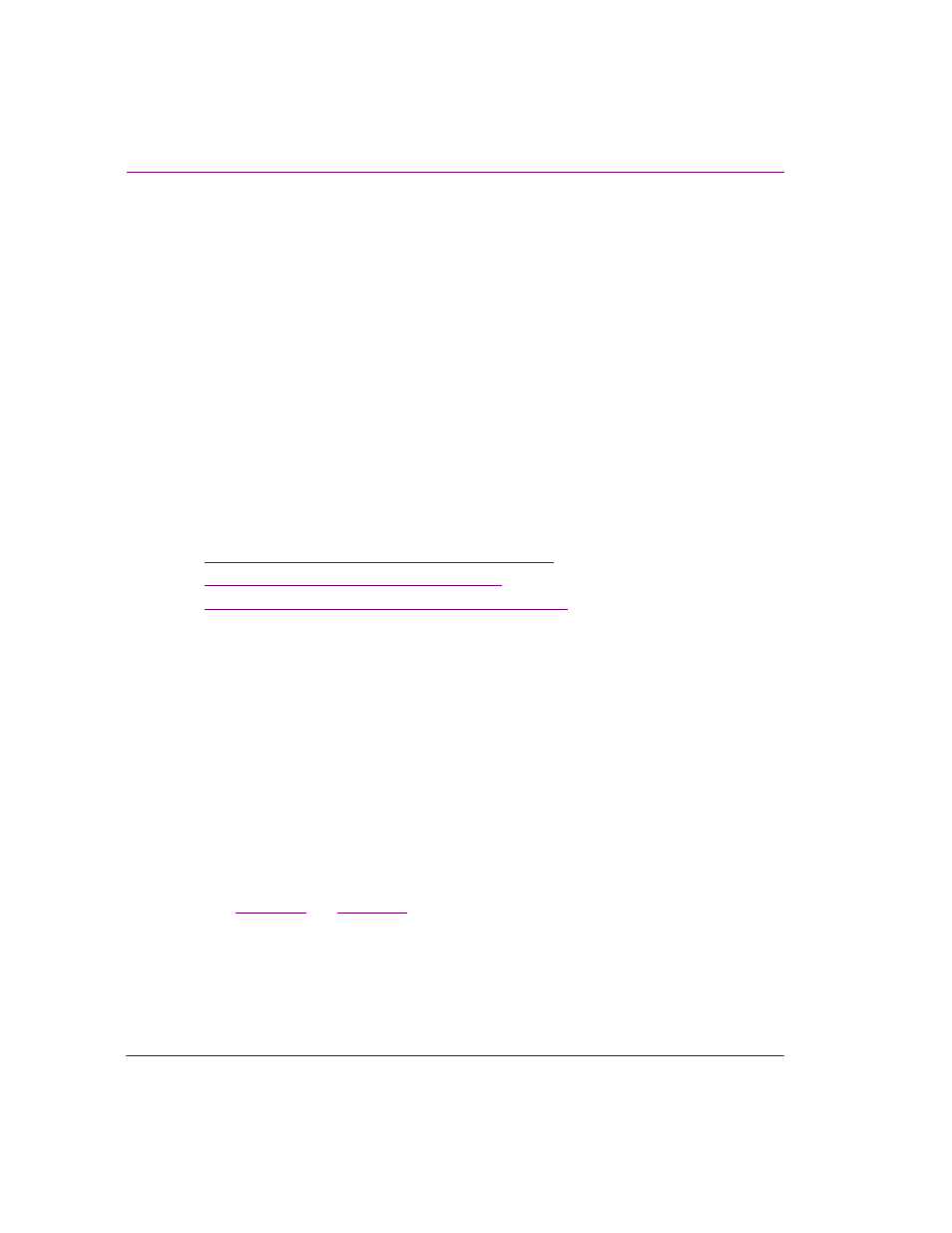
10-8
XMS Configuration Guide
Work Order workflow configuration
Workflow option: Permissions
Permissions grant the authority to perform specific tasks or actions within the workflow. Users
are assigned roles, and the roles are associated with permissions that grant the user the
authority to perform the tasks associated with the role.
When P
ERMISSIONS
is selected from the W
ORKFLOW
OPTION
drop-down list, the Workflow page
displays the available permissions that have been defined for the current work order workflow.
The following lists identifies the workflow permissions that are present in the Xmedia Server’s
default workflow.
•
A
RTISTIC
A
PPROVAL
- Grants permission to approve/reject a completed job
•
A
SSIGN
- Grants permission to assign a pending job
•
C
OMPLETION
- Grants permission to indicate job completion
•
WOC
REATION
-Grants permission to create a work order
•
WOD
ELETION
- Grants permission to delete a work order
•
WOJ
OB
C
REATION
- Grants permission to create a work order job
•
WOJ
OB
D
ELETION
- Grants permission to delete a work order job
The following sections provide instructions for tasks that help you to define the permissions
for your workflow, including how to add, remove and edit permissions:
•
“Adding a new permission to the workflow” on page 10-8
•
“Editing a permission’s properties” on page 10-9
•
“Removing a permission from the workflow” on page 10-10
Adding a new permission to the workflow
To add a new permission to the workflow:
1.
Open the Xmedia Server Control Panel and select P
ERMISSIONS
from the W
ORKFLOW
OPTION
drop-down list.
2.
Click A
DD
in the lower-right corner of the Workflow page.
The A
DD
A
PERMISSION
dialog box appears.
3.
Type a name for the permission in the N
AME
text box.
4.
Type a brief description that identifies the purpose of the permission in the D
ESCRIPTION
text box.
5.
Click A
DD
.
The permission is immediately added to the A
VAILABLE
P
ERMISSIONS
list on the
Workflow page, and it can now be used to define roles and transitions in the workflow
(see
and
