Soft keys view, Soft keys view -12 – Grass Valley Xmedia Server Vertigo Suite v.5.0 User Manual
Page 115
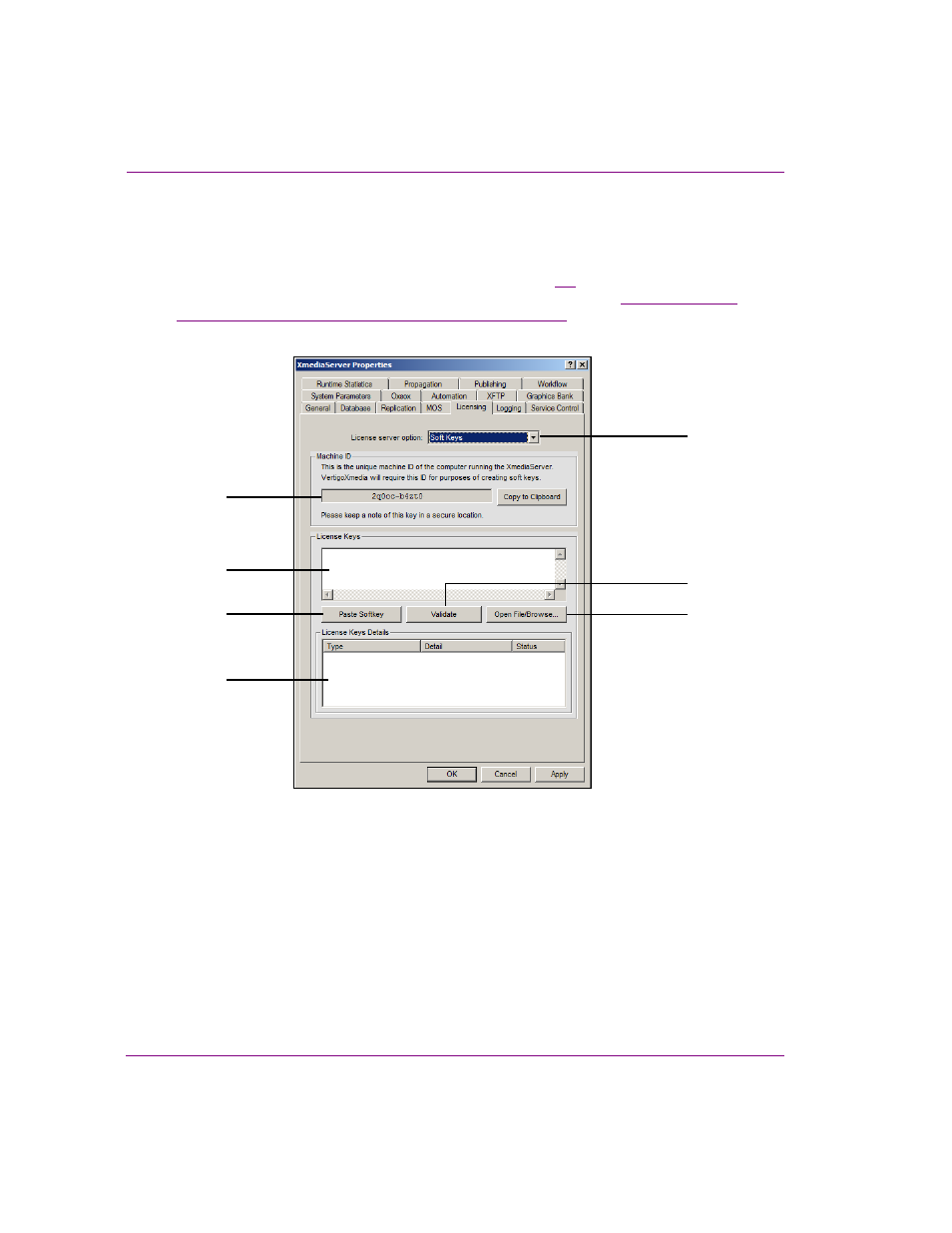
8-12
XMS Configuration Guide
License management
Soft Keys view
When S
OFT
K
EYS
is selected from the L
ICENSE
SERVER
OPTION
drop-down list, the Xmedia
Server Control Panel’s Licensing page features fields and settings that allow you to add
application and device licenses to the Xmedia Server. Figure
and the following
descriptions provide an overview of each of the fields and settings. See
errors and adding licenses to the Xmedia Server” on page 8-16
for detailed instruction for
using the Soft Keys page.
Figure 8-4. The Soft Keys page helps you to acquire and add new licenses to the Xmedia Server
1.
Machine ID: This is a unique machine ID of the computer running the Xmedia Server.
The Technical Support representative will require this ID for the purposes of creating
the soft keys for license creation. Therefore, it is recommended that you take note of
this ID and keep it is a secure location.
2.
Copy to Clipboard: Since the Machine ID must be exact and error free when reported
to our Technical Support team, this button allows you to copy the machine ID to your
machine’s clipboard. You can then paste it into an email and send it without worrying
about errors.
1
2
3
4
5
6
7
