Removing all access restrictions from a category – Grass Valley Xmedia Server Vertigo Suite v.5.0 User Manual
Page 279
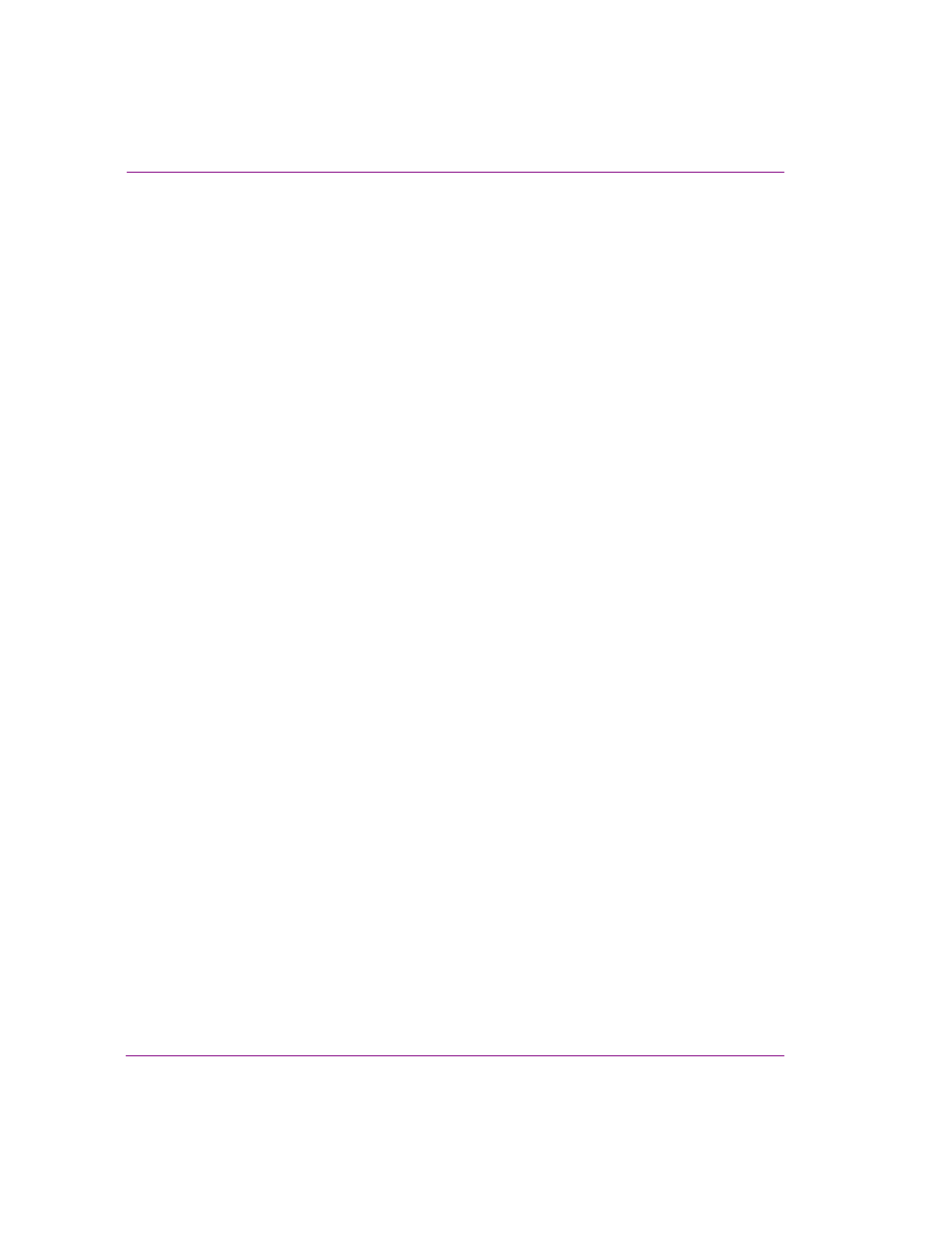
20-54
XMS Configuration Guide
User rights management
Removing all access restrictions from a category
The following procedure describes how to all remove users from a category’s security and
thereby removing all access restrictions from the category. As a result, the category will
once again be accessible to all users.
To remove all access restrictions from an asset category rendering it accessible to
all users:
1.
In the Asset Browser, right-click on the asset category and select the P
ERMISSIONS
command from the context menu.
The C
ATEGORY
S
ECURITY
dialog box appears and displays the current users and/or
groups that have permission to access the category.
2.
Select the all of the users/groups listed in the C
ATEGORY
S
ECURITY
dialog box by
pressing the SHIFT key as you click on the first name listed and then the last name
listed.
3.
Click the R
EMOVE
button. The user names are immediately removed and the
C
ATEGORY
S
ECURITY
dialog box displays a message that states that there are currently
no viewing restrictions set for the selected category.
4.
Click the A
PPLY
button to apply the changes and close the C
ATEGORY
S
ECURITY
dialog box.
The asset category is now accessible to all users.
