Removing users from a category’s security – Grass Valley Xmedia Server Vertigo Suite v.5.0 User Manual
Page 278
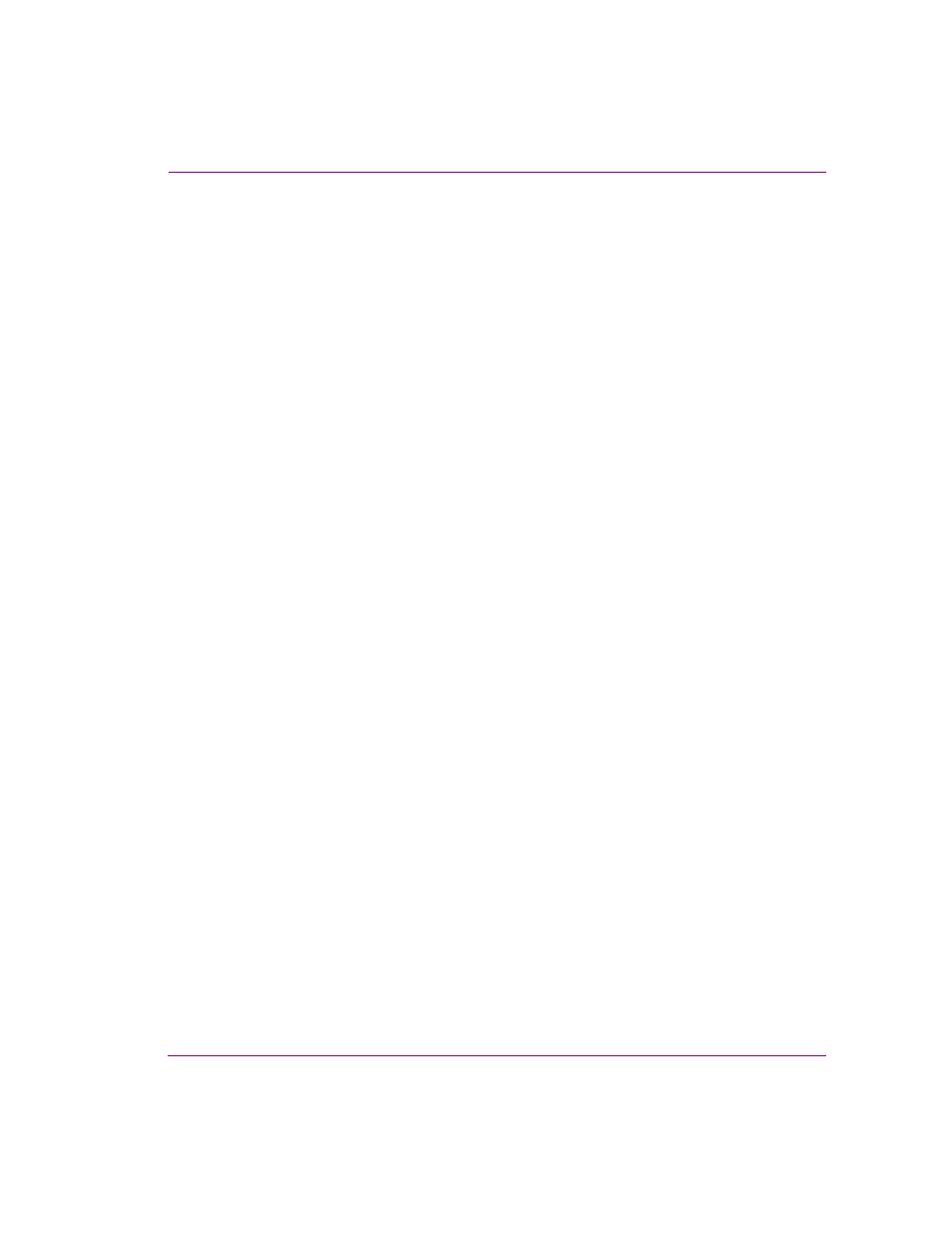
XMS Configuration Guide
20-53
User rights management
Granting additional users access to a restricted category
The following procedure describes how to grant additional users permission to access and
interact with an asset category that is already restricted to specific users.
To add additional users to an asset category’s access control permissions:
1.
In the Asset Browser, right-click on the asset category and select the P
ERMISSIONS
command from the context menu.
The C
ATEGORY
S
ECURITY
dialog box appears and displays the current users and/or
groups that have permission to access the category.
2.
Click the A
DD
button.
The S
ELECT
U
SERS
OR
G
ROUPS
dialog box appears.
3.
The text box provides a space for you to type the names of the user or group that you
want to find.
4.
Press the C
HECK
N
AMES
button.
5.
If only one match is found, then the name is immediately added to the text box.
However, if multiple names match the search criteria, then the M
ULTIPLE
N
AMES
F
OUND
dialog box appears. Select the name of the user(s) that you want to add from the
M
ULTIPLE
N
AME
F
OUND
dialog box and press OK.
6.
The names are now listed in the S
ELECT
U
SERS
OR
G
ROUPS
dialog box.
7.
Click the OK button and the S
ELECT
U
SERS
OR
G
ROUP
dialog box closes.
The C
ATEGORY
S
ECURITY
dialog box now lists the users and/or groups that have
permission to view and interact with the assets in this category.
Removing users from a category’s security
The following procedure describes how to remove users from a category’s security and
thereby restricting their access to the assets contained within the category.
To remove users from an asset category’s security permissions:
1.
In the Asset Browser, right-click on the asset category and select the P
ERMISSIONS
command from the context menu.
The C
ATEGORY
S
ECURITY
dialog box appears and displays the current users and/or
groups that have permission to access the category.
2.
Select the user from the list of users/groups in the C
ATEGORY
S
ECURITY
dialog box. To select
multiple users from the list, press the SHIFT key as you click on each name for consecutive
selections, or press the CTRL key to select a grouping of non-consecutive names.
3.
Click the R
EMOVE
button and the user names are immediately removed from the
C
ATEGORY
S
ECURITY
dialog box.
4.
Click the A
PPLY
button to apply the changes and close the C
ATEGORY
S
ECURITY
dialog box.
