Using distributed work orders, Using distributed work orders -20 – Grass Valley Xmedia Server Vertigo Suite v.5.0 User Manual
Page 217
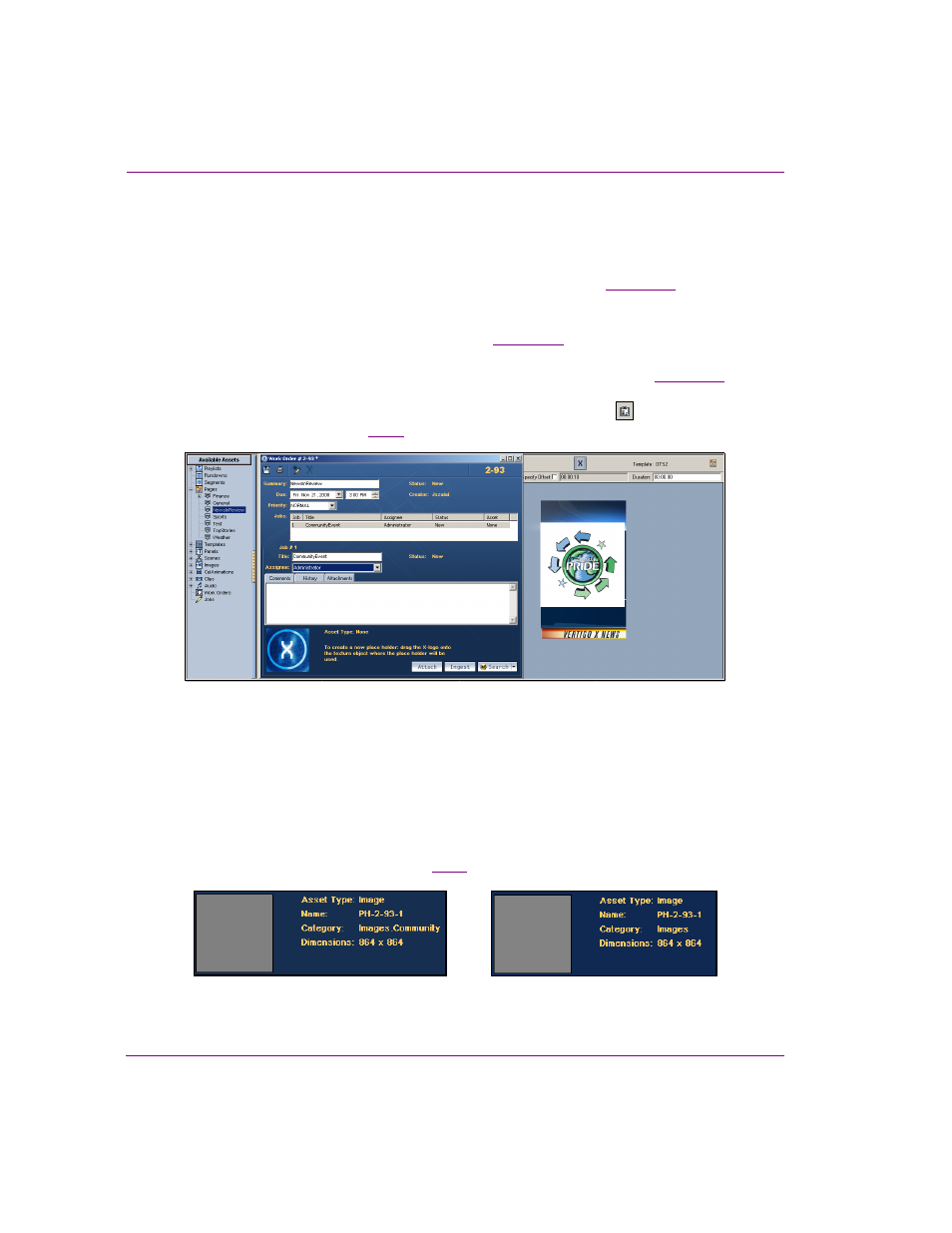
18-20
XMS Configuration Guide
Propagating assets to other Xmedia Servers
Using distributed work orders
The following instructions describe how to generally create a distributed work order within
a system configured for propagation.
1.
Setup the hub and spoke servers for propagation as described on
to provide a unique number to the spoke-index property to identify the spoke server.
2.
Use the S
POKE
W
ORKFLOW
O
VERRIDE
to ensure that the work order workflow on both
servers (the hub and spoke) are identical (see
3.
Optional: Use the W
ORKORDER
USER
LIST
SYNCHRONISATION
to ensure that the required
user profiles are present in the hub and spoke’s work order workflow (see
4.
Using the X
BUILDER
application on the spoke server, open the template that the work
order’s job will apply to. Click the C
REATE
N
EW
W
ORK
O
RDER
button
to create a new
work order and job (figure
Figure 18-17. Create a work order and job, then create a placeholder
5.
Create a placeholder on the spoke by dragging the x-logo icon from the work order onto
the texture object on the template/page.
Placeholders are categorized on the hub and spoke. The placeholder is categorized on
the spoke within the category retrieved from the C
ATEGORY
property of the template’s
container from which the placeholder was created. If the placeholder’s category
already exists on the hub server, then it too is placed within this category on the hub.
However, if the category does not already exist on the hub, then the placeholder
information on the hub’s work order lists I
MAGES
as the Category, and the placeholder
is not categorized on the hub (figure
).
Figure 18-18. Placeholder category defaults to Images when the category does not exist on the hub
Spoke placeholder information
Hub placeholder information
