Using automatic propagation, Using automatic propagation -6 – Grass Valley Xmedia Server Vertigo Suite v.5.0 User Manual
Page 203
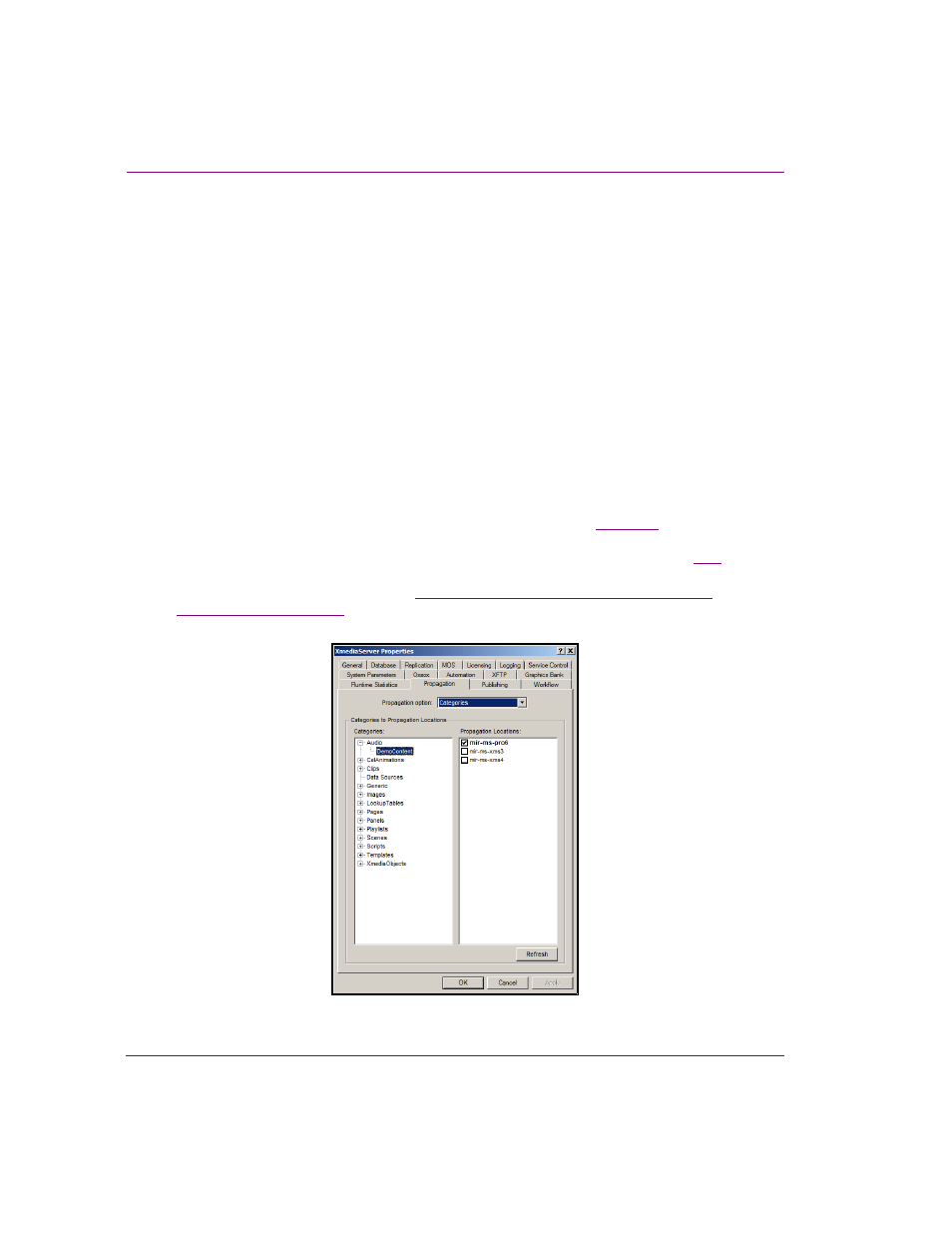
18-6
XMS Configuration Guide
Propagating assets to other Xmedia Servers
Using automatic propagation
Automatic propagation allows you setup in advance a propagation scheme in which
specified categories on the propagation server are identified as “propagable” and
associated to specified recipient servers. When an asset is added or the assets in the
propagable categories are edited, then these assets are automatically propagated to the
recipient servers without user intervention.
More specifically, automatic propagation is triggered when one of the following events
occurs to or within in a propagable category on the propagation server:
•
A new asset or propagable category is saved or ingested
•
The contents of an existing asset or propagable category are edited
•
The proxy/thumbnail of an asset is edited
•
An asset or propagable category is renamed, recategorized, or deleted
•
The properties of an asset or propagable category are edited
•
A proxy is deleted
Once the propagation and recipient servers are properly setup (see
), you must
create propagable categories by associating categories on the propagation server with the
recipient servers using the propagation server’s Xmedia Server Control Panel (figure
Instructions for how to create propagable categories and recipient associations for
automatic propagation are provided in
“Setting up propagable categories and recipient
.
Figure 18-4. Create propagable categories on the propagation server’s Xmedia Server Control Panel
