Verifying the license summary and license details – Grass Valley Xmedia Server Vertigo Suite v.5.0 User Manual
Page 123
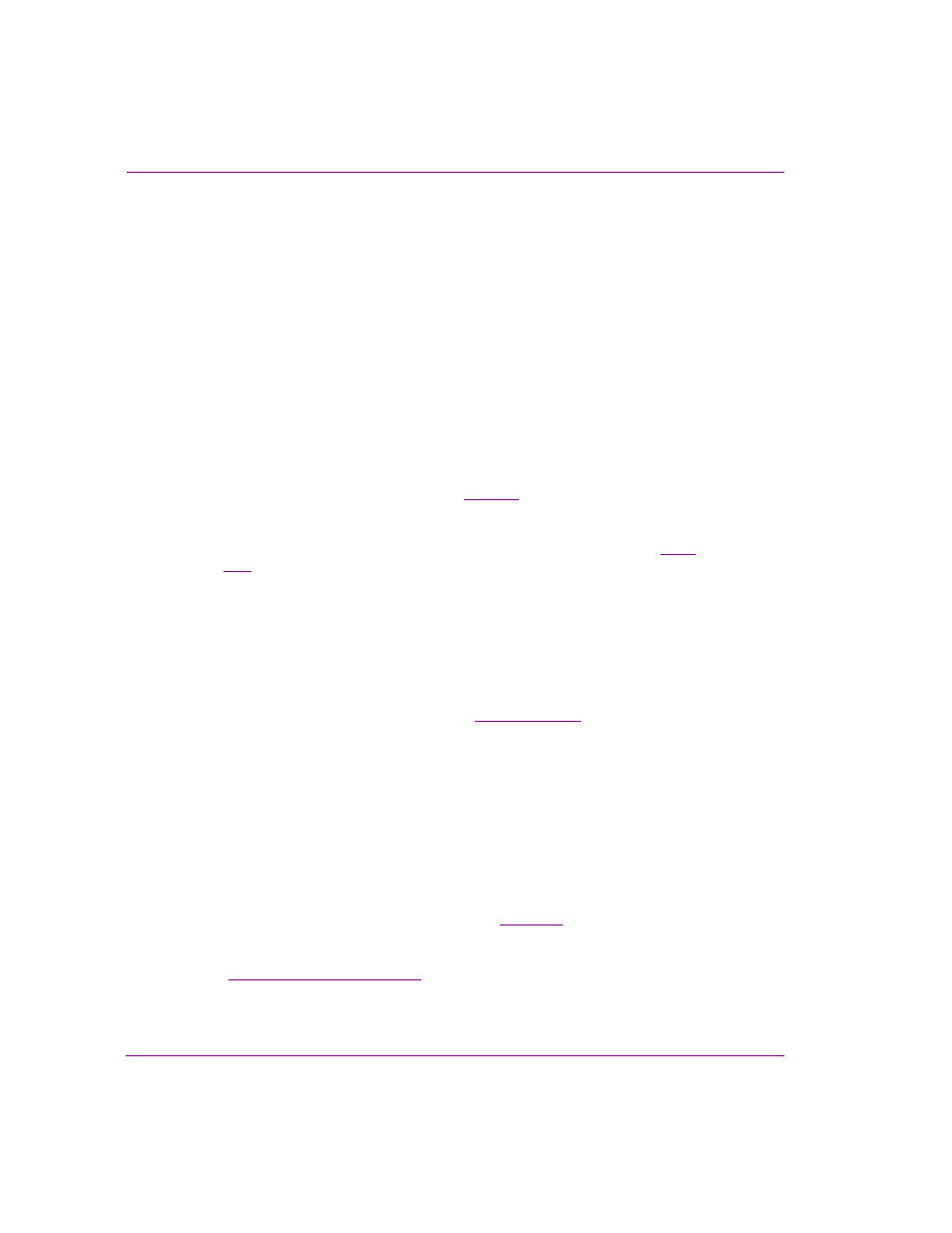
8-20
XMS Configuration Guide
License management
Verifying the License Summary and License Details
An application or a device might produce a licensing error if the required license has not
been installed on the server, or if one or more of the license’s properties has rendered it
invalid. As such, we recommend that you verify the License Summary table to ensure that
the appropriate license is indeed installed on the Xmedia Server. If so, then we also
recommend that you verify the License Details to ensure that all of the license’s properties
are valid.
To verify that the appropriate license is installed and that its properties are valid:
1.
On the Xmedia Server, open the X
MEDIA
S
ERVER
C
ONTROL
P
ANEL
by selecting
V
ERTIGO
X
MEDIA
X
MEDIA
S
ERVER
from within the Windows Control Panel.
2.
Select the L
ICENSING
tab.
3.
Ensure that the L
ICENSE
SERVER
OPTION
drop-down list is set to L
ICENSES
and that the
L
ICENSE
S
UMMARY
TAB
is selected.
4.
Examine the contents of the License Summary table and verify if the required
application or device license is listed (see
for a complete list of the available
Vertigo Suite licenses).
• If the required license is not listed in the P
RODUCT
column, or the license is
listed but the value in the L
ICENSE
C
OUNT
and follow the instructions for acquiring and adding a license to the
Xmedia Server.
• If the required license is listed and the L
ICENSE
C
OUNT
value is greater than
0, then proceed to the next step to verify the license details.
5.
Select the license in the License Summary table.
6.
Select the L
ICENSE
D
ETAIL
tab, or double-click the selected license in the License
Summary table.
The Licensing page now displays the License Detail table with the selected license’s
details displayed in a single row (see figure
).
7.
Note the values in the T
YPE
column.
• If the License type is T
EMPORARY
, then verify the expiry date in the Expiration
column. If the license has expired, contact Grass Valley to renew the license.
• If the License type is F
LOATING
, then another application/device might be
using the license, thus making it unavailable. If this is the case, either change
the application/device’s server settings to get a license from another server,
or free up a license by closing the application on another client computer and
then try to launch the application again on the desired computer.
8.
Use the scroll bar to move along the row in the License Detail, and note the values for
the remaining properties.
• If any of the values are incorrect, proceed to
and follow the
instructions for acquiring and adding a license to the Xmedia Server.
• If the values all appear to be correct, then contact our Technical Support team
(
) for further investigation.
