Editing a state change notification’s e-list, Editing a state change notification’s e-list -36, Adding additional users to the e-list – Grass Valley Xmedia Server Vertigo Suite v.5.0 User Manual
Page 165
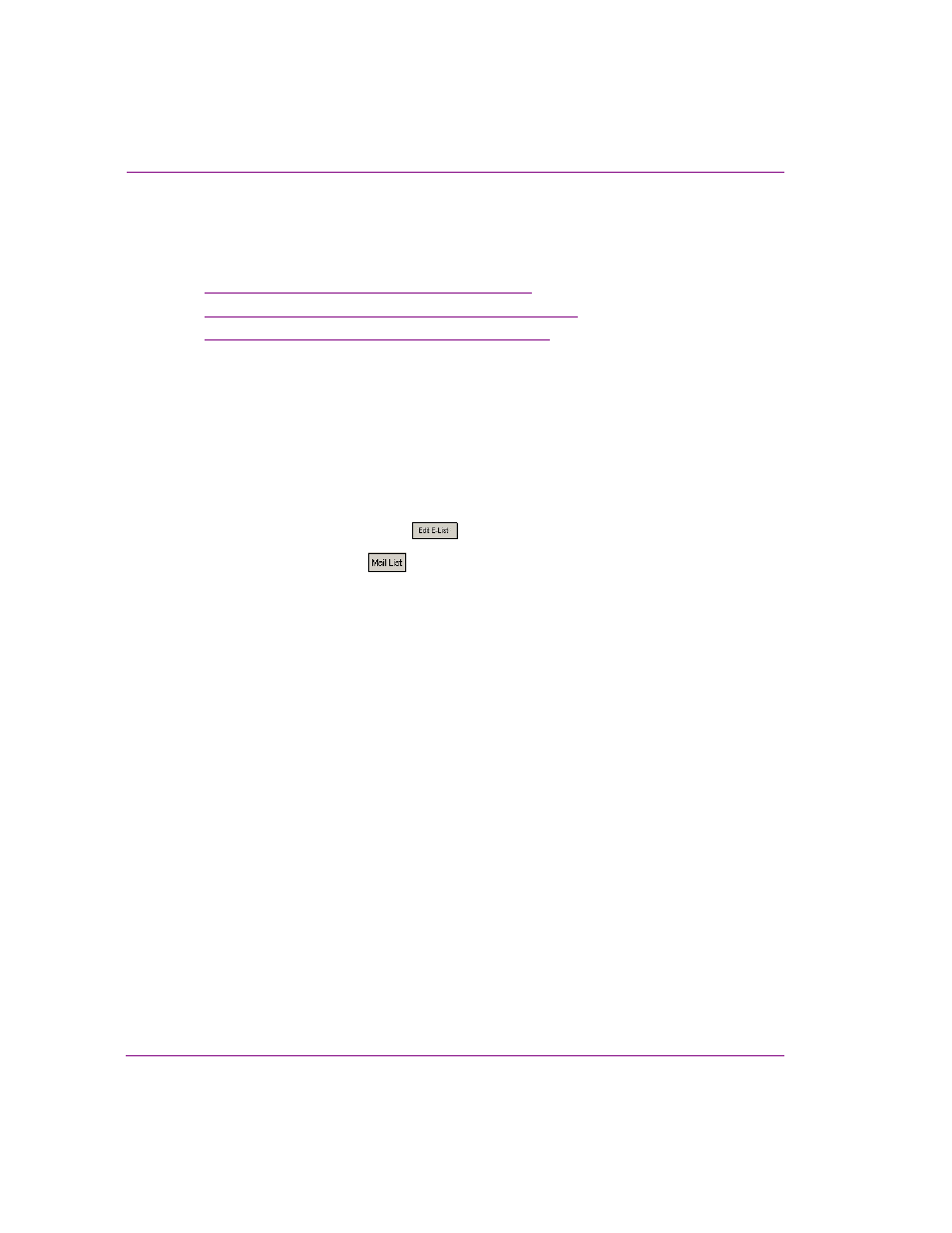
10-36
XMS Configuration Guide
Work Order workflow configuration
Editing a state change notification’s E-List
The following sections provide instructions for adding or removing workflow users from a
state’s E-Notification email list (E-List):
•
“Adding additional users to the E-List” on page 10-36
•
“Removing an individual user from the E-List” on page 10-37
•
“Clearing all of the users from the E-List” on page 10-37
Adding additional users to the E-List
To add additional users to a state’s E-list:
1.
Open the state’s S
TATE
-E
M
APPING
dialog box by either:
• Double-clicking on a state in the U
SER
N
OTIFICATION
P
ER
S
TATE
section of the
E-Notification page.
Or,
• Selecting the state in the U
SER
N
OTIFICATION
P
ER
S
TATE
section and then
clicking the E
DIT
E-
LIST
button
.
2.
Click the M
AIL
L
IST
button
. The L
IST
OF
E
-
MAILS
OF
EXISTING
USERS
dialog box
appears and displays the email addresses of all of the users with workflow user
profiles.
3.
Select the email addresses that are to be added to state’s e-notification. To select
multiple email addresses, press the SHIFT key as you click on each item for
consecutive selections, or press the CTRL key to select a grouping of non-consecutive
addresses.
4.
Click OK and the selected email addresses immediately populate the T
O
: field in the
S
TATE
-E
M
APPING
dialog box.
5.
Click OK and the selected email addresses are immediately displayed beside the
state’s name in the U
SER
N
OTIFICATION
P
ER
S
TATE
section of the E-Notification page.
