Editing the newsroom control system’s properties – Grass Valley Xmedia Server Vertigo Suite v.5.0 User Manual
Page 91
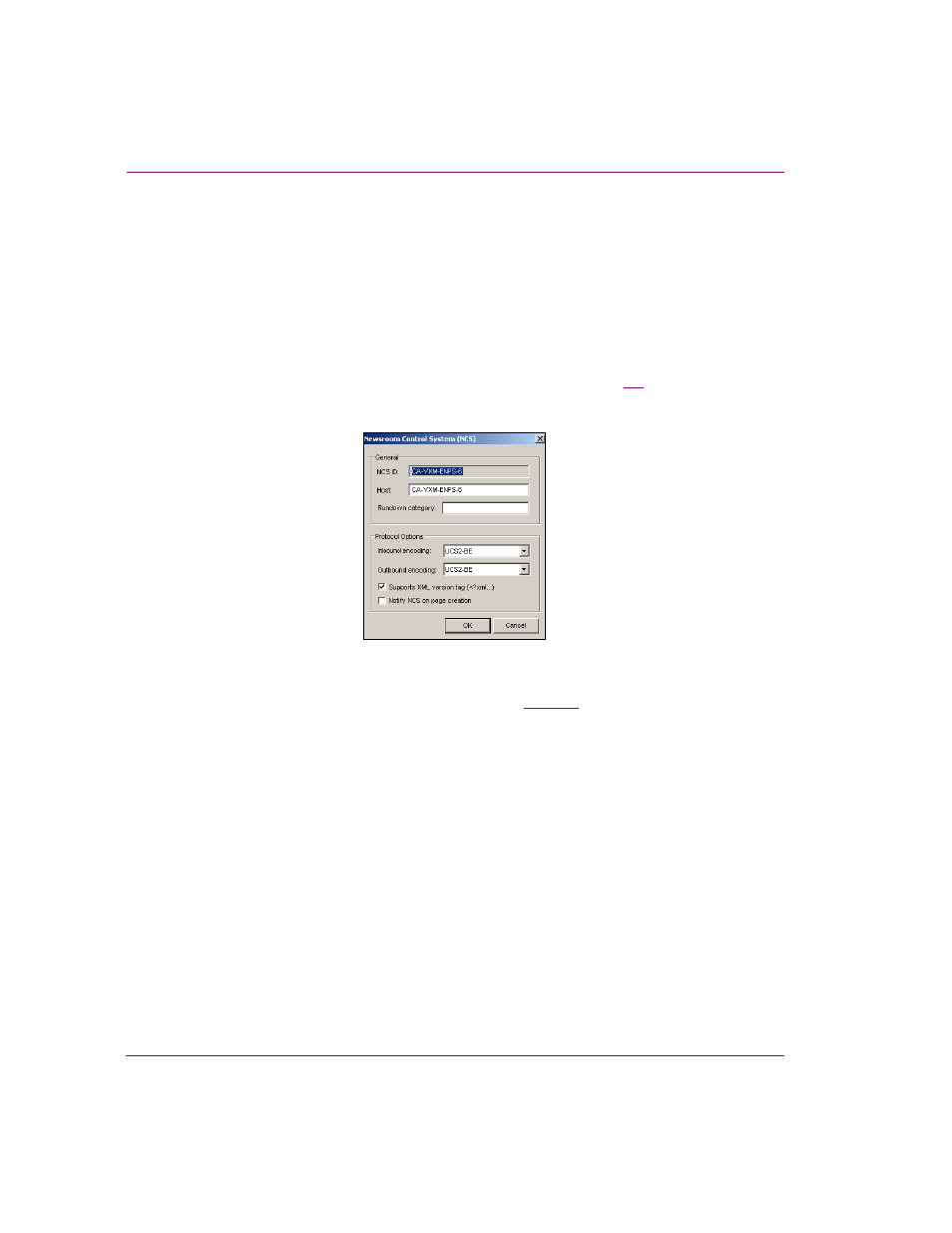
7-6
XMS Configuration Guide
MOS Server configuration and monitoring
Editing the Newsroom Control System’s properties
To edit the Newsroom Control System’s properties:
1.
Open the Xmedia Server Control Panel and select C
ONFIGURATION
from the MOS
OPTION
drop-down list.
2.
Verify that the E
NABLED
check box is selected.
3.
In the N
EWSROOM
C
ONTROL
S
YSTEM
table, select the Newsroom Control System that
is to be edited.
4.
Click the P
ROPERTIES
button that is now enabled.
The N
EWSROOM
C
ONTROL
S
YSTEM
(NCS) dialog box appears (figure
) and displays
the NCS’s current settings.
Figure 7-5. Newsroom Control System properties
5.
Make the necessary edits to the setting values. See
for a description of each
of the settings on the NCS properties dialog box.
6.
Click OK to confirm the edits and close the dialog box.
The new settings immediately appear in the N
EWSROOM
C
ONTROL
S
YSTEM
table.
7.
Click A
PPLY
.
8.
You must restart XMS Service before the new settings can properly take effect.
a.
On the Xmedia Server Control Panel and select the S
ERVICE
C
ONTROL
tab.
b.
Click the S
TOP
S
ERVER
button and wait a couple of seconds.
c.
Click the S
TART
S
ERVER
button and verify that the S
ERVICE
S
TATE
reports:
“The service is running.”
d.
Click A
PPLY
and then return to the MOS configuration page by selecting the MOS
tab at the top of the Xmedia Server Control Panel. Or, click OK to close the Xmedia
Server Control Panel.
