Resolving license – Grass Valley Xmedia Server Vertigo Suite v.5.0 User Manual
Page 119
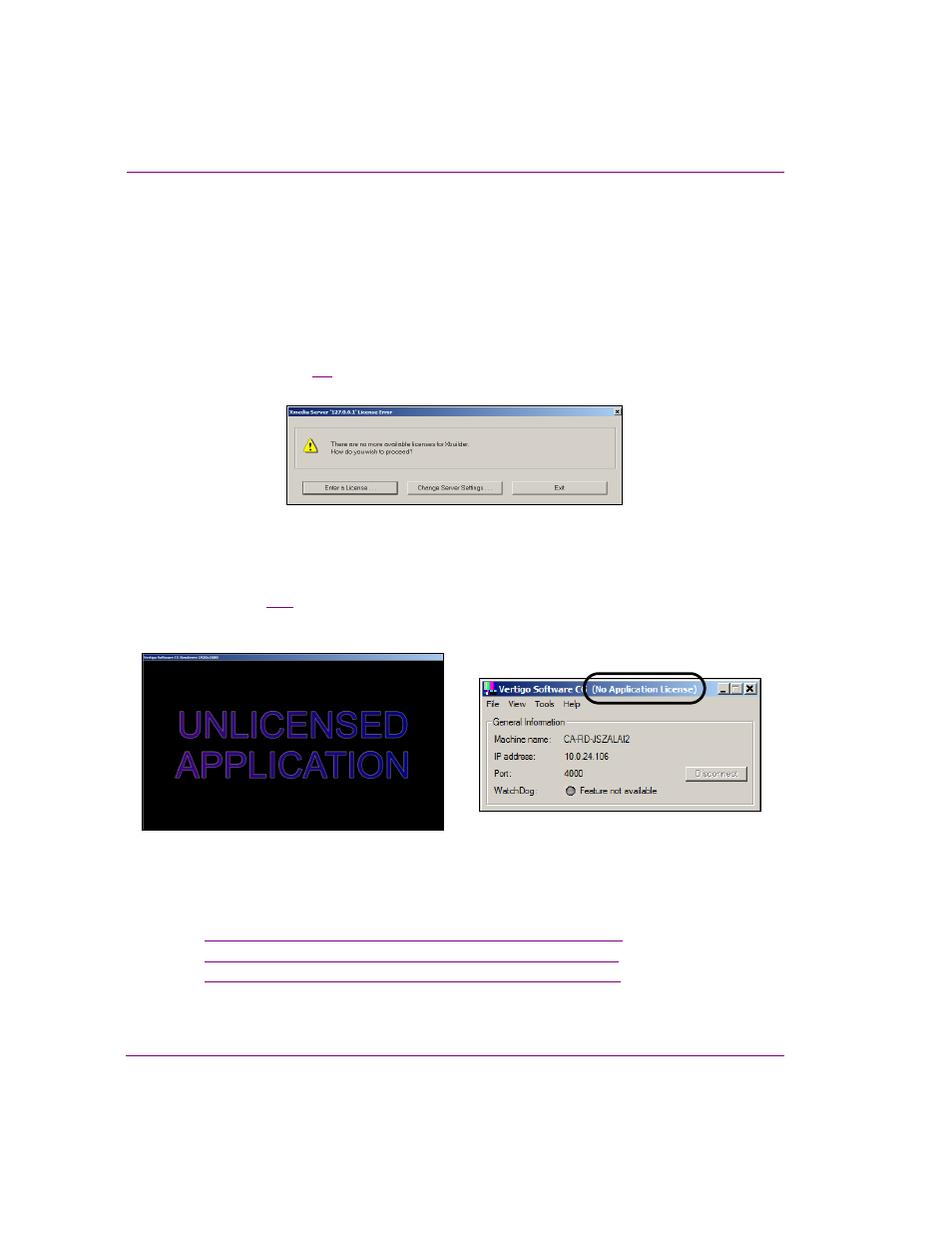
8-16
XMS Configuration Guide
License management
Resolving license errors and adding licenses to the
Xmedia Server
Your system’s license requirements may have already been installed on the Xmedia Server
when the system was factory configured or commissioned. Nevertheless, there are
circumstance in which you may be required to resolve a license error that is preventing an
application from opening, or features from being functional.
When an Vertigo Suite application does not find a valid license on start up, it produces a
licensing error (figure
8-9
), which prevents the application from launching until the error is
resolved.
Figure 8-7. License error dialog box
Meanwhile, when devices like the Vertigo XG, Intuition XG, and VxPreview (Software CG)
detect that the user is trying to operate a feature that is not licensed, it enables a watermark
feature (figure
8-11
) that disappears once a valid license is applied. Also, the title bar of the
renderer’s control panel states that there is no application license. See the V
ERTIGO
XG
C
ONFIGURATION
G
UIDE
for more information about the watermark’s behavior.
Figure 8-8. A watermark message appears if the Vertigo XG is not properly licensed
To investigate the cause and resolve an application’s or device’s license error, we
recommend that you perform the procedures described in the following sections:
1.
“Verifying the application’s or device’s server settings” on page 8-17
2.
“Verifying the License Summary and License Details” on page 8-20
3.
“Acquiring and adding licenses to the Xmedia Server” on page 8-21
