Components in the home screen – Grass Valley K2 Dyno v.1.6 User Manual
Page 63
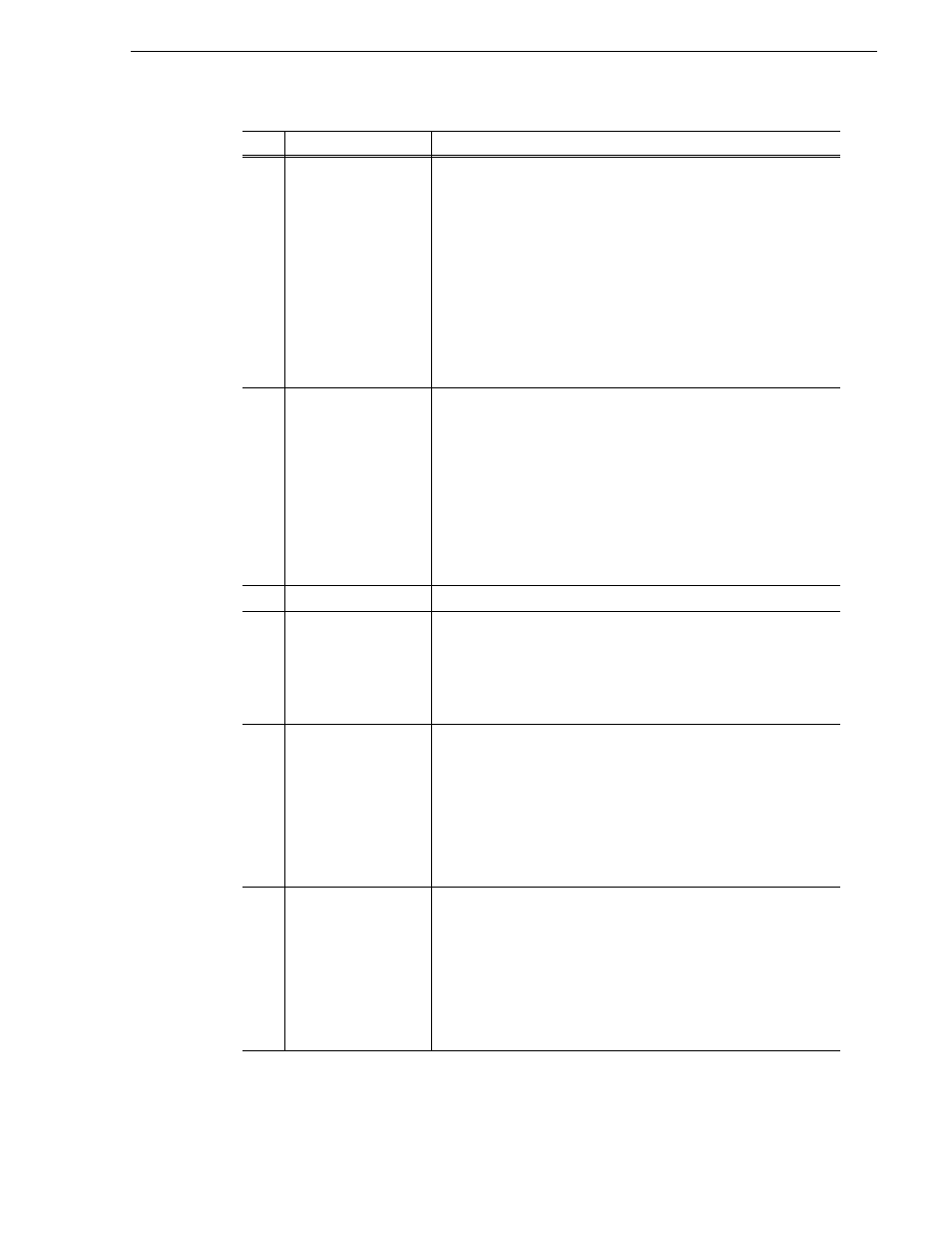
15 April 2010
K2 Dyno Controller User Manual
63
Components in the HOME screen
(4)
Remain
Shows the free space in the Summit with the blue progress bar and time
display, and shows its usage with the gray progress bar.
* If the recording bit rates are different for each recording channel, the
Summit's free space displayed in "Remain" on the K2 Dyno
Controller and the free space value displayed in App Center of the
Summit may not match.
This is caused because App Center displays free space for each
channel while the K2 Dyno Controller calculates free space based on
the average bit rate between the recording channels and displays it as
a single value.
If you want to check the remaining recordable time from the
"Remain" display on your K2 Dyno Controller, calculate it by
dividing the free space time by the number of the recording channels.
(5)
Train length of the
record train
This is displayed only if the LoopRec setting is turned on.
The train length for the currently selected camera angle and the train
length for all the angles are displayed.
* If the recording bit rates are different for each recording channel, the
train length for all the angles (total loop length) is not displayed as
the value totaling the train lengths that are set for the individual
recording channels.
This is due to the fact that the accurate total loop length cannot be
obtained by just totaling the train lengths of the individual channels
and that calculation including the bit rates is required in order to
calculate an accurate value.
(6)
Camera name
The camera name that is currently selected is displayed.
(7)
Controller name/
Summit name
The top row shows the user name currently using the K2 Dyno
Controller and the bottom row shows the hostname of the K2 Summit/
Solo currently connected. If you want to change a K2 Summit/Solo to
be accessed, return to the startup screen. For more information, see
"Changing the channel configuration for standard channels" on
page 25
.
(8)
Property panel
Shows the number and name of the selected item. The item number is
prefixed with an alphabet indicating the item type:
• "M" indicates a mark with only an In point.
• "S" indicates a scene with an In and an Out point.
• "H" indicates a highlight.
• "E" (event) indicates that the item is stored in a playlist.
• "P" indicates a playlist.
The property panel also displays any additional logging information
you enter for the selected item.
(9)
Status
Shows the playback status:
• LIVE: Performing a live playback.
• JOG: Performing a rewind or fast forward operation with the JOG
knob.
• PLAY: Playing an item, such as a highlight or playlist.
• VARIABLE: Playing an item with the T-Bar operation.
• STOP: The playback is stopped.
• CUED: Cued up and stopped.
• MM: Performing a reverse playback to the target position.
No.
Name
Function
