About shot box indications, Storing and removing scenes in a highlight, About shot box indications" on – Grass Valley K2 Dyno v.1.6 User Manual
Page 102: Chapter 6 highlight
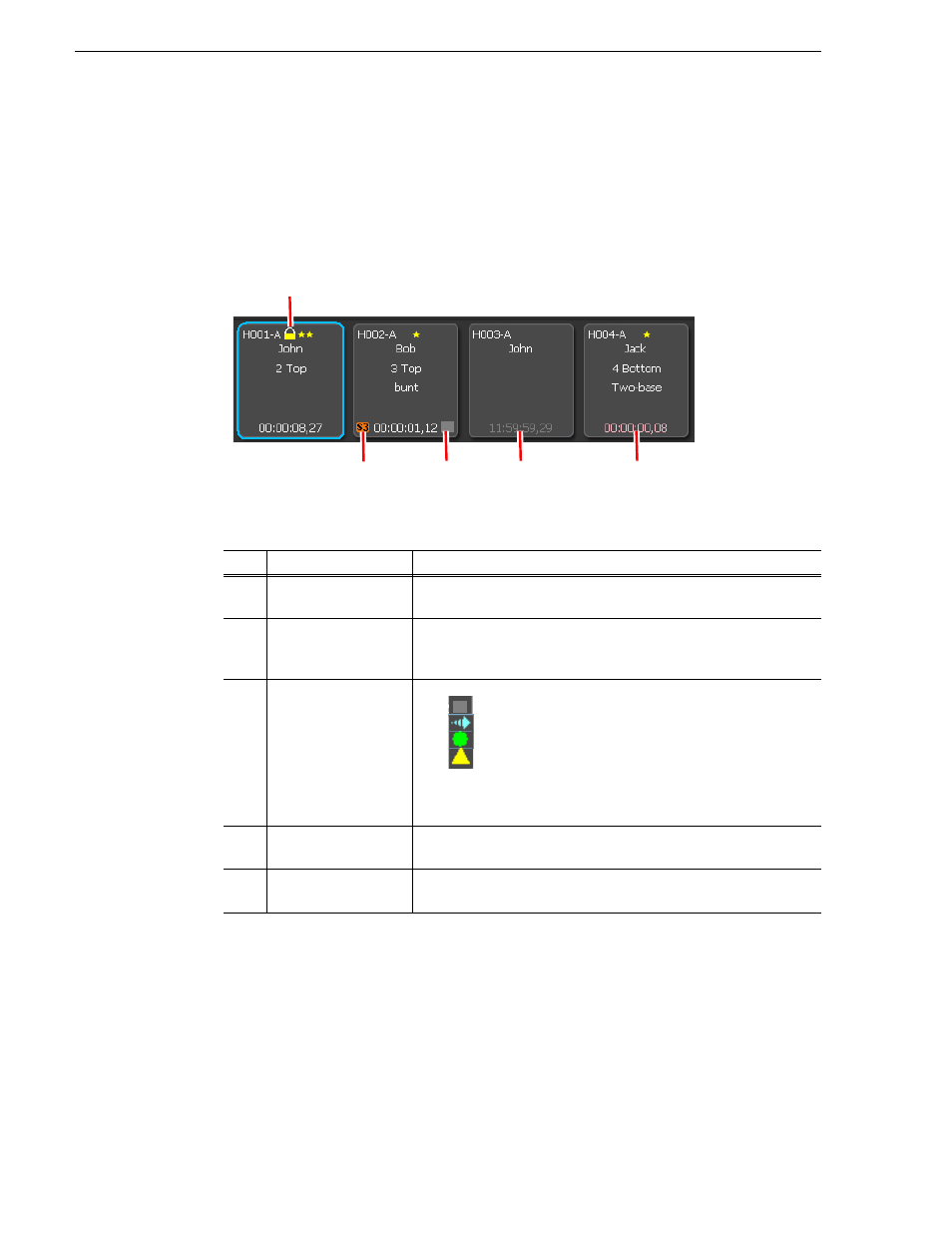
102
K2 Dyno Controller User Manual
15 April 2010
Chapter 6 Highlight
NOTE: While the playback pointer is on a selected highlight item, you can acquire
the image as a thumbnail by pressing the
In
button after pressing the
Fn
button
when the button was pressed.
About shot box indications
This section describes about the icons and warning indications that are shown in
specific situations. For the meanings of these indications, see the table shown below.
Storing and removing scenes in a highlight
You can store an important scene as a highlight.
The recording data for an item that is stored in a shot box is saved in a bin as a clip
and will not be overwritten even if the LoopRec setting is turned on. The data to be
saved is the recording data (by default, including the recording data from other camera
No.
Name
Function
(1)
Editing indication
This icon is shown if an item is being edited on the other K2 Dyno
Controller.
(2)
Super Slo-Mo
indication
This icon is shown if the item is a Super Slo-Mo clip. Displays
s3
with
orange background if Super Slo-Mo x3 and
s2
with yellow
background if Super Slo-Mo x2.
(2)
Transfer status
indication
An icon shows the transfer status when an item is transferred.
•
: Transfer in queue
•
: Transfer in progress
•
: Transfer completed
•
: Transfer failed
If you want to clear the icon indications, touch
CLEAR
in the transfer
progress screen. For more information about the transfer progress
screen, see
"Checking the transfer progress" on page 114
(3)
Open-end timecode
indication
A timecode is shown in gray when its duration is equal to or longer
than "12 hours-2 frames".
(4)
Short timecode
indications
A timecode is shown in pink when its duration becomes shorter than
"00:00:01,00".
(1)
(3)
(4)
(5)
(2)
