Chapter 9 search function – Grass Valley K2 Dyno v.1.6 User Manual
Page 158
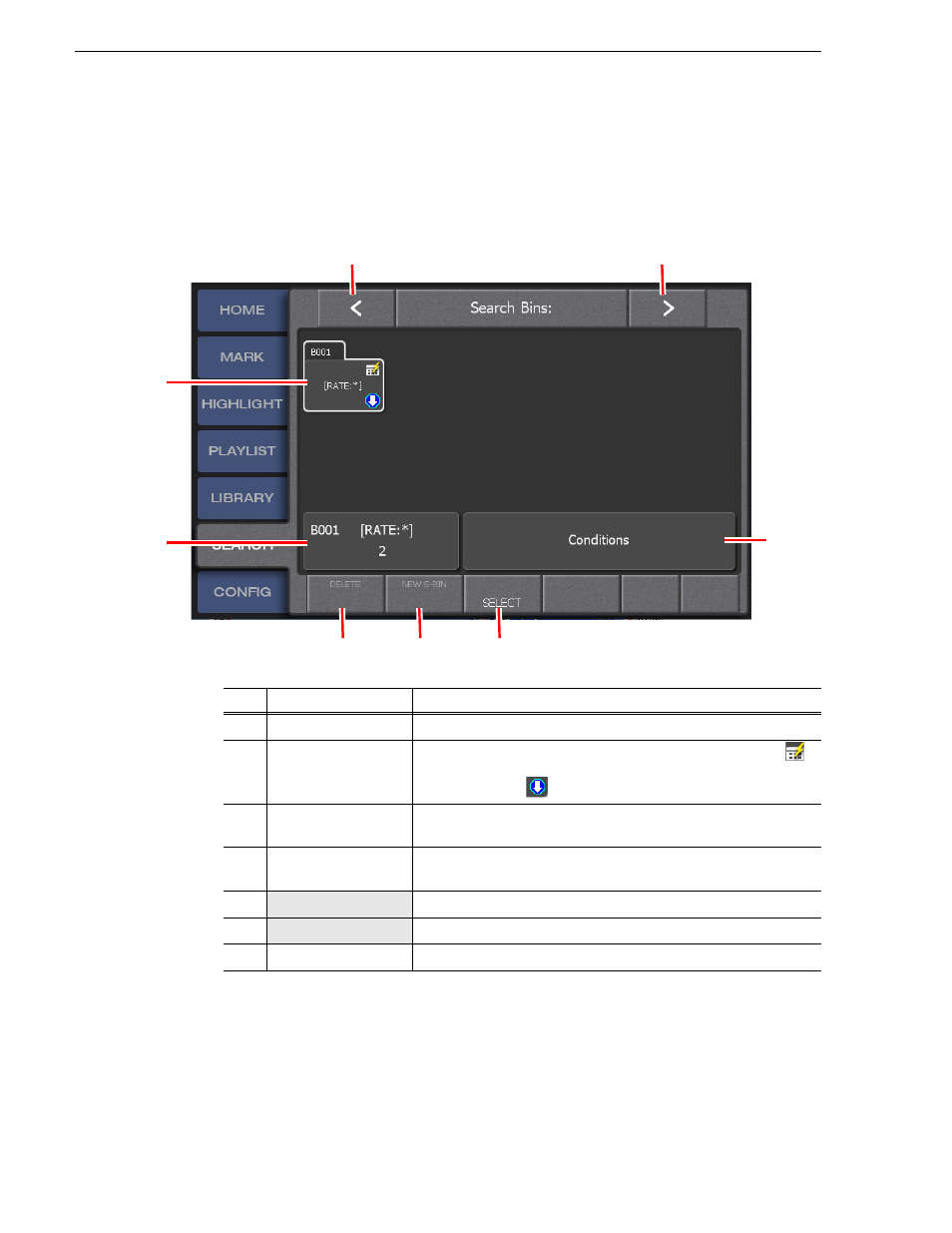
158
K2 Dyno Controller User Manual
15 April 2010
Chapter 9 Search Function
• The bin management screen appears. For more information about the indication
meanings and individual panel functions, see the following table. To perform
functions (indicated by the shaded area in the table) that are displayed at the top
of the the menu panels shown at the bottom of the screen, press the
Shift
button,
and then touch the desired menu panel. For more information on how to use the
Shift
"About Shift button operations" on page 21
NOTE: In the bin list screen such as recycle bin or highlight bin, the selected bin is
displayed with a white line. This indicates that the bin being selected in the touch
panel is not synchronized with the one in the expansion screen. For example, when
you select "Bin2" on the touch panel and click the
DELETE
button in the expansion
screen with "Bin1" in the expansion screen selected, "Bin1" will be deleted.
("Bin2" on the touch screen will not be deleted.)
No.
Name
Function
(1)
< / >
Not available.
(2)
Bin folder
Shows the contents of the bin. A SEARCH bin appears with the
icon. Double-touching a bin folder expands the folder.
A blue arrow icon
is shown with the last opened bin.
(3)
Bin property
Shows the bin number, name, and the number of items saved directly
under the bin.
(4)
Search bin condition
confirmation
If the selected bin is a SEARCH bin, "Conditions" is displayed.
Touching this panel displays the search condition list screen.
(5)
DELETE
Deletes the selected bin.
(6)
NEW S-BIN
Creates a new SEARCH bin.
(7)
SELECT
Expand the selected bin.
(3)
(1)
(1)
(5)
(2)
(4)
(7)
(6)
