Components in the expansion screen – Grass Valley K2 Dyno v.1.6 User Manual
Page 205
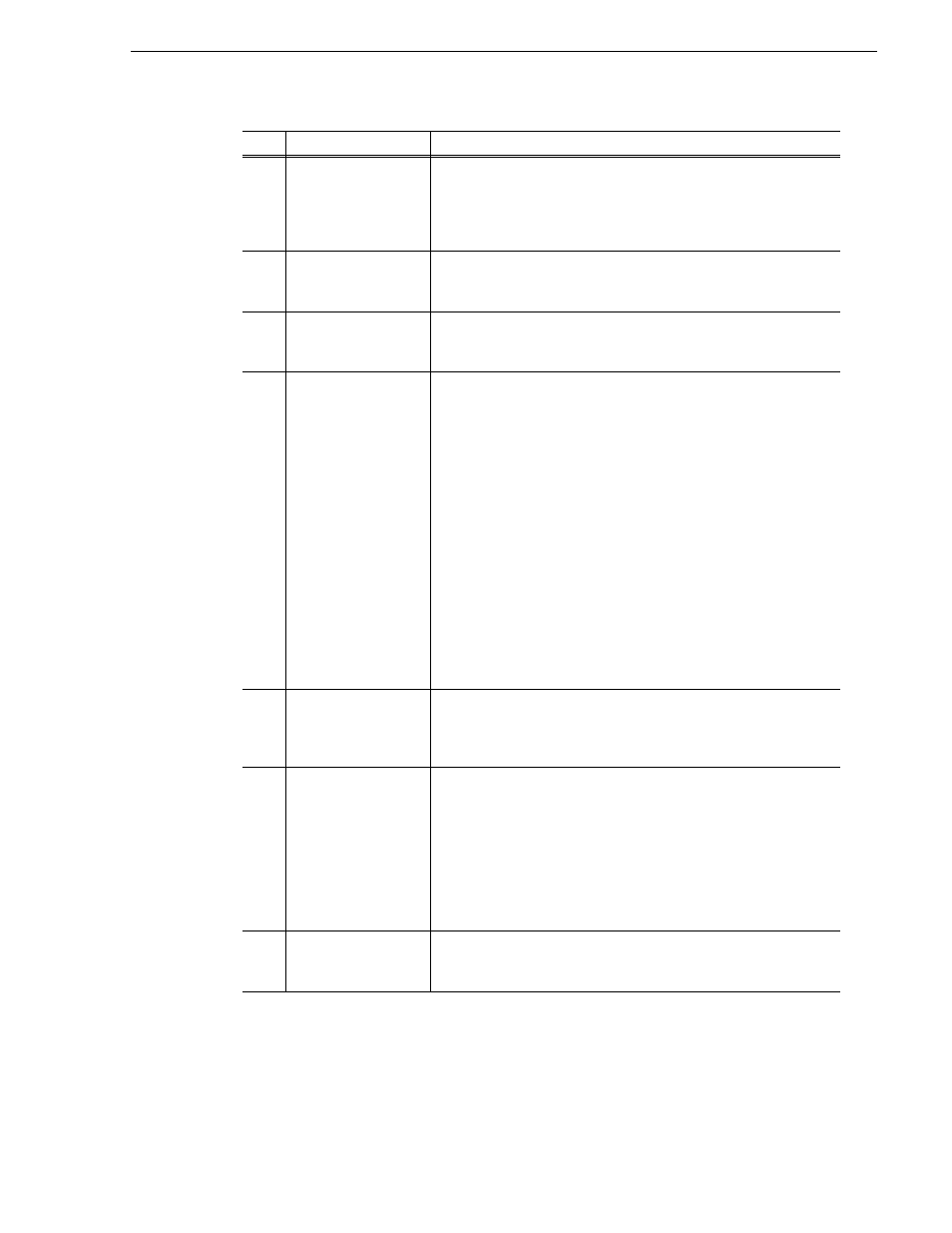
15 April 2010
K2 Dyno Controller User Manual
205
Components in the expansion screen
(6)
Display switch
Switches the active operation to either the controller panel or the
playlist panel.
Also changes the list view method of individual events in a highlight,
library, or playlist.
For more information, see
.
(7)
Summit/camera
selection
Shows the information including the name of the accessing Summit
and the angle of the selected camera for the live playback.
For more information, see
"Summit/camera selection" on page 211
(8)
Panel menu
Shows the menus that are displayed at the top and bottom of the
individual screen on the touch panel of the K2 Dyno Controller. For
more information about the menu functions, see the respective chapters.
(9)
Controller panel
Performs the same operations as with the touch panel of the K2 Dyno
Controller. Click the desired tab to switch the screens.
When the MARK, HIGHLIGHT, PLAYLIST (while displaying items
in a bin), LIBRARY, or SEARCH screen is displayed, you can select
an item you want to edit from the list and add it to the playlist panel
using drag and drop operation.
For more information on how to use the MARK screen, see
For more information on how to use the HIGHLIGHT screen, see
For more information on how to use the PLAYLIST screen, see
"Editing a Playlist" on page 117
.
For more information on how to use the LIBRARY screen, see
"Library Function" on page 141
.
For more information on how to use the SEARCH screen, see
For more information on how to use the CONFIG screen, see
.
(10)
Playlist panel
Click this panel to store an event and to set a mix effect. In the
expansion screen, you can store the selected item to the event panel
using drag and drop operation. For more information on how to edit
and play a playlist, see
"Editing a Playlist" on page 117
.
(11)
Property panel
Shows the type and number of the selected item. The item number is
prefixed with by an alphabet indicating the item type:
• "M" indicates that the item has only the In point.
• "S" indicates that the item has the In and Out points.
• "H" indicates a highlight.
• "E" indicates that the item is stored in a playlist.
• "P" indicates a playlist.
If you click the panel to enter logging information for the selected item,
the entered information is also displayed in the property panel.
(12)
In/Out/Dur/Speed
panel
Shows the selected item's timecodes of the In and Out points, and its
duration. When a playlist event is selected, the playback speed is also
displayed.
No.
Name
Function
