Grass Valley K2 Dyno v.1.6 User Manual
Page 109
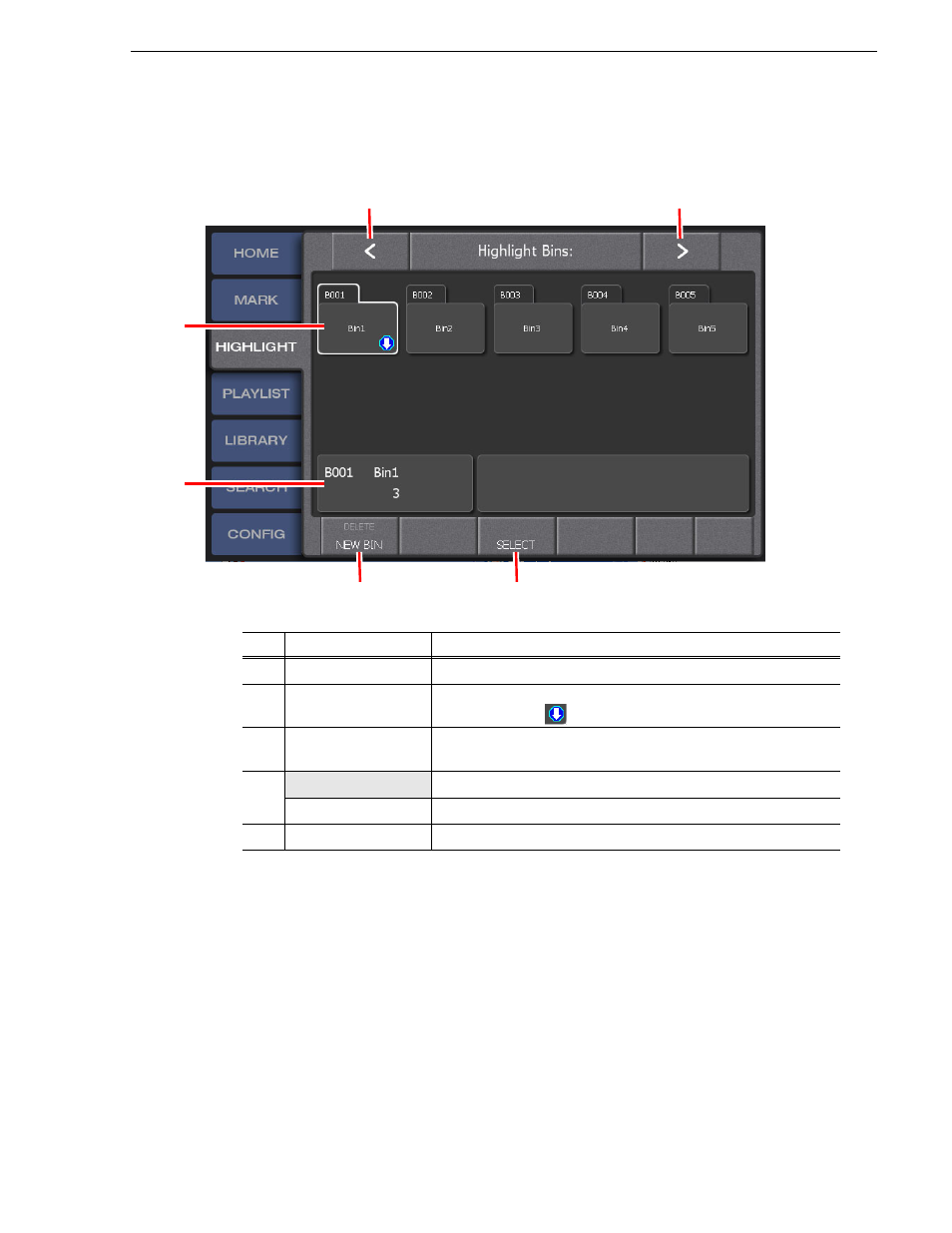
15 April 2010
K2 Dyno Controller User Manual
109
Creating a new bin
bottom of the screen, press the
Shift
button, and then touch the desired menu
panel. For more information on how to use the
Shift
button, see
.
NOTE: In the bin list screen such as recycle bin or highlight bin, the selected bin is
displayed with a white line. This indicates that the bin being selected in the touch
panel is not synchronized with the one in the expansion screen. For example, when
you select "Bin2" on the touch panel and click the
DELETE
button in the expansion
screen with "Bin1" in the expansion screen selected, "Bin1" will be deleted.
("Bin2" on the touch screen will not be deleted.)
2. Touch
NEW BIN
.
3. Touch
No
to enter the bin number, and touch
Name
to enter the bin name.
• You can either select a bin name from the panel or touch
KEYBOARD
to enter
a bin name directly.
No.
Name
Function
(1)
< / >
Not available.
(2)
Bin folder
Shows a bin. Double-touching a bin folder expands the folder.
A blue arrow icon
is shown with the last opened bin.
(3)
Bin property
Shows the bin number, name, and the number of items saved directly
under the bin. Touch this to change the name of the bin.
(4)
DELETE
Deletes the selected bin.
NEW BIN
Creates a new bin.
(5)
SELECT
Expand the selected bin.
(3)
(1)
(1)
(4)
(2)
(5)
