Trimming in a playlist – Grass Valley K2 Dyno v.1.6 User Manual
Page 123
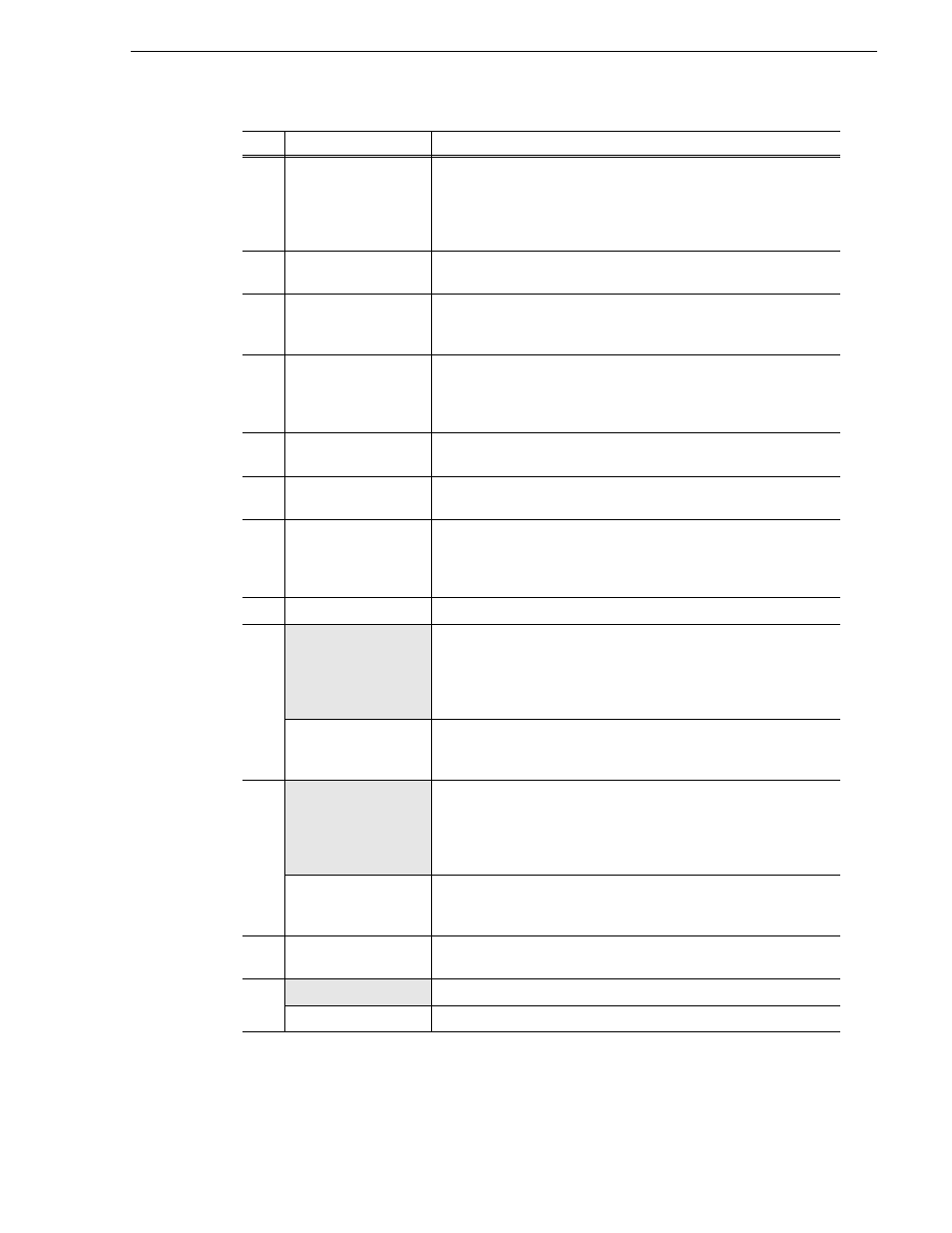
15 April 2010
K2 Dyno Controller User Manual
123
Trimming in a playlist
(4)
Dest
Shows the timecode on the playlist. If the playback pointer is on a
playlist, the "Dest" text is displayed in blue. If you press the
Match
button after pressing the
Shift
button, the playback pointer is moved
onto the record train and the record train becomes the target for
trimming.
(5)
Name
Sets the event name. Touch the panel to select a name from the stored
ones, or touch
KEYBOARD
to enter a name directly.
(6)
In
Shows the timecodes of the In point for both the record train and
playlist. Touch the panel to enter and change the timecodes. To edit the
timecode for the playlist, touch
OVER WRITE
to turn it on.
(7)
Out
Shows the timecodes of the Out point for both the record train and
playlist. The timecode for the playlist is shown with reference to the
timecode of the In point. Touch the panel to enter and change the
timecodes.
(8)
Dur
Shows the duration for both the record train and playlist. Touch the
panel to enter and change the duration.
(9)
Angle
If any recording data from other camera angles is available, you can
switch camera angles.
(10)
OVER WRITE
Turn this on to overwrite the previous and next events while trimming,
which keeps the total duration of the playlist unchanged. For example,
when an event is trimmed to cut short the Out point by 1 second, the In
point of the next event is extended by 1 second.
(11)
Speed
Shows currently configured speed.
(12)
IN PREV
Shows a preview of how events are switched from the previous one.
By default, touching this cues up to the point 1 second before the cut,
and the playback is performed in a normal speed. The pre-roll can be
set in the CONFIG screen. For more information, see
settings 3 (mark move, cut point, lever engage)" on page 170
.
A PREV
Extends the audio data of the selected event to the previous event. For
more information, see
"Expanding audio to the previous and next
events (audio split)" on page 126
.
(13)
OUT PREV
Shows a preview of how events are switched to the next one. By
default, touching this cues up to the point 1 second before the cut, and
the playback is performed in a normal speed. The pre-roll can be set in
the CONFIG screen. For more information, see
(mark move, cut point, lever engage)" on page 170
.
A NEXT
Extends the audio data of the selected event to the next event. For more
information, see
"Expanding audio to the previous and next events
(14)
AV SAME
Cancels the audio split. For more information, see
to the previous and next events (audio split)" on page 126
.
(15)
MAX DUR
Sets the item duration to "12 hours-2 frames".
BACK
Returns to the PLAYLIST screen.
No.
Name
Function
