Icon editing – Grass Valley K2 Dyno v.1.6 User Manual
Page 190
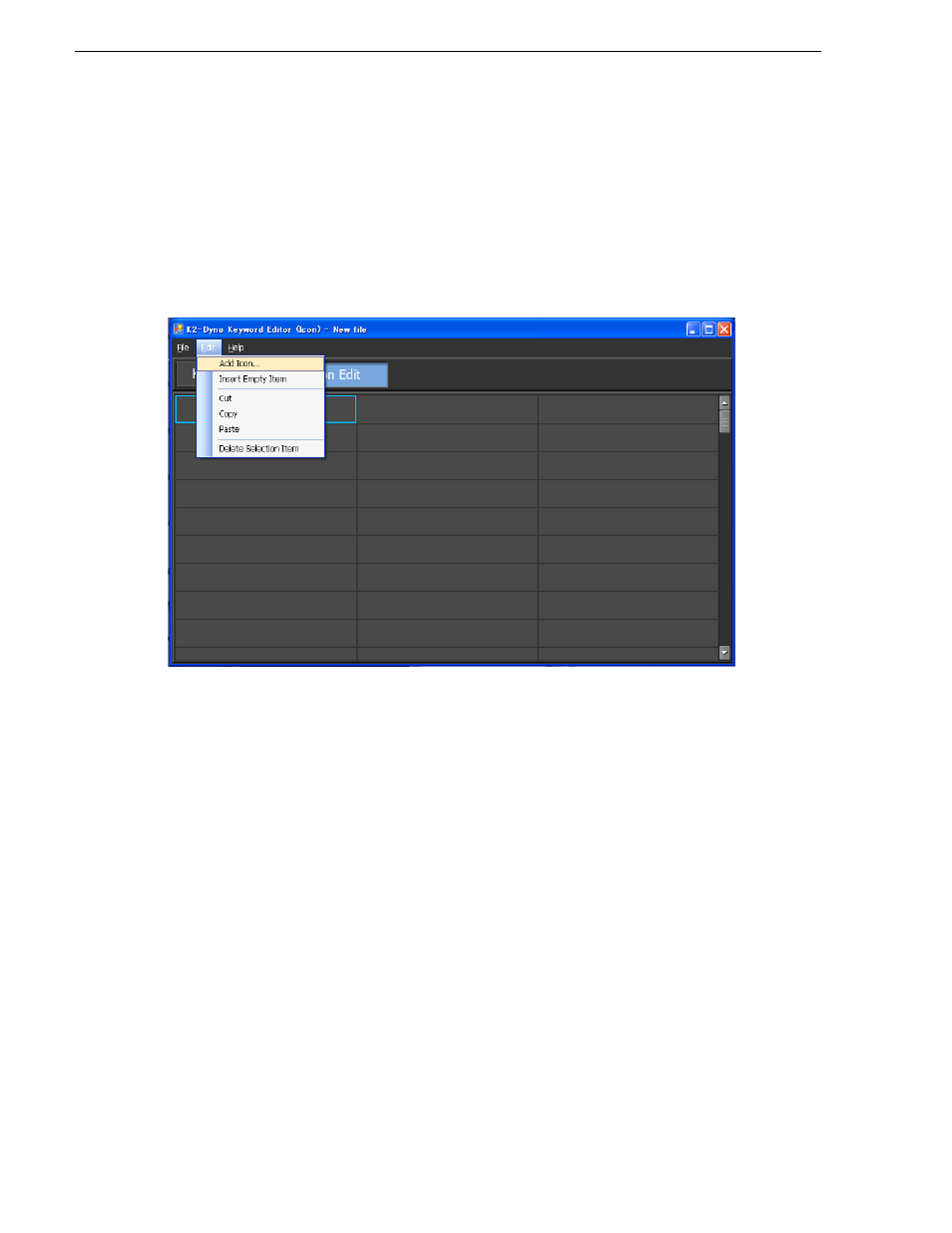
190
K2 Dyno Controller User Manual
15 April 2010
Chapter 10 Settings
Icon editing
You can edit the selection panel to be displayed for icons of logging information.
1. Double-click and run KeywordEditor.exe.
• You can also click the
start
menu, and then click
K2 Dyno | Keyword Editor
to
run it.
2. Click the
Icon Edit
.
3. Select the panel, and then click
Edit | Add Icon
in the menu bar.
• If you want to edit an existing file, click
File | Open file...
in the menu bar to
select a file.
4. Select an image file, and then click Open.
• You can choose a BMP, JPEG, PNG, or GIF format image file.
• An image file is stored as a bitmap file of 16 x 16 dots with 256 colors. An image
file with a larger size is reduced.
• To cut, copy, or paste an icon, select a panel and then click
Edit | Cut
,
Copy
, or
Paste
in the menu bar.
• You can drag and drop a panel to move a location of an icon.
• A blank icon can be added by clicking
Edit | Insert Empty Item
after selecting
a panel. This is useful if you want to manage icons according to their positions.
• If you want to delete an icon, select the panel and click
Edit | Delete Selection
Item
in the menu bar.
NOTE: Keywords and icons of a different file can be merged with a file you are
editing. Click
File | Merge file...
and specify a file to be merged.
You can also drag and drop a different file onto the file you are editing to merge
them.
