Entering search conditions, Setting a search condition – Grass Valley K2 Dyno v.1.6 User Manual
Page 153
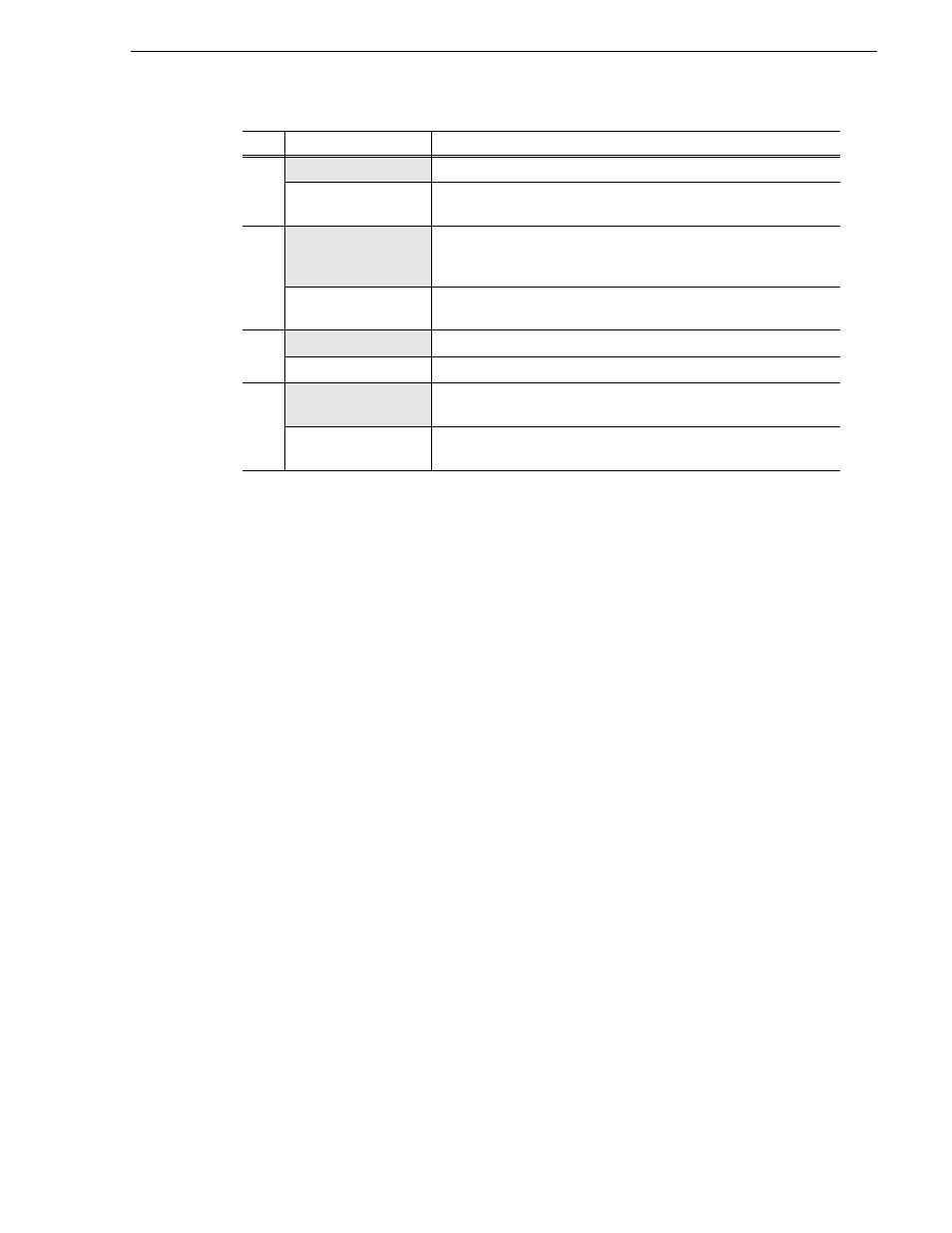
15 April 2010
K2 Dyno Controller User Manual
153
Entering search conditions
Entering search conditions
You can search marks/scenes, highlight items/playlists, or library items by entering
search conditions.
Search conditions can be set in advance. Any item that matches the condition(s) is
added to the search result, which allows you to immediately check items as necessary
and to smoothly perform cueing up and JOG operations for the searched items.
NOTE: If you operate the controller using the expansion screen, you can search for
items more easily in the simple search screen. For more information, see
.
Setting a search condition
1. Display the SEARCH screen, and then touch
COND
.
(7)
DELETE
Deletes the selected item.
COPY
Touch a shot box that has a scene stored, touch
COPY
, and then touch
a blank shot box to copy the selected shot box.
(8)
SEND
Copies the selected item to the destination that you set in
"NETWORK" on the CONFIG screen. For more information about the
settings, see
"Transferring items (SEND function)" on page 113
.
MOVE
Touch a shot box that has a scene stored, touch
MOVE
, and then touch
a blank shot box to move the selected shot box.
(9)
NEW S-BIN
Creates a new SEARCH bin.
COND
Displays the search condition list screen.
(10)
PLAY OPTION
Displays the play option setting screen. For more information about
the settings, see
"Play option settings" on page 185
.
VIEW
Toggles the view of a shot box between the thumbnail and the logging
information.
No.
Name
Function
