Adding a transition/audio cross fade – Grass Valley K2 Dyno v.1.6 User Manual
Page 125
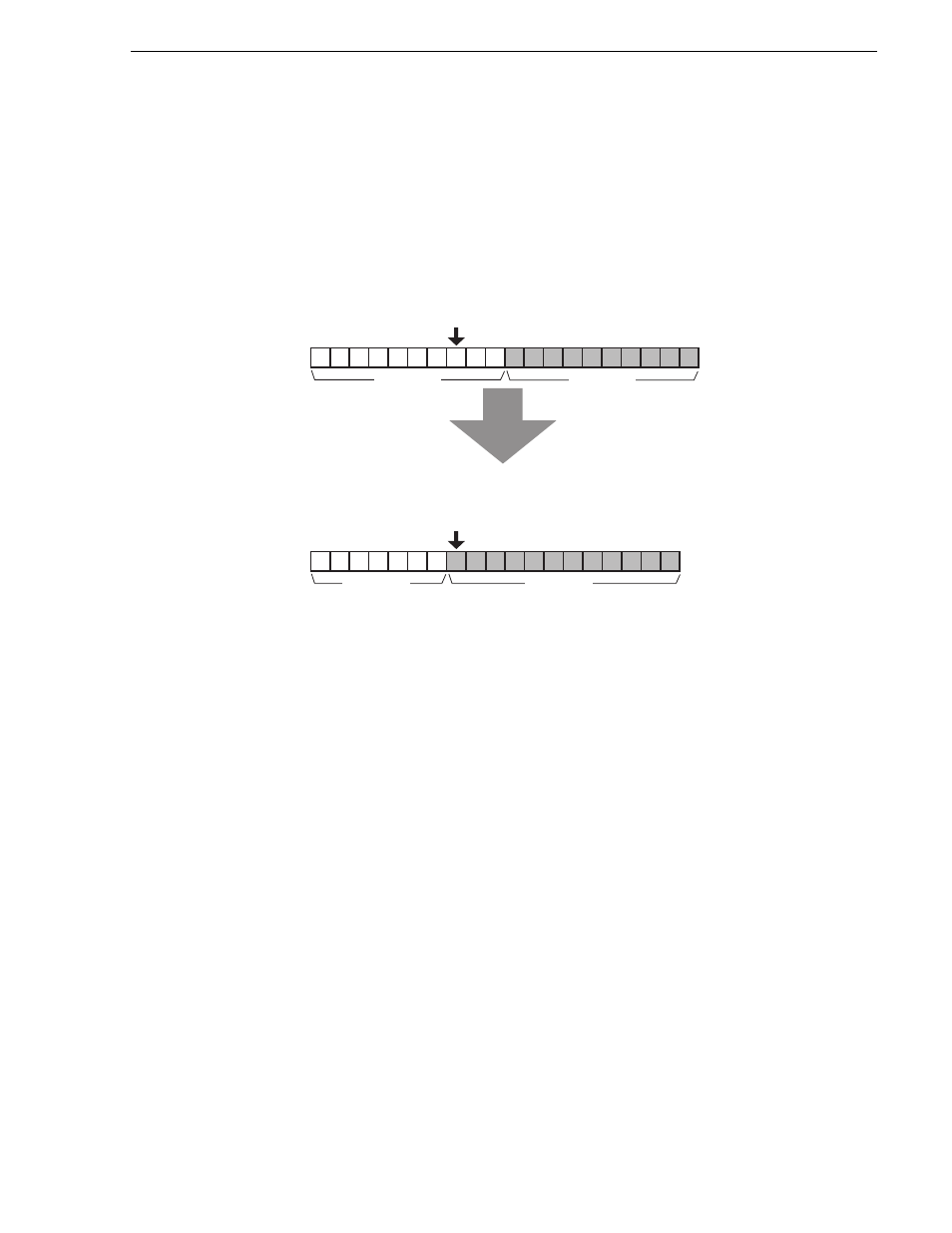
15 April 2010
K2 Dyno Controller User Manual
125
Adding a transition/audio cross fade
For example, assuming that the In point is "00:01:10,00" and that the Out point is
"00:01:40,00", the duration is "00:00:30,01" if the Out point is the timecode of the
source's ending video.
The duration is "00:00:30,00" if the Out point is the timecode that is one frame
forward from the source's ending video.
Therefore, when you change an Out point of an event while playing a playlist, the
timecode at this point becomes the Out point of the event and the video that is one
frame backward from the video being played becomes the ending video of the target
event, which causes the In point of the next event to appear.
Adding a transition/audio cross fade
You can apply a transition, such as dissolves, to an event switch by selecting it from
the M/E patterns. With the K2 Summit Production Client and K2 Dyno Controller,
dissolve effects can be applied easily using only one channel.
NOTE: There are six M/E patterns available to choose from, and you can set the
settings for each pattern about the transition type, whether or not to enable the
audio cross fade, and the transition duration. For more information on how to set
the settings, see
"Mix effect settings" on page 171
1. Display the playlist you want to edit in the PLAYLIST screen.
Event1
Event1
Event2
Event2
Set the Event1 Out point when playing this point
Since this point is being played, the first frame of
Event2 will be played.
To set this timecode as the Event1's Out point, the ending video of
Event1 becomes the video that is one frame backward from it.
