About shot boxes, Storing scenes to a highlight, About shot boxes storing scenes to a highlight – Grass Valley K2 Dyno v.1.6 User Manual
Page 103
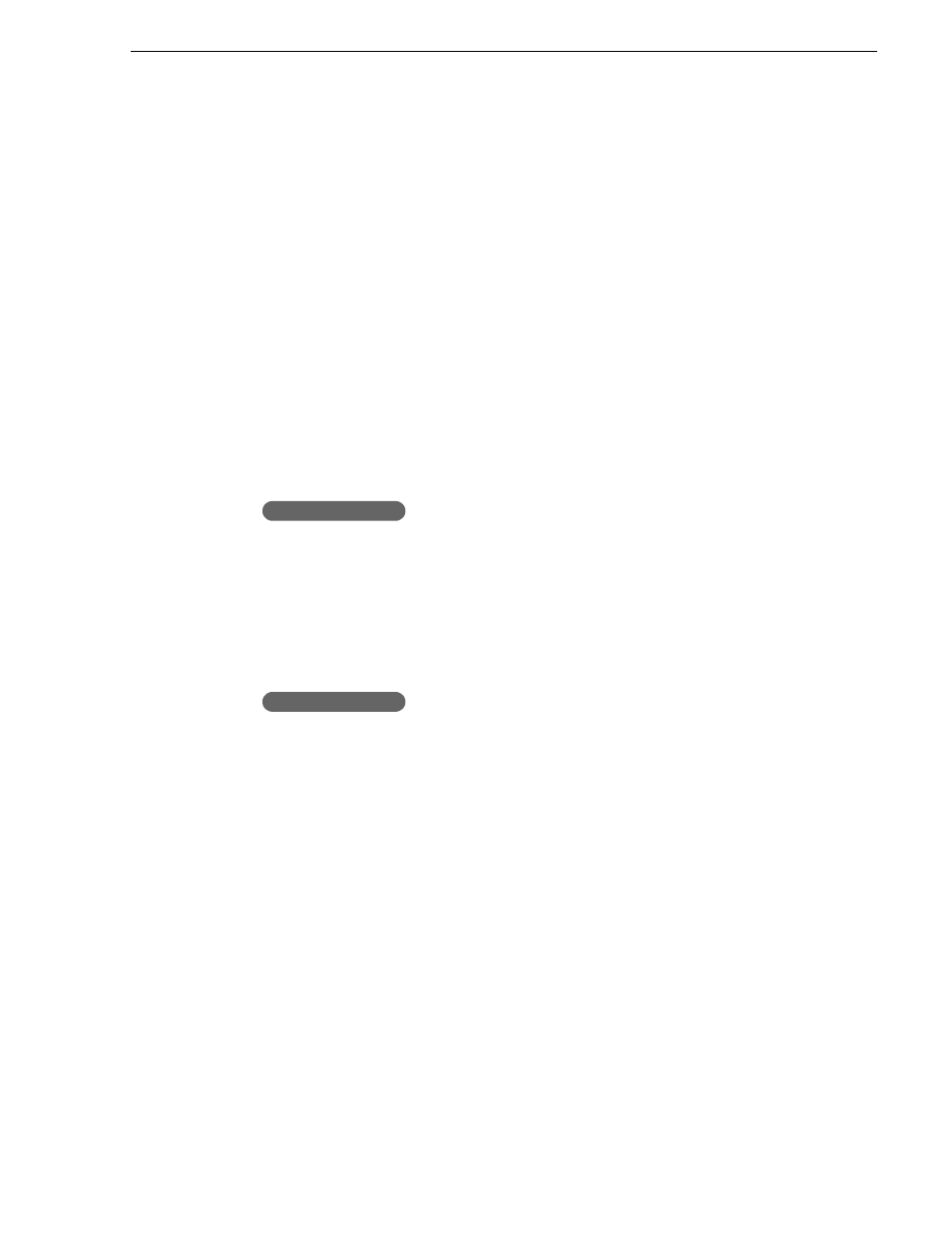
15 April 2010
K2 Dyno Controller User Manual
103
About shot boxes
angles) and the thumbnail of a scene. All of the data will be deleted from the
HIGHLIGHT screen of the K2 Dyno Controller and from the Summit when the
session is deleted.
About shot boxes
A shot box is a box where an item is stored. It includes the following features:
• You can store items in any shot box of a highlight. For example, you can manage
the stored scenes according to their positions; by collecting the player A scenes to
the left side and collecting the player B scenes to the right side.
• After storing an item to a shot box, its animation thumbnail is created automatically
for a thumbnail view and quick playback of the animation on the shot box.
• You can copy/move the stored items to another shot box.
Storing scenes to a highlight
1. Display the MARK screen, and then touch and select the mark or scene you want
to store to the highlight.
Press the
Previous/Next
button to select the mark or scene you want to store to the
highlight.
• Multiple marks or scenes can be additionally selected while holding down the
Fn
button. You can also press the
Shift
button, and then select a range of marks or
scenes while holding down the
Fn
button.
2. Display the HIGHLIGHT screen, and then touch the shot box to which you want
to store the item.
Press the
Add HL
button.
• If the
Add HL
is pressed, the mark(s) or scene(s) are automatically stored in the
shot box to the right of the last stored one. If you have moved to a different bin
since you stored a mark or scene for the last time, the mark(s) or scene(s) is stored
at the end of the current bin. Use the touch panel when you want to specify where
to store the item.
• If multiple marks or scenes are selected, the primary angle is generated first. A
white border indicates when it is complete. The generation of the other angles
can still be in progress for a short time thereafter. If attempt to trim the
Highlight, the HL Info window opens and displays progress.
• When you store a marked item (with only an In point) to a shot box, the Out
point is set automatically using the default duration. For more information on
Button operation
Button operation
