Configuration procedure – H3C Technologies H3C SecPath F1000-E User Manual
Page 47
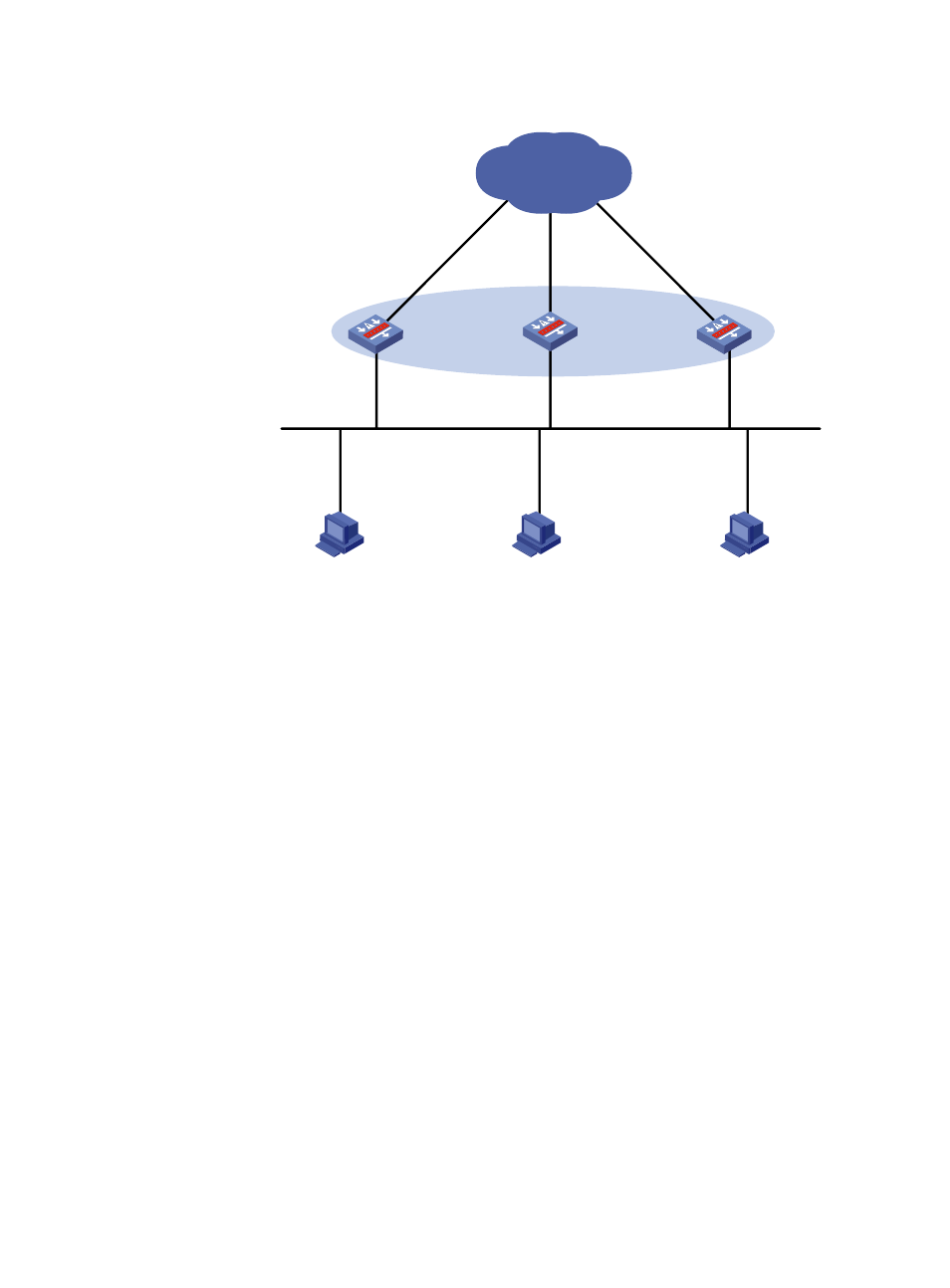
46
Figure 17 Network diagram for VRRP load balancing mode
Host A
Host B
Host C
Device A
Device B
Device C
GE0/1
IP: FE80::1
1::1/64
VIP: FE80::10
VMAC: 000f-e2ff-4011
Network
GE0/1
IP: FE80::2
1::2/64
VIP: FE80::10
VMAC: 000f-e2ff-4012
GE0/1
IP: FE80::3
1::3/64
VIP: FE80::10
VMAC: 000f-e2ff-4013
Master
AVF 1
Backup
AVF 2
Backup
AVF 3
IP: 1::4/64
Gateway IP: FE80::10
Gateway MAC: 000f-e2ff-4011
IP: 1::5/64
Gateway IP: FE80::10
Gateway MAC: 000f-e2ff-4012
IP: 1::6/64
Gateway IP: FE80::10
Gateway MAC: 000f-e2ff-4013
Configuration procedure
Step1
Configure Device A
# Configure VRRP to work in load balancing mode.
[DeviceA] vrrp mode load-balance
# Create VRRP group 1 and configure its virtual IPv6 address as FE80::10.
[DeviceA] interface gigabitethernet 0/1
[DeviceA-GigabitEthernet0/1] ipv6 address fe80::1 link-local
[DeviceA-GigabitEthernet0/1] ipv6 address 1::1 64
[DeviceA-GigabitEthernet0/1] vrrp ipv6 vrid 1 virtual-ip fe80::10 link-local
# Set the priority of Device A in VRRP group 1 to 120.
[DeviceA-GigabitEthernet0/1] vrrp ipv6 vrid 1 priority 120
# Set Device A to work in preemptive mode. The preemption delay is five seconds.
[DeviceA-GigabitEthernet0/1] vrrp ipv6 vrid 1 preempt-mode timer delay 5
# Enable Device A to send RA messages.
[DeviceA-GigabitEthernet0/1] undo ipv6 nd ra halt
Step2
Configure Device B
# Configure VRRP to work in load balancing mode.
[DeviceB] vrrp mode load-balance
# Create VRRP group 1 and configure its virtual IPv6 address as FE80::10.
[DeviceB] interface gigabitethernet 0/1
