Configuring snmp trap, Enabling the trap function – H3C Technologies H3C SecPath F1000-E User Manual
Page 157
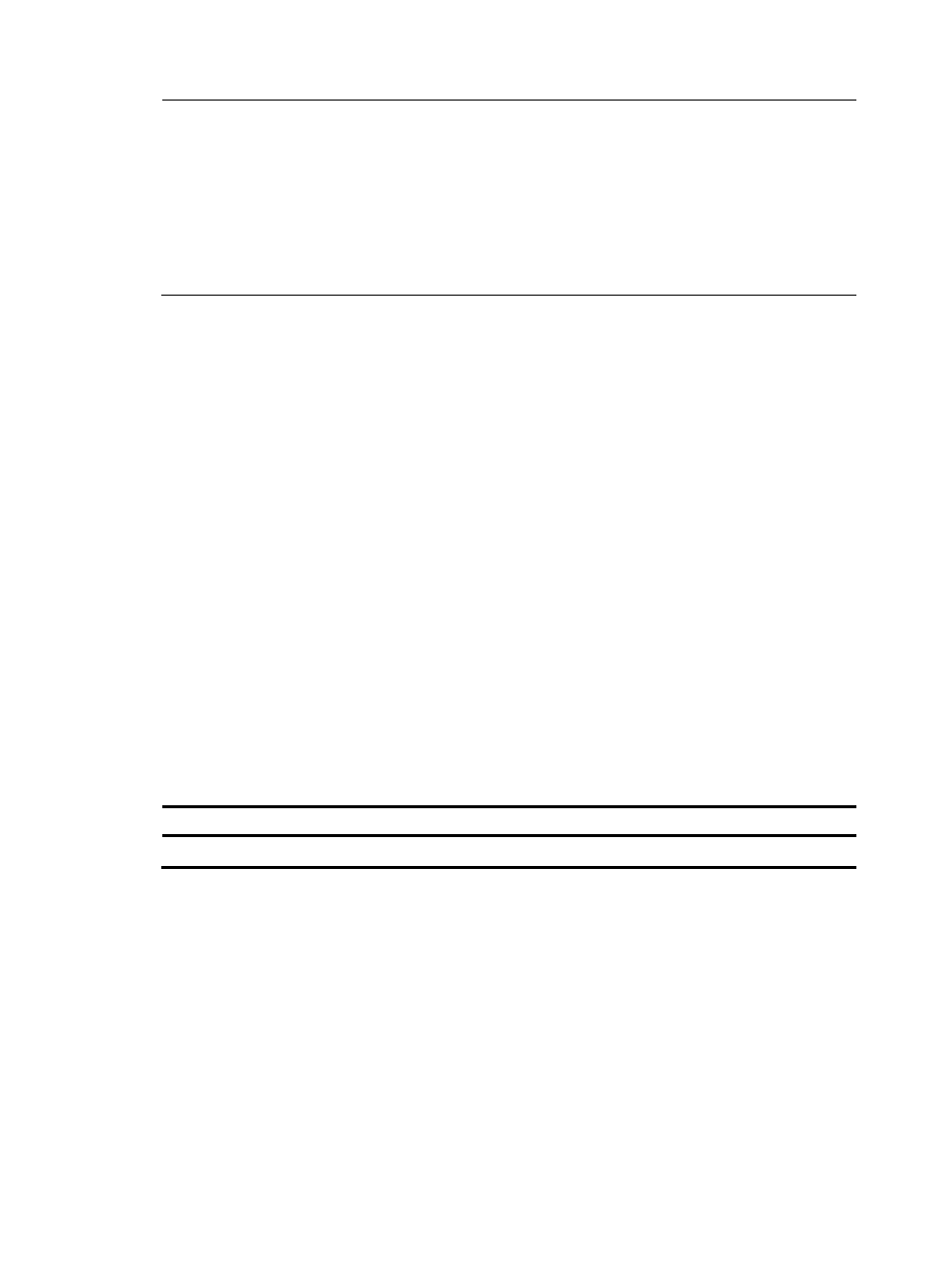
7
NOTE:
•
A large number of logs occupy storage space of the device, thus affecting the performance of the device.
Therefore, it is recommended to disable SNMP logging.
•
The size of SNMP logs cannot exceed that allowed by the information center, and the total length of the
node field and value field of each log record cannot exceed 1K bytes; otherwise, the exceeding part will
not be displayed.
•
For more information about system information, the information center and the info-center source
command, see
Information Center Configuration in the System Volume.
Configuring SNMP Trap
Enabling the Trap Function
The SNMP agent sends traps to the NMS to inform the NMS of critical and important events (such as
reboot of a managed device). Two types of traps are available: generic traps and vendor-specific traps.
Generic traps supported on the device include: authentication, coldstart, linkdown, linkup and
warmstart. The others are self-defined traps, which are generated by different modules. As traps that
occupy large device memory affect device performance, it is recommended not to enable the trap
function for all modules but for the specific modules as needed.
With the trap function enabled on a module, the traps generated by the module are sent to the
information center. The information center has seven information output destinations. By default,
•
Traps of all modules are allowed to be output to the console, monitor terminal (monitor), loghost,
and logfile; traps of all modules and with level equal to or higher than warnings are allowed to be
output to the trapbuffer and SNMP module (snmpagent)
•
Traps cannot be sent to the logbuffer. You can set parameters for the information center based on
the levels of the traps generated by each module, and thus decide the output rules of traps (that is,
whether traps are allowed to be output and the output destinations). For more information about the
information center, see Information Center Configuration in the System Volume.
Follow these steps to enable the trap function:
To do…
Use the command…
Remarks
Enter system view
system-view
—
