Outputting system information to a log host – H3C Technologies H3C SecPath F1000-E User Manual
Page 233
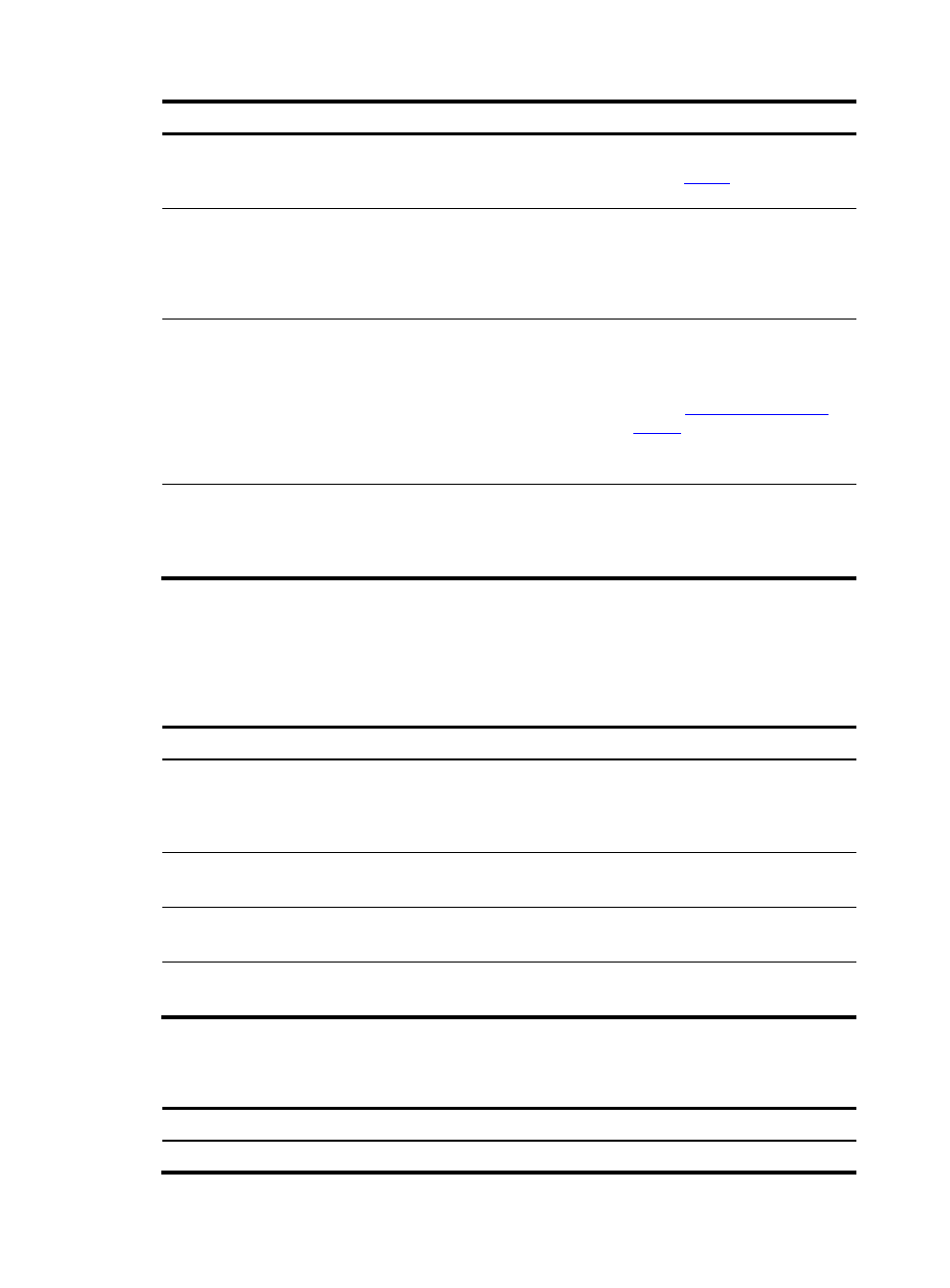
10
To do…
Use the command…
Remarks
Name the channel with a specified
channel number
info-center channel
channel-number name
channel-name
Optional
Refer to
for default channel
names.
Configure the channel through
which system information can be
output to a monitor terminal
info-center monitor channel
{ channel-number |
channel-name }
Optional
By default, system information is
output to the monitor terminal
through channel 1 (known as
monitor).
Configure the output rules of the
system information
info-center source
{ module-name | default }
channel { channel-number |
channel-name } [ debug { level
severity | state state } * | log
{ level severity | state state } * |
trap { level severity | state
state } * ] *
Optional
Refer to
.
Configure the format of the time
stamp
info-center timestamp
{ debugging | log | trap }
{ boot | date | none }
Optional
By default, the time stamp format
for log, trap and debugging
information is date.
Enabling the display of system information on a monitor terminal
After setting to output system information to a monitor terminal, you need to enable the associated
display function in order to display the output information on the monitor terminal.
Follow these steps to enable the display of system information on a monitor terminal:
To do…
Use the command…
Remarks
Enable the monitoring of system
information on a monitor terminal terminal monitor
Required
Enabled on the console and
disabled on the monitor terminal
by default.
Enable the display of debugging
information on a monitor terminal terminal debugging
Required
Disabled by default
Enable the display of log
information on a monitor terminal terminal logging
Optional
Enabled by default
Enable the display of trap
information on a monitor terminal terminal trapping
Optional
Enabled by default
Outputting System Information to a Log Host
To do…
Use the command…
Remarks
Enter system view
system-view
—
