Multiple-screen output, Display functions – H3C Technologies H3C SecPath F1000-E User Manual
Page 220
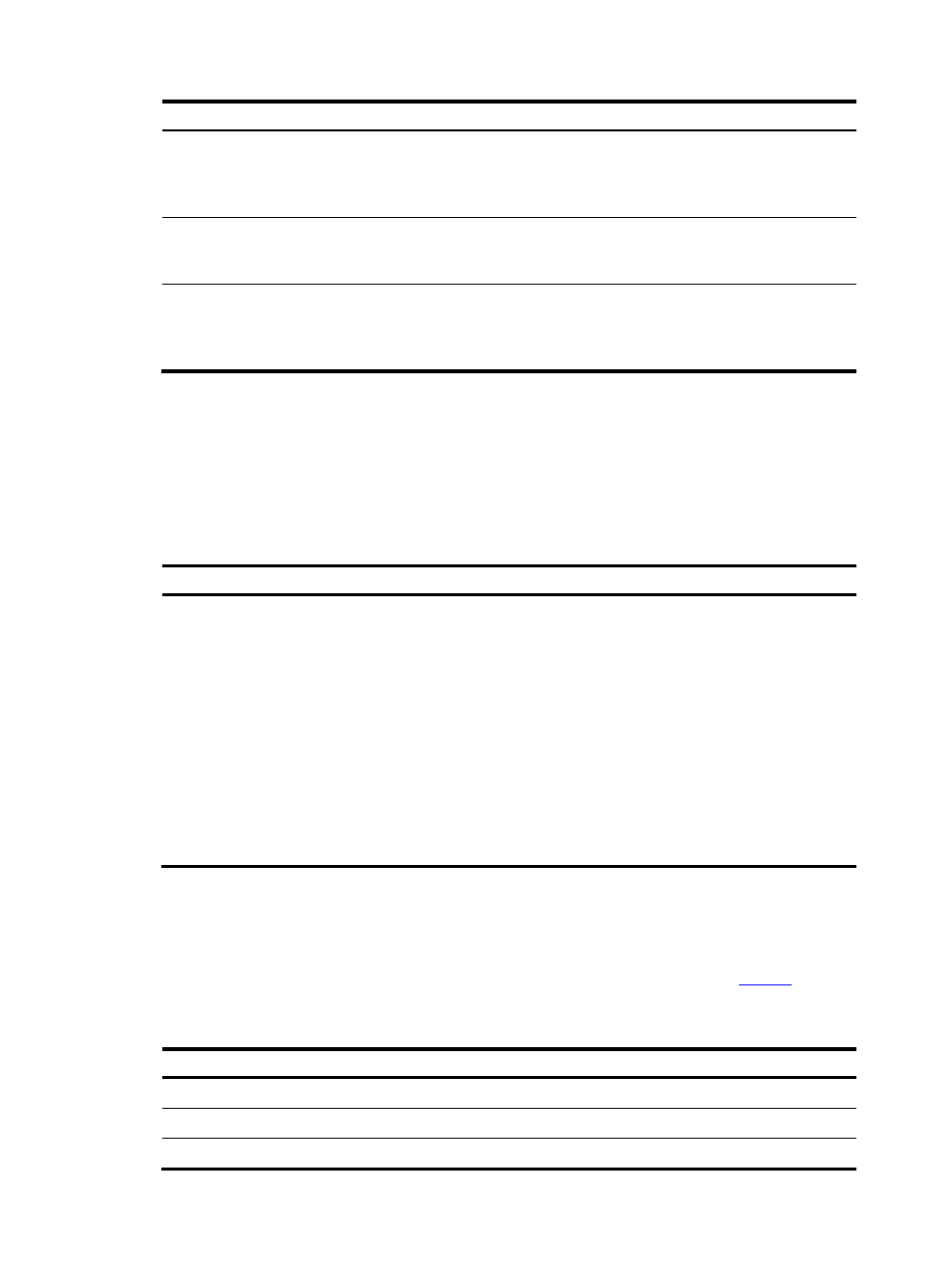
6
Character Meaning
Remarks
character1\w
Matches character1character2.
character2 must be a number,
letter, or underline, and \w equals
[^A-Za-z0-9_].
For example, “v\w” matches “vlan”, with “v”
being character1, and “l” being character2. v\w
also matches “service”, with “i” being character2.
\W Equals
\b.
For example, “\Wa” matches “-a”, with “-” being
character1, and “a” being character2, but does
not match “2a” or “ba”.
\
Escape character. If a special
character listed in this table follows
\, the specific meaning of the
character is removed.
For example, “\\” matches a string containing
“\”, “\^” matches a string containing “^”, and
“\\b” matches a string containing “\b”.
Multiple-Screen Output
By default, each screen displays 24 lines at most. You can use the screen-length command to change
the maximum number of lines displayed on the next screen. (For more information about this command,
see User Interface Commands in the System Volume.)
Follow the step below to disable the multiple-screen output function.
To do…
Use the command…
Remarks
Disable the multiple-screen
output function of the current
user
screen-length disable
Required
By default, a login user uses the
settings of the screen-length
command. The default settings of the
screen-length command are:
multiple-screen output is enabled and
24 lines are displayed on the next
screen.
This command is executed in user
view, and therefore is applicable to
the current user only. When a user
re-logs in, the settings restore to the
system default.
Display Functions
CLI allows you to pause by terminal display by using one of the methods shown in
when the
output information exceeds one screen.
Table 7 Display functions
Action Function
Press Space
Displays the next screen.
Press Enter
Displays the next line.
Press Ctrl+C
Stops the display and the command execution.
