Synchronous information output, Undo form of a command, Editing features – H3C Technologies H3C SecPath F1000-E User Manual
Page 217
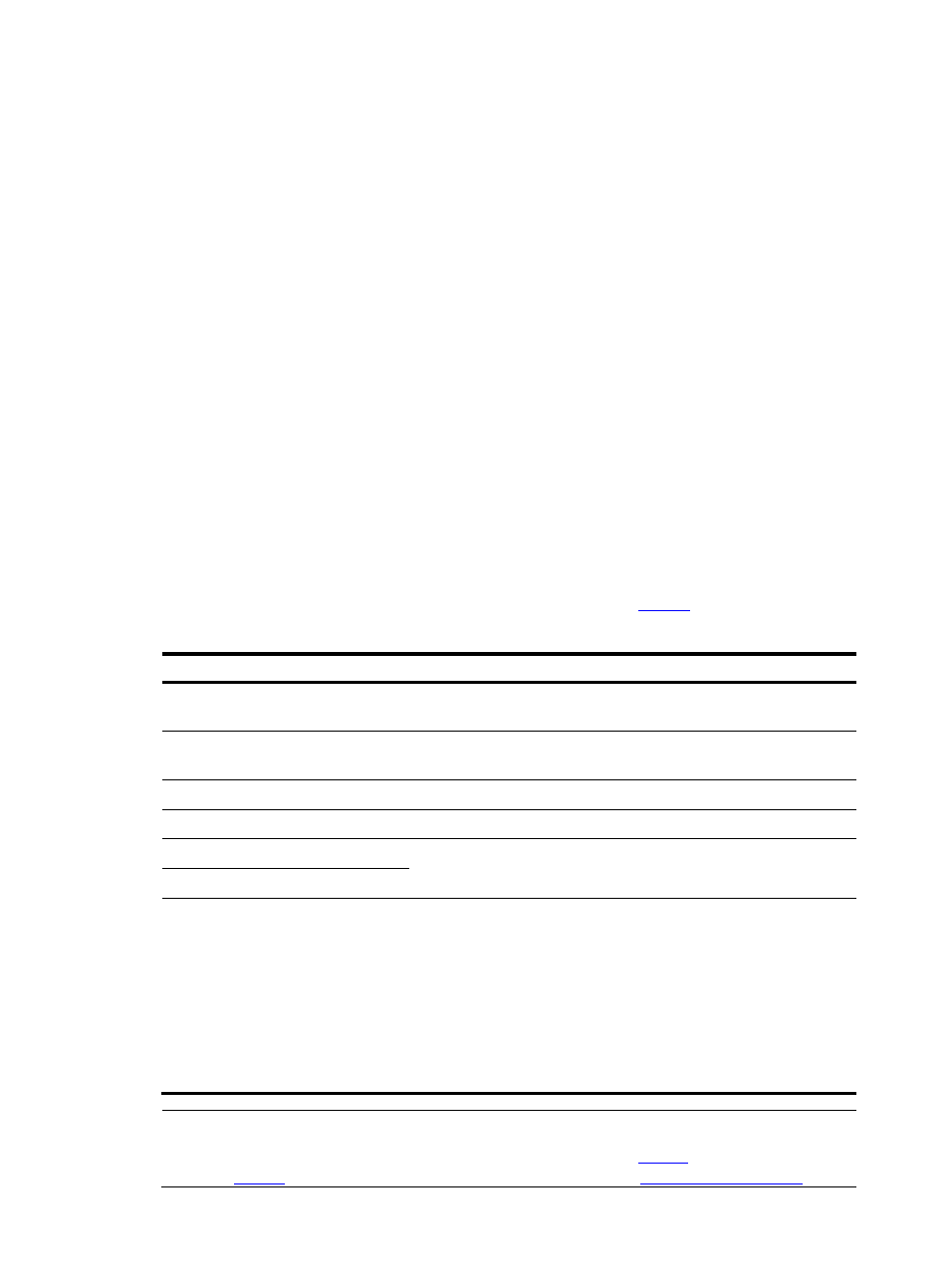
3
Synchronous Information Output
Synchronous information output allows you to continue your operations from where you were stopped
when your input is interrupted.
To enable synchronous information output, use the info-center synchronous command. For more
information about synchronous information output, see Information Center Configuration in the System
Volume.
undo Form of a Command
Adding the keyword undo can form an undo command. Almost every configuration command has an
undo form. undo commands are generally used to restore the system default, disable a function or
remove a configuration. For example, the info-center enable command is used to enable the
information center, while the undo info-center enable command is used to disable the information
center. (By default, the information center is enabled.)
Editing Features
The CLI provides the basic command editing functions and supports multi-line editing. When you execute
a command, the system automatically goes to the next line if the maximum length of the command is
reached. You cannot press Enter to go to the next line; otherwise, the system automatically executes the
command. The maximum length of each command is 510 characters.
lists these functions.
Table 5 Edit functions
Key Function
Common keys
If the editing buffer is not full, insert the character at the position of the
cursor and move the cursor to the right.
Backspace
Deletes the character to the left of the cursor and move the cursor back
one character.
Left-arrow key or Ctrl+B
The cursor moves one character space to the left.
Right-arrow key or Ctrl+F
The cursor moves one character space to the right.
Up-arrow key or Ctrl+P
Down-arrow key or Ctrl+N
Displays history commands
Tab
Pressing Tab after entering part of a keyword enables the fuzzy help
function.
•
If finding a unique match, the system substitutes the complete
keyword for the incomplete one and displays it in the next line.
•
When there are several matches, if you repeatedly press Tab, all
the keywords starting with the letter that you enter are displayed in
cycles.
•
If there is no match at all, the system does not modify the incomplete
keyword and displays it again in the next line.
NOTE:
When editing the command line, use other shortcut keys (For details, see
, or define shortcut keys by yourself. (For details, see
