Exiting to user view, Configuring the device name, Configuring the system clock – H3C Technologies H3C SecPath F1000-E User Manual
Page 197
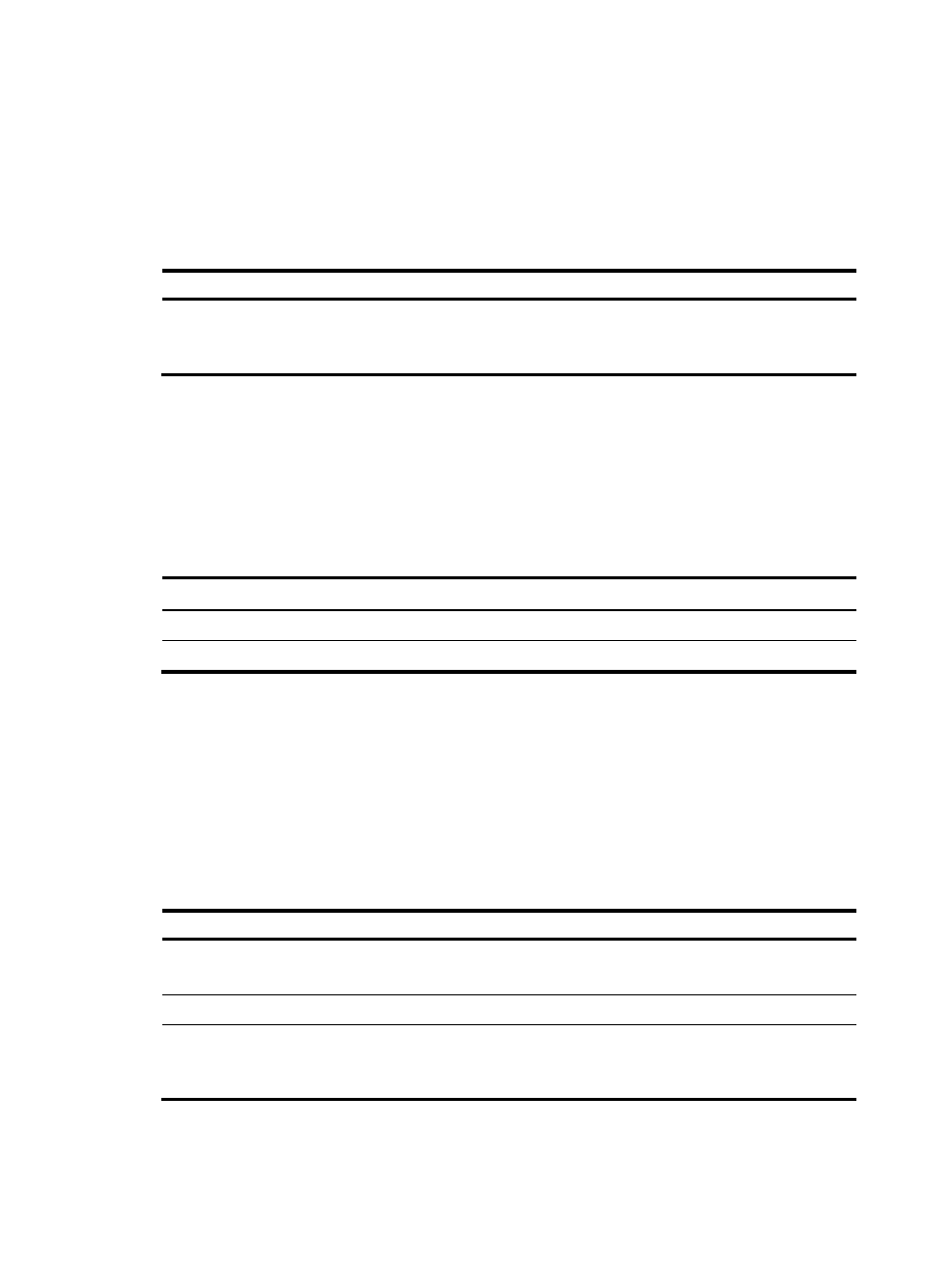
3
Exiting to User View
This feature allows you to return to user view easily from any non user view, without the need to execute
the quit command repeatedly. To return to user view from the current view, use hot key Ctrl+Z.
Follow the step below to exit to user view:
To do…
Use the command…
Remarks
Exit to user view
return
Required
Available in any view except user
view
Configuring the Device Name
The device name is used to identify a device in a network. Inside the system, the device name
corresponds to the prompt of the CLI. For example, if the device name is Sysname, the prompt of user
view is
Follow these steps to configure the device name:
To do…
Use the command…
Remarks
Enter system view
system-view
—
Configure the device name
sysname sysname
Optional
Configuring the System Clock
Configuring the System Clock
The system clock, displayed by system time stamp, is determined by the configured relative time, time
zone, and daylight saving time. To view the system clock, use the display clock command.
Follow these steps to configure the system clock:
To do…
Use the command…
Remarks
Set time and date
clock datetime time date
Optional
Available in user view.
Enter system view
system-view
—
Set the time zone
clock timezone zone-name
{ add | minus } zone-offset
Optional
Universal time coordinated (UTC)
time zone by default.
