Configuring https access for asdm, Configuring cli parameters – Cisco ASA 5505 User Manual
Page 746
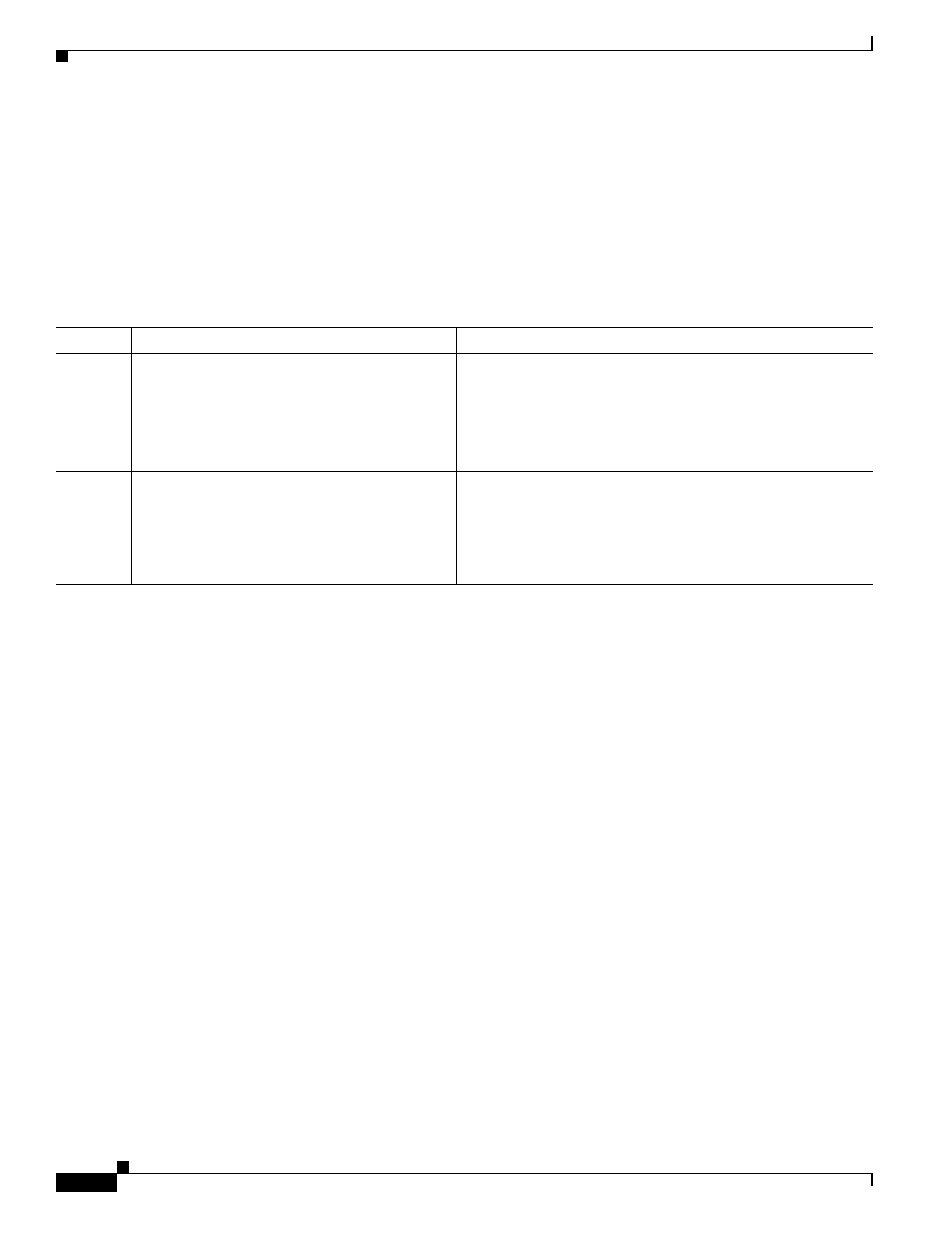
37-6
Cisco ASA 5500 Series Configuration Guide using the CLI
Chapter 37 Configuring Management Access
Configuring CLI Parameters
Configuring HTTPS Access for ASDM
To use ASDM, you need to enable the HTTPS server, and allow HTTPS connections to the ASA. HTTPS
access is enabled as part of the factory default configuration or when you use the setup command. This
section describes how to manually configure ASDM access.
To configure HTTPS access for ASDM, perform the following steps:
Detailed Steps
Examples
The following example shows how to enable the HTTPS server and let a host on the inside interface with
an address of 192.168.1.2 access ASDM:
hostname(config)# http server enable
hostname(config)# http 192.168.1.2 255.255.255.255 inside
The following example shows how to allow all users on the 192.168.3.0 network to access ASDM on the
inside interface:
hostname(config)# http 192.168.3.0 255.255.255.0 inside
Configuring CLI Parameters
This section includes the following topics:
•
Licensing Requirements for CLI Parameters, page 37-7
•
Guidelines and Limitations, page 37-7
•
Configuring a Login Banner, page 37-7
•
Customizing a CLI Prompt, page 37-8
•
Changing the Console Timeout, page 37-9
Command
Purpose
Step 1
http
source_IP_address mask
source_interface
Example:
hostname(config)# http 192.168.1.2
255.255.255.255 inside
For each address or subnet, identifies the IP addresses from
which the ASA accepts HTTPS connections.
Step 2
http server enable
[port]
Example:
hostname(config)# http server enable 443
Enables the HTTPS server.
By default, the port is 443. If you change the port number, be
sure to include it in the ASDM access URL. For example, if
you change the port number to 444, enter the following:
https://10.1.1.1:444
