Creating text configuration files offline, Applying configuration changes to connections – Cisco ASA 5505 User Manual
Page 119
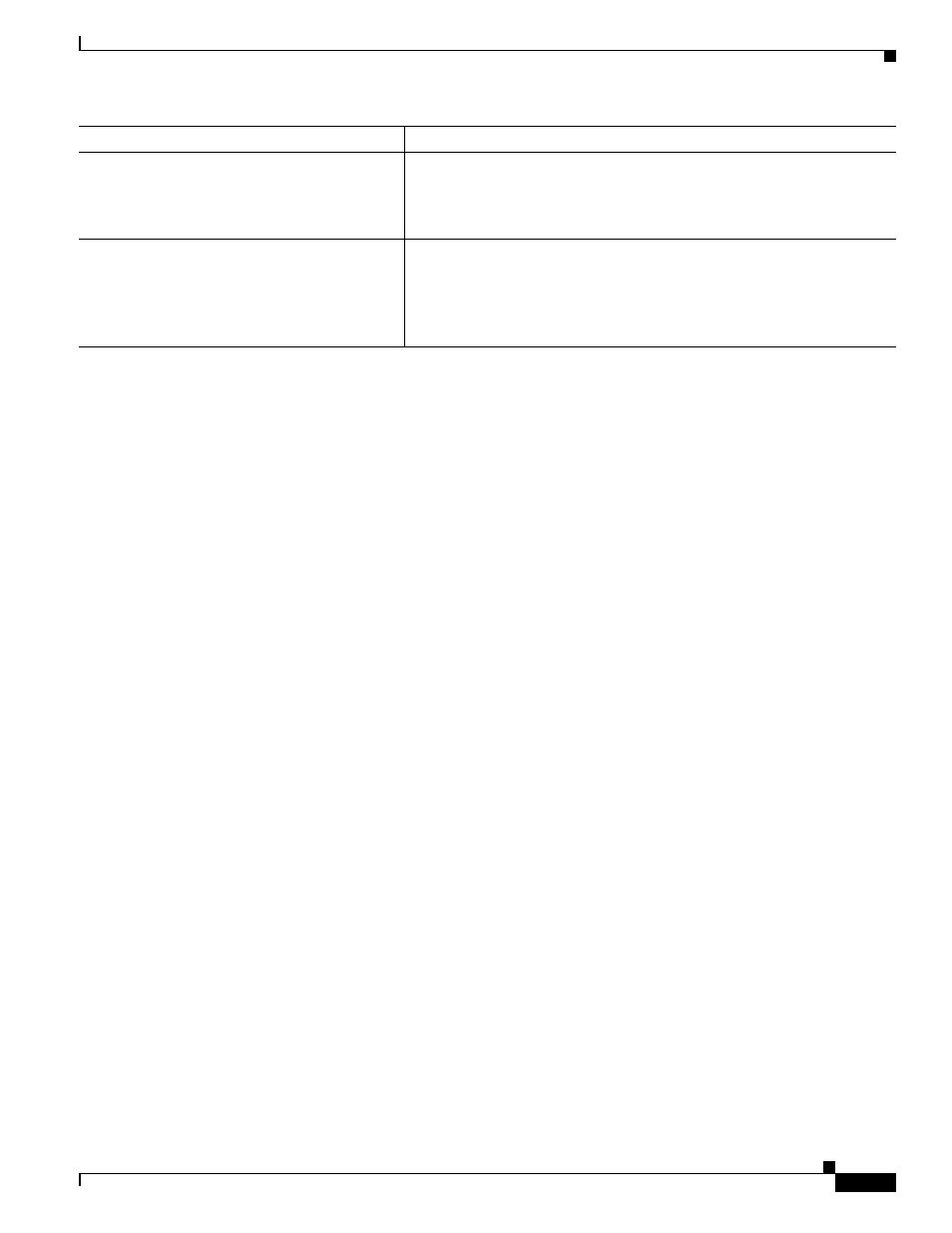
2-19
Cisco ASA 5500 Series Configuration Guide using the CLI
Chapter 2 Getting Started
Applying Configuration Changes to Connections
Creating Text Configuration Files Offline
This guide describes how to use the CLI to configure the ASA; when you save commands, the changes
are written to a text file. Instead of using the CLI, however, you can edit a text file directly on your PC
and paste a configuration at the configuration mode command-line prompt in its entirety, or line by line.
Alternatively, you can download a text file to the ASA internal flash memory. See
“Managing Software and Configurations,”
for information on downloading the configuration file to the
ASA.
In most cases, commands described in this guide are preceded by a CLI prompt. The prompt in the
following example is “hostname(config)#”:
hostname(config)# context a
In the text configuration file you are not prompted to enter commands, so the prompt is omitted as
follows:
context a
For additional information about formatting the file, see
Appendix A, “Using the Command-Line
Applying Configuration Changes to Connections
When you make security policy changes to the configuration, all new connections use the new security
policy. Existing connections continue to use the policy that was configured at the time of the connection
establishment. To ensure that all connections use the new policy, you need to disconnect the current
connections so they can reconnect using the new policy. To disconnect connections, enter one of the
following commands:
write erase
Example:
hostname(config)# write erase
Erases the startup configuration.
clear configure all
Example:
hostname(config)# clear configure all
Erases the running configuration.
Note
In multiple context mode, if you enter clear configure all from the
system configuration, you also remove all contexts and stop them
from running. The context configuration files are not erased, and
remain in their original location.
Command
Purpose
