Using asdm in demo mode – Cisco ASA 5505 User Manual
Page 109
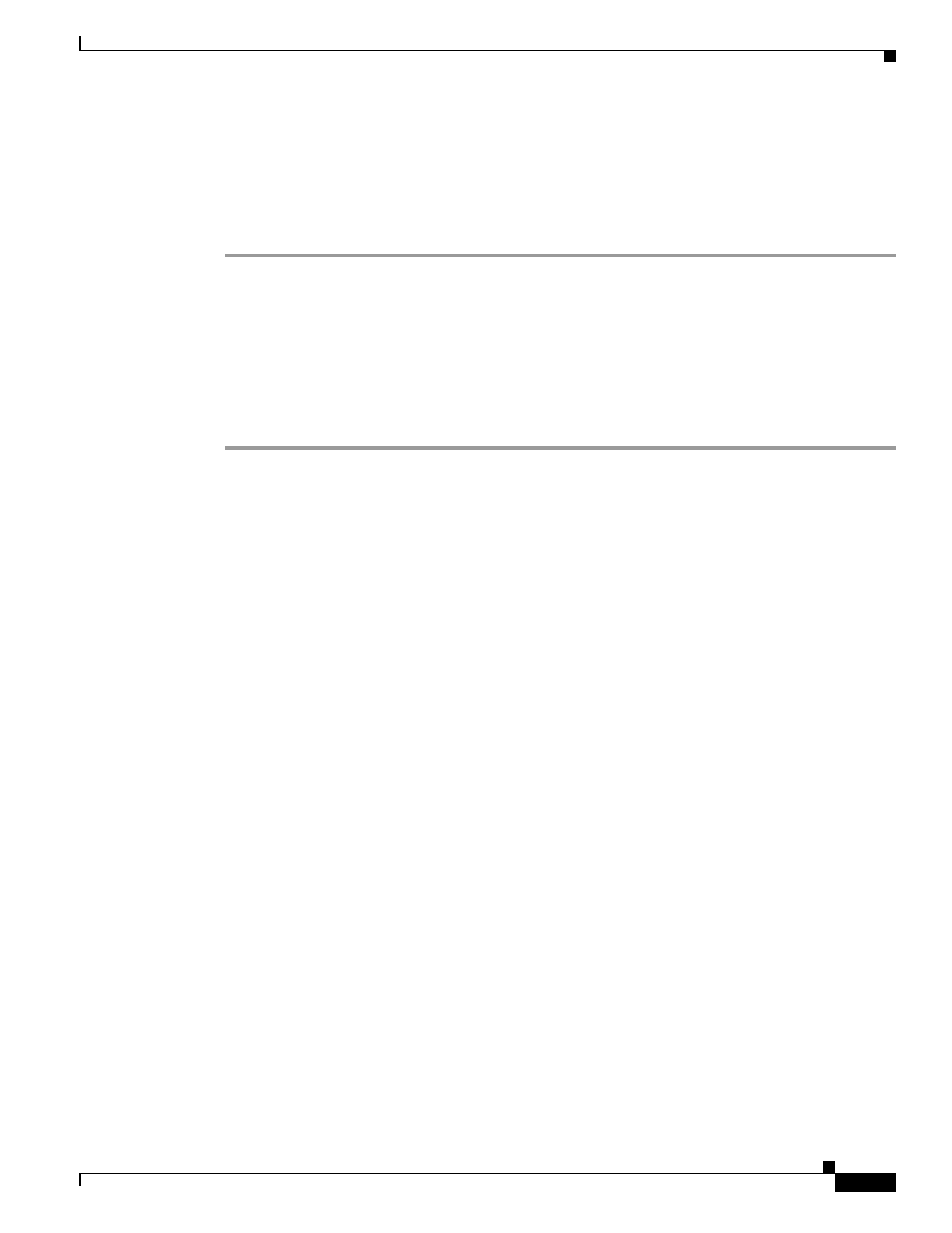
2-9
Cisco ASA 5500 Series Configuration Guide using the CLI
Chapter 2 Getting Started
Starting ASDM
Prerequisites
Download the Java Web Start application according to the
“Connecting to ASDM for the First Time”
Detailed Steps
Step 1
Start the Java Web Start application.
Step 2
Accept any certificates according to the dialog boxes that appear. The Cisco ASDM-IDM Launcher
appears.
Step 3
Enter the username and password, and click OK. For a factory default configuration, leave these fields
empty. With no HTTPS authentication configured, you can gain access to ASDM with no username and
the enable password, which is blank by default. With HTTPS authentication enabled, enter your
username and associated password.
The main ASDM window appears.
Using ASDM in Demo Mode
The ASDM Demo Mode, a separately installed application, lets you run ASDM without having a live
device available. In this mode, you can do the following:
•
Perform configuration and selected monitoring tasks via ASDM as though you were interacting with
a real device.
•
Demonstrate ASDM or ASA features using the ASDM interface.
•
Perform configuration and monitoring tasks with the CSC SSM.
•
Obtain simulated monitoring and logging data, including real-time syslog messages. The data shown
is randomly generated; however, the experience is identical to what you would see when you are
connected to a real device.
This mode has been updated to support the following features:
•
For global policies, an ASA in single, routed mode and intrusion prevention
•
For object NAT, an ASA in single, routed mode and a firewall DMZ.
•
For the Botnet Traffic Filter, an ASA in single, routed mode and security contexts.
•
Site-to-Site VPN with IPv6 (Clientless SSL VPN and IPsec VPN)
•
Promiscuous IDS (intrusion prevention)
•
Unified Communication Wizard
This mode does not support the following:
•
Saving changes made to the configuration that appear in the GUI.
•
File or disk operations.
•
Historical monitoring data.
•
Non-administrative users.
•
These features:
–
File menu:
