Monitoring anyconnect connections – Cisco ASA 5505 User Manual
Page 1729
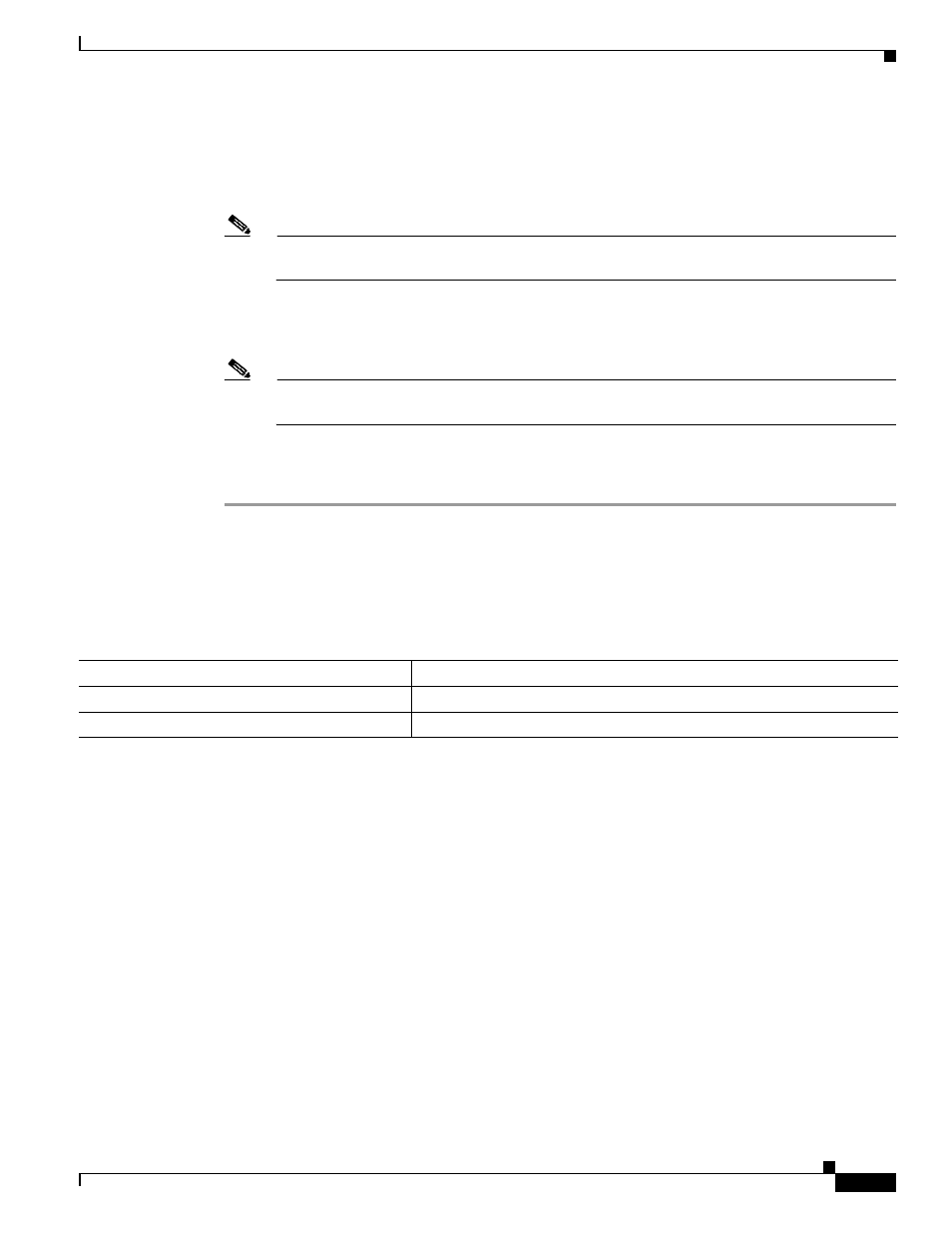
75-19
Cisco ASA 5500 Series Configuration Guide using the CLI
Chapter 75 Configuring AnyConnect VPN Client Connections
Monitoring AnyConnect Connections
Step 2
Configure an 'ipv6 local pool' (used for IPv6 address assignment):
ipv6 local pool ipv6pool 2001:DB8:1:1::5/32 100 ; Use your IPv6 prefix here
Note
You still need to configure an IPv4 address pool when using IPv6 (using the ip local pool
command)
Step 3
Add the ipv6 address pool to your tunnel group policy (or group-policy):
tunnel-group YourTunGrp1 general-attributes ipv6-address-pool ipv6pool
Note
Again, you must also configure an IPv4 address pool here as well (using the 'address-pool'
command).
Step 4
Configure an IPv6 tunnel default gateway:
ipv6 route inside ::/0 X:X:X:X::X tunneled
Monitoring AnyConnect Connections
To view information about active sessions use the show vpn-sessiondb:
Examples
The Inactivity field shows the elapsed time since an AnyConnect session lost connectivity. If the session
is active, 00:00m:00s appears in this field.
hostname# show vpn-sessiondb
Session Type: SSL VPN Client
Username : lee
Index : 1 IP Addr : 209.165.200.232
Protocol : SSL VPN Client Encryption : 3DES
Hashing : SHA1 Auth Mode : userPassword
TCP Dst Port : 443 TCP Src Port : 54230
Bytes Tx : 20178 Bytes Rx : 8662
Pkts Tx : 27 Pkts Rx : 19
Client Ver : Cisco STC 1.1.0.117
Client Type : Internet Explorer
Group : DfltGrpPolicy
Login Time : 14:32:03 UTC Wed Mar 20 2007
Duration : 0h:00m:04s
Inactivity : 0h:00m:04s
Command
Purpose
show vpn-sessiondb
Displays information about active sessions.
vpn-sessiondb logoff
Logs off VPN sessions.
