Changing the enable password, Setting the hostname – Cisco ASA 5505 User Manual
Page 336
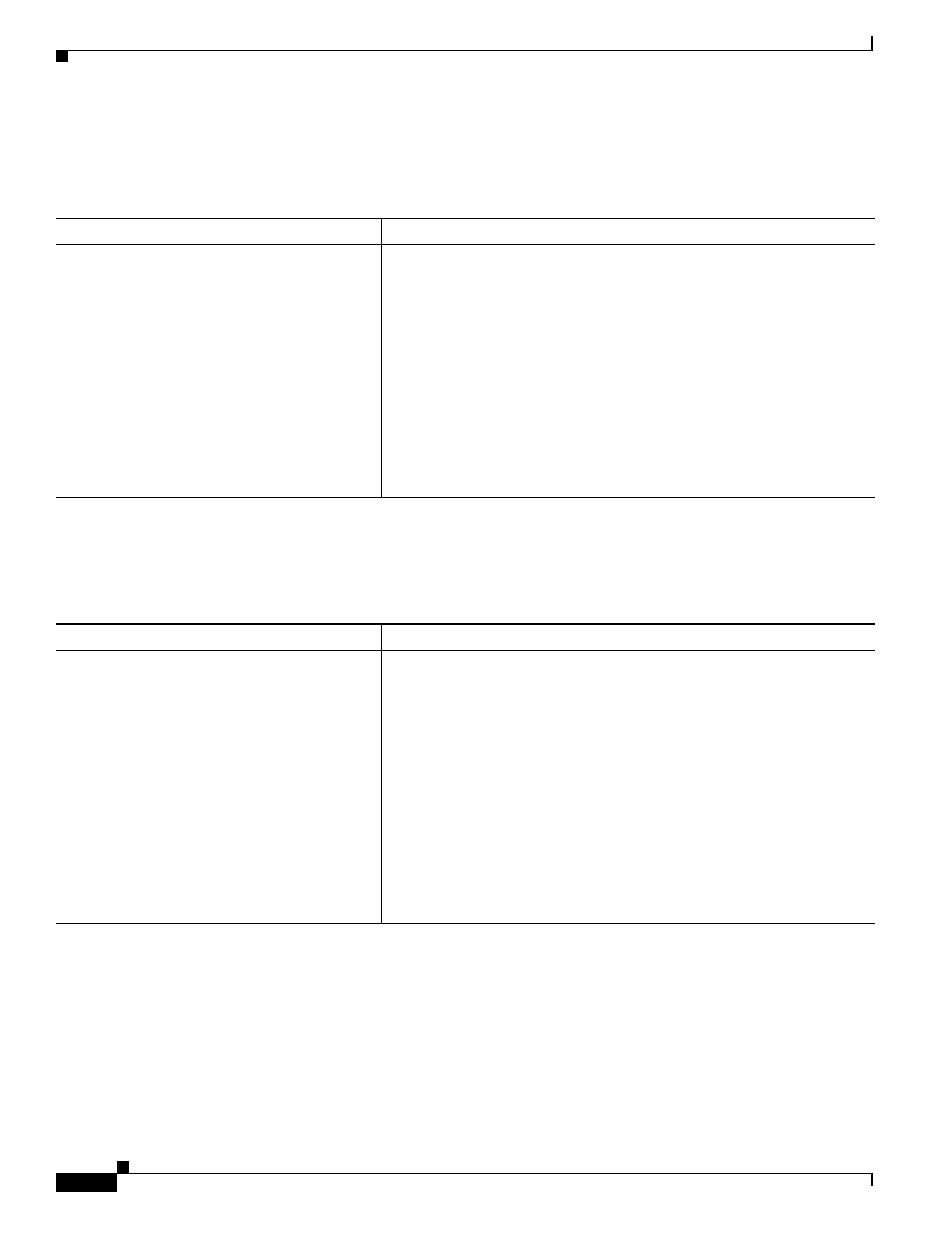
10-2
Cisco ASA 5500 Series Configuration Guide using the CLI
Chapter 10 Configuring Basic Settings
Configuring the Hostname, Domain Name, and Passwords
Changing the Enable Password
To change the enable password, enter the following command:
Setting the Hostname
To set the hostname, enter the following command:
Command
Purpose
enable
password password
Example:
hostname(config)# passwd Pa$$w0rd
Changes the enable password, which lets you enter privileged EXEC mode.
By default, the enable password is blank.
The password argument is a case-sensitive password of up to
16 alphanumeric and special characters. You can use any character in the
password except a question mark or a space.
This command changes the password for the highest privilege level. If you
configure local command authorization, you can set enable passwords for
each privilege level from 0 to 15.
The password is saved in the configuration in encrypted form, so you
cannot view the original password after you enter it. Enter the enable
password command without a password to set the password to the default,
which is blank.
Command
Purpose
hostname
name
Example:
hostname(config)# hostname farscape
farscape(config)#
Specifies the hostname for the ASA or for a context.
This name can be up to 63 characters. A hostname must start and end with
a letter or digit, and have as interior characters only letters, digits, or a
hyphen.
When you set a hostname for the ASA, that name appears in the command
line prompt. If you establish sessions to multiple devices, the hostname
helps you keep track of where you enter commands. The default hostname
depends on your platform.
For multiple context mode, the hostname that you set in the system
execution space appears in the command line prompt for all contexts. The
hostname that you optionally set within a context does not appear in the
command line, but can be used by the banner command $(hostname)
token.
