Cisco ASA 5505 User Manual
Page 1242
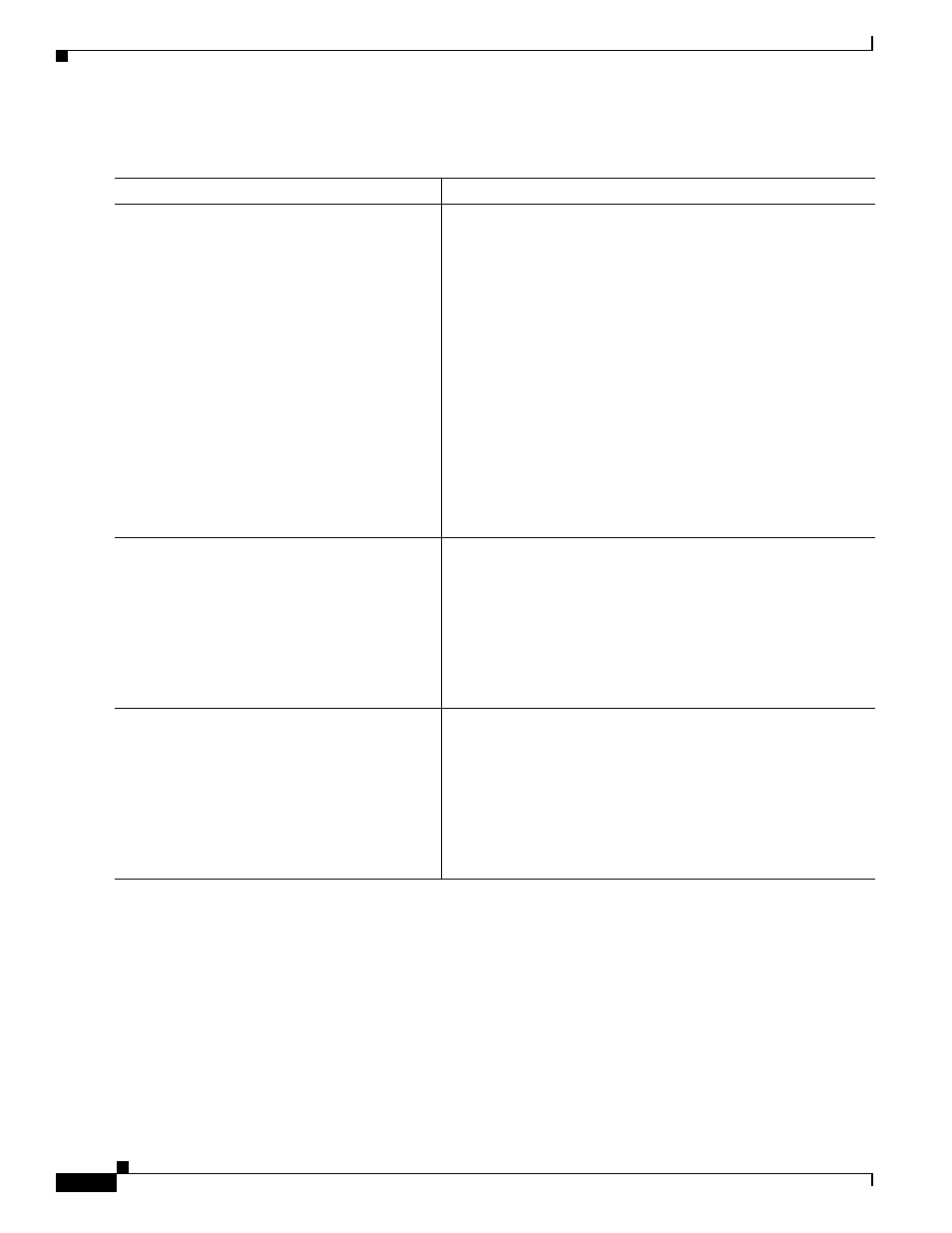
58-22
Cisco ASA 5500 Series Configuration Guide using the CLI
Chapter 58 Configuring the ASA IPS Module
Troubleshooting the ASA IPS module
Detailed Steps
Command
Purpose
Step 1
For a physical module (for example, the ASA
5585-X):
hw-module module 1 recover configure
For a software module (for example, the ASA
5545-X):
sw-module module ips recover configure
image disk0:
file_path
Example:
hostname# hw-module module 1 recover
configure
Image URL [tftp://127.0.0.1/myimage]:
tftp://10.1.1.1/ids-newimg
Port IP Address [127.0.0.2]: 10.1.2.10
Port Mask [255.255.255.254]: 255.255.255.0
Gateway IP Address [1.1.2.10]: 10.1.2.254
VLAN ID [0]: 100
Specifies the location of the new image.
For a physical module—This command prompts you for the URL
for the TFTP server, the management interface IP address and
netmask, gateway address, and VLAN ID (ASA 5505 only).
These network parameters are configured in ROMMON; the
network parameters you configured in the module application
configuration are not available to ROMMON, so you must set
them separately here.
For a software module—Specify the location of the image on the
local disk.
You can view the recovery configuration using the show module
{1 | ips} recover command.
In multiple context mode, enter this command in the system
execution space.
Step 2
For a physical module:
hw-module module 1 recover boot
For a software module:
sw-module module ips recover boot
Example:
hostname# hw-module module 1 recover boot
Installs and loads the IPS module software.
Step 3
For a physical module:
show module 1
details
For a software module:
show module ips
details
Example:
hostname# show module 1 details
Checks the progress of the image transfer and module restart
process.
The Status field in the output indicates the operational status of
the module. A module operating normally shows a status of “Up.”
While the ASA transfers an application image to the module, the
Status field in the output reads “Recover.” When the ASA
completes the image transfer and restarts the module, the newly
transferred image is running.
