Ip phone requesting unsigned file error, Ip phone unable to download ctl file – Cisco ASA 5505 User Manual
Page 1018
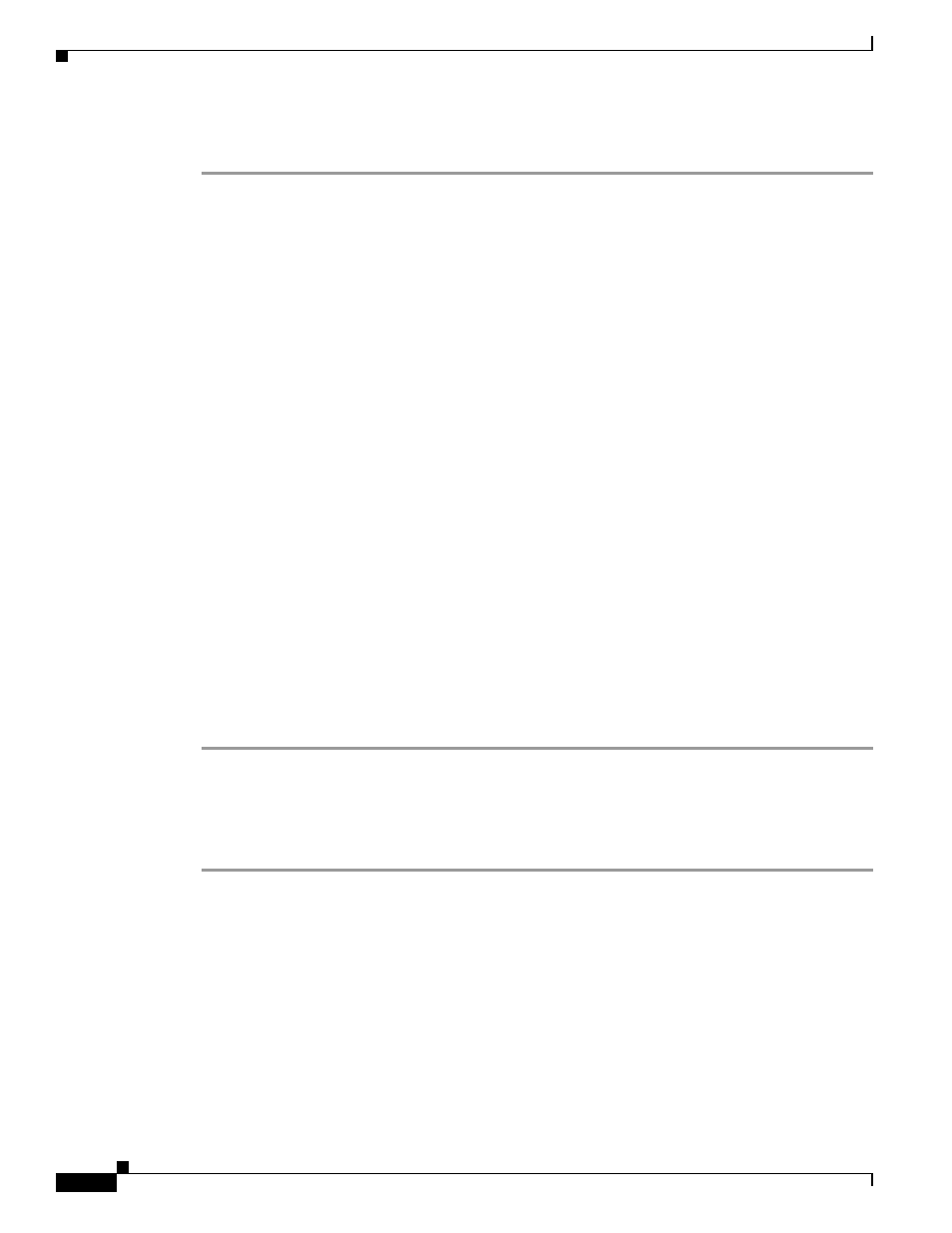
48-36
Cisco ASA 5500 Series Configuration Guide using the CLI
Chapter 48 Configuring the Cisco Phone Proxy
Troubleshooting the Phone Proxy
Step 3
If the router is a Linksys router, see
Configuring Linksys Routers with UDP Port Forwarding for the
for information on the configuration requirements.
IP Phone Requesting Unsigned File Error
Problem
The IP phone should always request a signed file. Therefore, the TFTP file being requested
always has the .SGN extension.
When the IP phone does not request a signed file, the following error appears in the debug output (debug
phone-proxy tftp errors):
Error: phone requesting for unsigned config file
Solution
Most likely, this error occurs because the IP phone has not successfully installed the CTL file
from the ASA.
Determine whether the IP phone has successfully downloaded and installed the CTL file from the ASA
by checking the Status messages on the IP phone. See
Debugging Information from IP Phones,
for information.
IP Phone Unable to Download CTL File
Problem
The IP phone Status message indicates it cannot download its CTL file and the IP phone cannot
be converted to Secure (encrypted) mode.
Solution
If the IP phone did not have an existing CTL file, check the Status messages by selecting the
Settings button > Status > Status Messages. If the list contains a Status message indicating the IP phone
encountered a CTL File Auth error, obtain the IP phone console logs, open a TAC case, and send them
the logs.
Solution
This error can appear in the IP phone Status messages when the IP phone already has an existing
CTL file.
Step 1
Check the IP phone to see if a CTL file already exists on it. This can occur if the IP phone previously
registered with a mixed mode cluster Cisco UCM. On the IP phone, select the Settings button > Security
Configuration > CTL file.
Step 2
Erase the existing CTL file by selecting the Settings button > Security Configuration > CTL file > Select.
Press **# on the keypad and select Erase.
Solution
Problems downloading the CTL file might be caused by issues with media termination. Enter
the following command to determine if the media-termination address in the phone proxy configuration
is set correctly:
hostname(config)# show running-config all phone-proxy
!
phone-proxy mypp
media-termination address 10.10.0.25
cipc security-mode authenticated
cluster-mode mixed
disable service-settings
timeout secure-phones 0:05:00
hostname(config)#
