Command output paging, Adding comments, Text configuration files – Cisco ASA 5505 User Manual
Page 1879
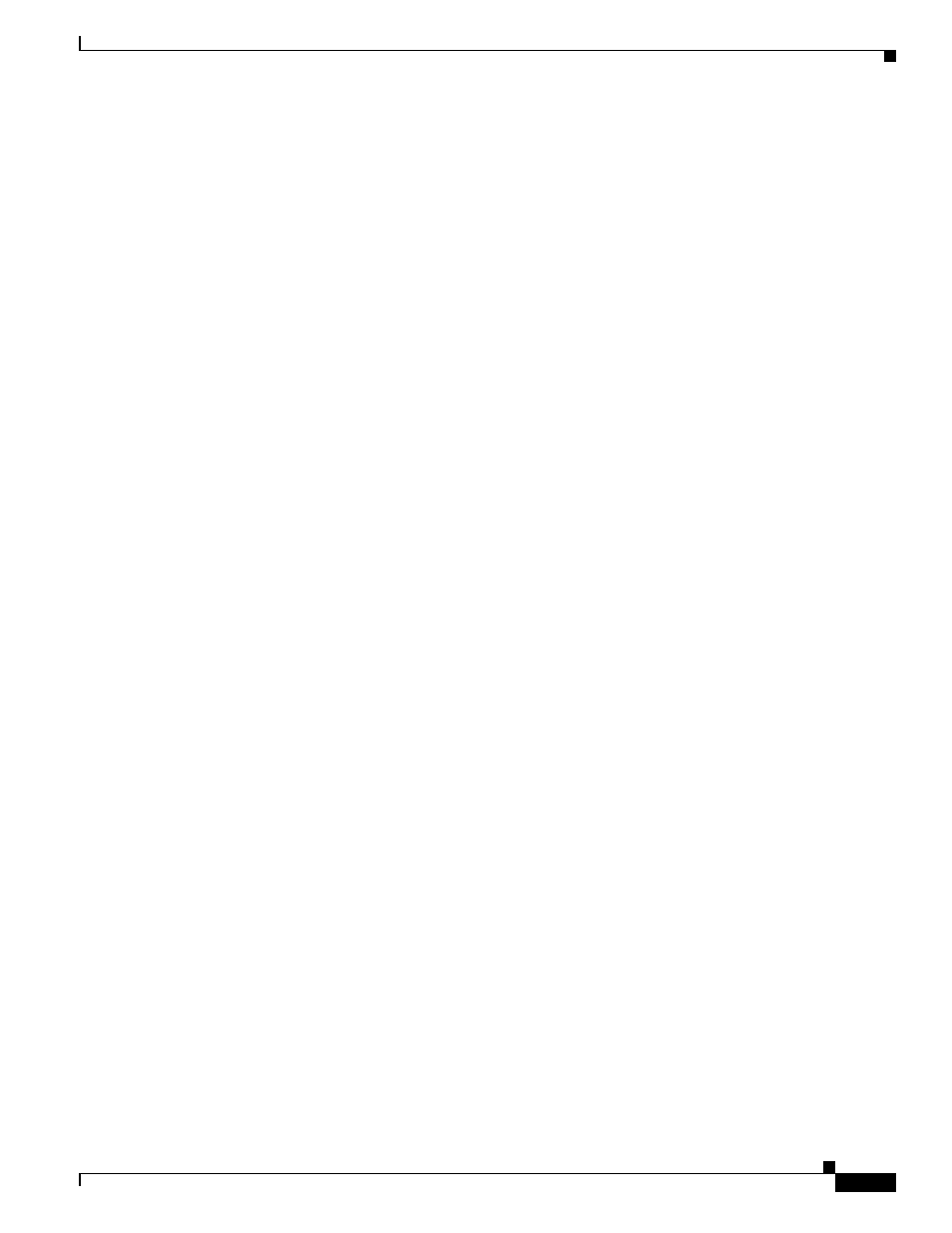
A-5
Cisco ASA 5500 Series Configuration Guide using the CLI
Appendix A Using the Command-Line Interface
Command Output Paging
Replace regexp with any Cisco IOS regular expression. The regular expression is not enclosed in quotes or
double-quotes, so be careful with trailing white spaces, which will be taken as part of the regular
expression.
When creating regular expressions, you can use any letter or number that you want to match. In addition,
certain keyboard characters called metacharacters have special meaning when used in regular
expressions.
Use Ctrl+V to escape all of the special characters in the CLI, such as a question mark (?) or a tab. For
example, type d[Ctrl+V]?g to enter d?g in the configuration.
For a list of metacharacters, see
.
Command Output Paging
For commands such as help or ?, show, show xlate, or other commands that provide long listings, you
can determine if the information displays a screen and pauses, or lets the command run to completion.
The pager command lets you choose the number of lines to display before the More prompt appears.
When paging is enabled, the following prompt appears:
<--- More --->
The More prompt uses syntax similar to the UNIX more command:
•
To view another screen, press the Space bar.
•
To view the next line, press the Enter key.
•
To return to the command line, press the q key.
Adding Comments
You can precede a line with a colon ( : ) to create a comment. However, the comment only appears in the
command history buffer and not in the configuration. Therefore, you can view the comment with the
show history command or by pressing an arrow key to retrieve a previous command, but because the
comment is not in the configuration, the write terminal command does not display it.
Text Configuration Files
This section describes how to format a text configuration file that you can download to the ASA, and
includes the following topics:
•
How Commands Correspond with Lines in the Text File, page A-6
•
Command-Specific Configuration Mode Commands, page A-6
•
Automatic Text Entries, page A-7
•
•
Commands Not Included in the Text Configuration, page A-7
•
•
