Syntax formatting, Abbreviating commands, Command-line editing – Cisco ASA 5505 User Manual
Page 1877
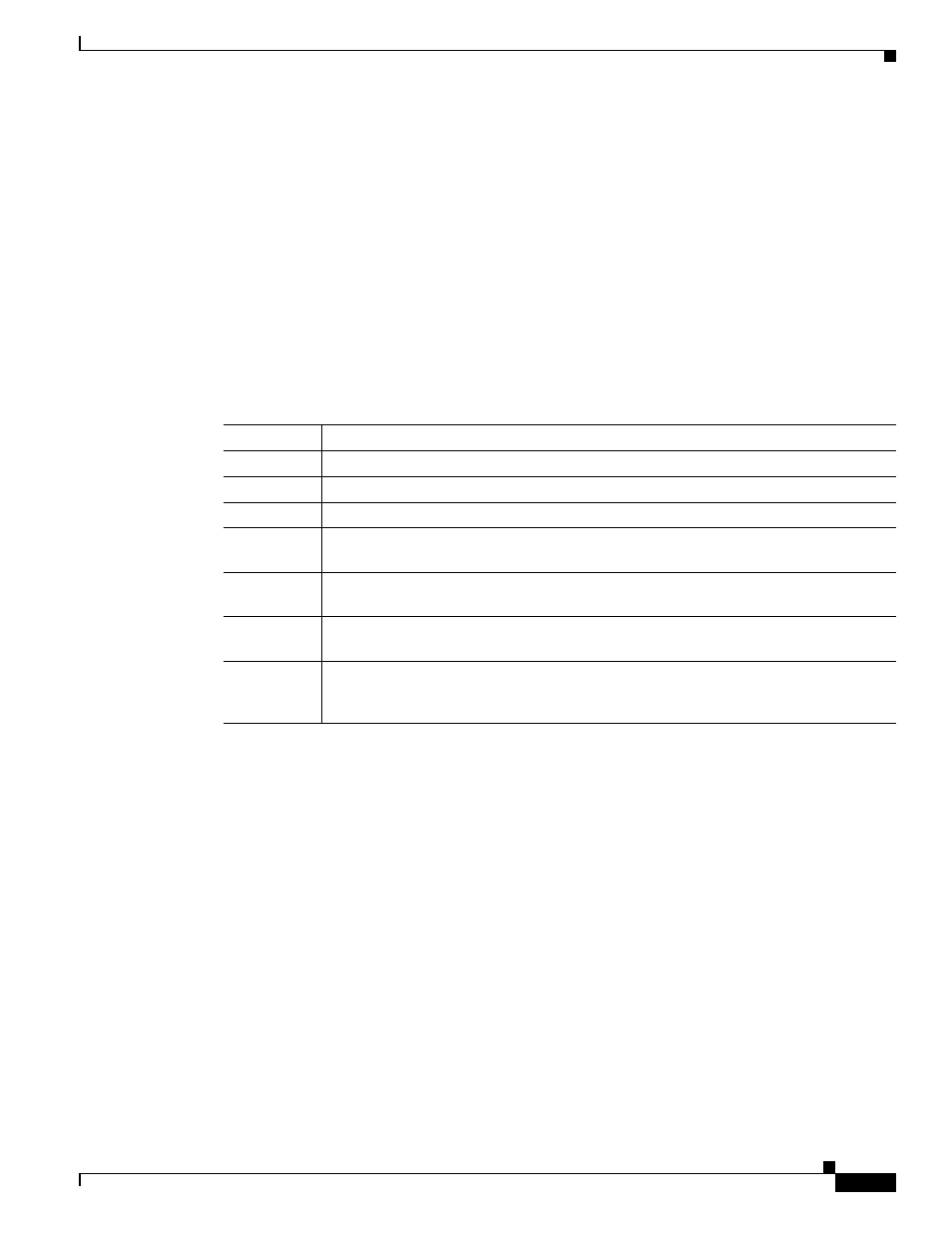
A-3
Cisco ASA 5500 Series Configuration Guide using the CLI
Appendix A Using the Command-Line Interface
Syntax Formatting
From global configuration mode, some commands enter a command-specific configuration mode.
All user EXEC, privileged EXEC, global configuration, and command-specific configuration
commands are available in this mode. For example, the interface command enters interface
configuration mode. The prompt changes to the following:
hostname(config-if)#
hostname/context(config-if)#
Syntax Formatting
Command syntax descriptions use the conventions listed in
Abbreviating Commands
You can abbreviate most commands down to the fewest unique characters for a command; for example,
you can enter
wr t
to view the configuration instead of entering the full command
write terminal
, or
you can enter
en
to start privileged mode and
con
f t to start configuration mode. In addition, you can
enter
0
to represent
0.0.0.0
.
Command-Line Editing
The ASA uses the same command-line editing conventions as Cisco IOS software. You can view all
previously entered commands with the show history command or individually with the up arrow or ^p
command. Once you have examined a previously entered command, you can move forward in the list
with the down arrow or ^n command. When you reach a command you wish to reuse, you can edit it or
press the Enter key to start it. You can also delete the word to the left of the cursor with ^w, or erase the
line with ^u.
The ASA permits up to 512 characters in a command; additional characters are ignored.
Table A-1
Syntax Conventions
Convention
Description
bold
Bold text indicates commands and keywords that you enter literally as shown.
italics
Italic text indicates arguments for which you supply values.
[x]
Square brackets enclose an optional element (keyword or argument).
|
A vertical bar indicates a choice within an optional or required set of keywords or
arguments.
[x | y]
Square brackets enclosing keywords or arguments separated by a vertical bar indicate
an optional choice.
{x | y}
Braces enclosing keywords or arguments separated by a vertical bar indicate a required
choice.
[x {y | z}]
Nested sets of square brackets or braces indicate optional or required choices within
optional or required elements. Braces and a vertical bar within square brackets indicate
a required choice within an optional element.
